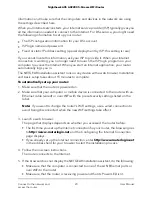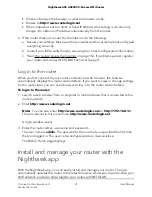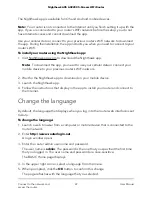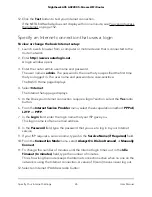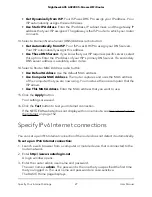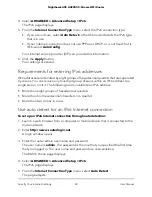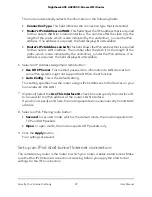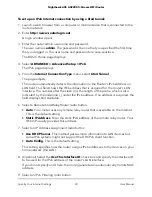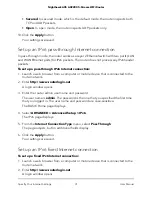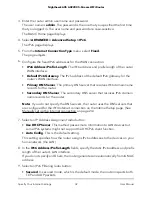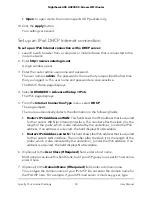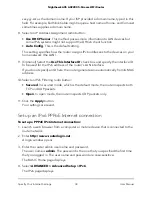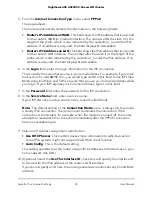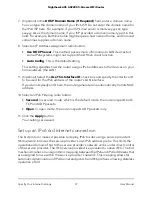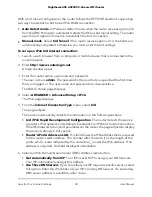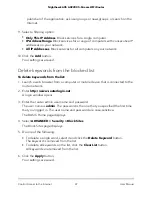3. Enter the router admin user name and password.
The user name is admin. The password is the one that you specified the first time
that you logged in. The user name and password are case-sensitive.
The BASIC Home page displays.
4. Select ADVANCED > Advanced Setup > IPv6.
The IPv6 page displays.
5. From the Internet Connection Type menu, select Fixed.
The page adjusts.
6. Configure the fixed IPv6 addresses for the WAN connection:
•
IPv6 Address/Prefix Length. The IPv6 address and prefix length of the router
WAN interface.
•
Default IPv6 Gateway. The IPv6 address of the default IPv6 gateway for the
router’s WAN interface.
•
Primary DNS Server. The primary DNS server that resolves IPv6 domain name
records for the router.
•
Secondary DNS Server. The secondary DNS server that resolves IPv6 domain
name records for the router.
Note: If you do not specify the DNS servers, the router uses the DNS servers that
are configured for the IPv4 Internet connection on the Internet Setup page. (See
Manually set up the Internet connection on page 24.)
7. Select an IP Address Assignment radio button:
• Use DHCP Server. This method passes more information to LAN devices but
some IPv6 systems might not support the DHCPv6 client function.
• Auto Config. This is the default setting.
This setting specifies how the router assigns IPv6 addresses to the devices on your
home network (the LAN).
8. In the IPv6 Address/Prefix Length fields, specify the static IPv6 address and prefix
length of the router’s LAN interface.
If you do not specify an ID here, the router generates one automatically from its MAC
address.
9. Select an IPv6 Filtering radio button:
• Secured. In secured mode, which is the default mode, the router inspects both
TCP and UDP packets.
User Manual
32
Specify Your Internet Settings
Nighthawk AX5 AX2200 5-Stream WiFi Router