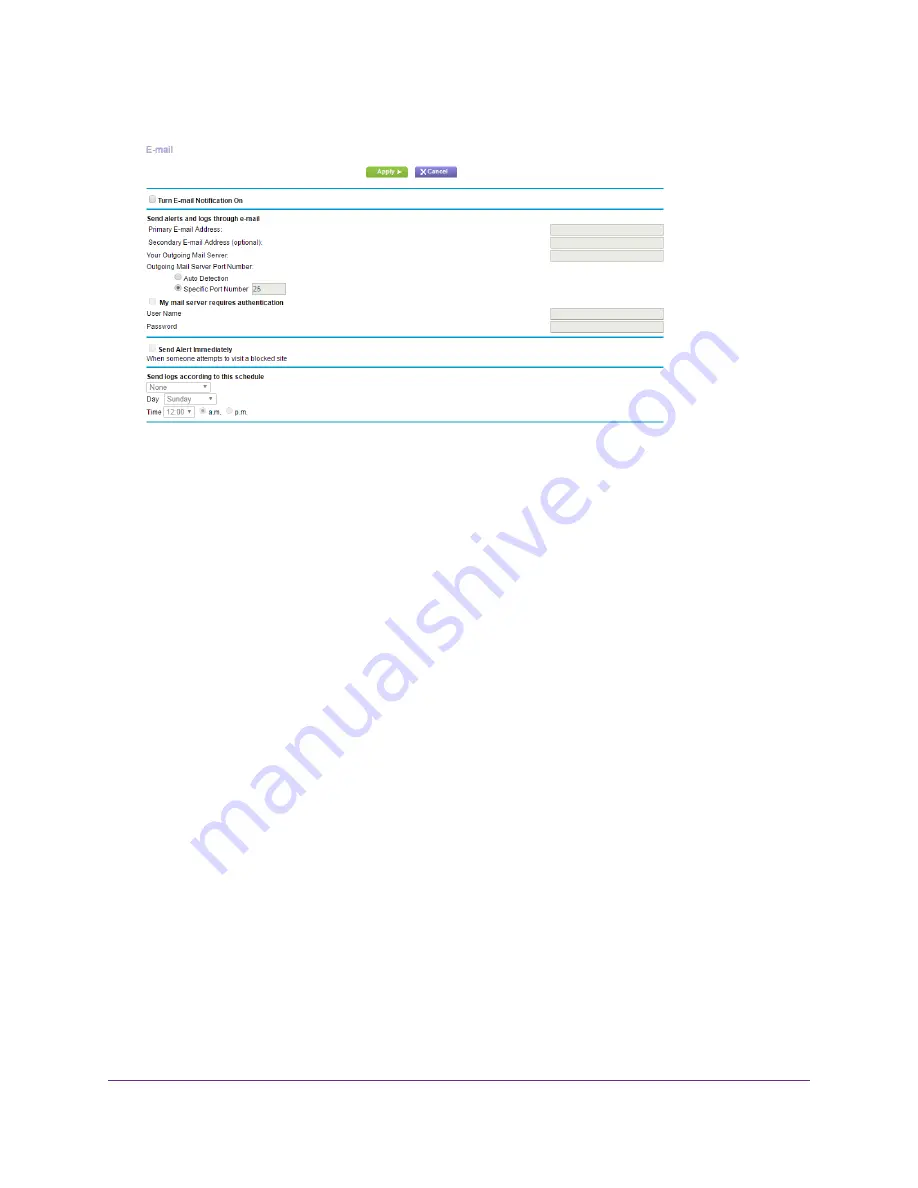
4.
Select ADVANCED > Security > E-mail.
5.
Select the Turn E-mail Notification On check box.
6.
In the Your Outgoing Mail Server field, enter the name of your ISP outgoing (SMTP) mail server (such
as mail.myISP.com).
You might be able to find this information in the configuration window of your email program. If you leave
this field blank, log and alert messages are not sent.
7.
In the Outgoing Mail Server Port Number section, select the Auto Detection port number or the
Specific Port Number radio button:
•
Auto Detection. The modem router automatically detects the outgoing mail server port nuber.
•
Specific Port Number. Enter the outgoing mail server port number in the field.
8.
In the Send to This E-mail Address field, type the email address to which logs and alerts are to be
sent.
This email address is also used for the From address. If this field is blank, log and alert messages are
not sent.
9.
If your outgoing email server requires authentication, select the My Mail Server requires authentication
check box, and do the following:
a.
In the User Name field, type the user name for the outgoing email server.
b.
In the Password field, type the password for the outgoing email server.
10.
To send alerts when someone attempts to visit a blocked site, select the Send Alerts Immediately
check box.
Email alerts are sent immediately when someone attempts to visit a blocked site.
11.
To send logs based on a schedule, specify these settings:
Control Access to the Internet
56
Nighthawk AC1900 WiFi LTE Modem Router






























