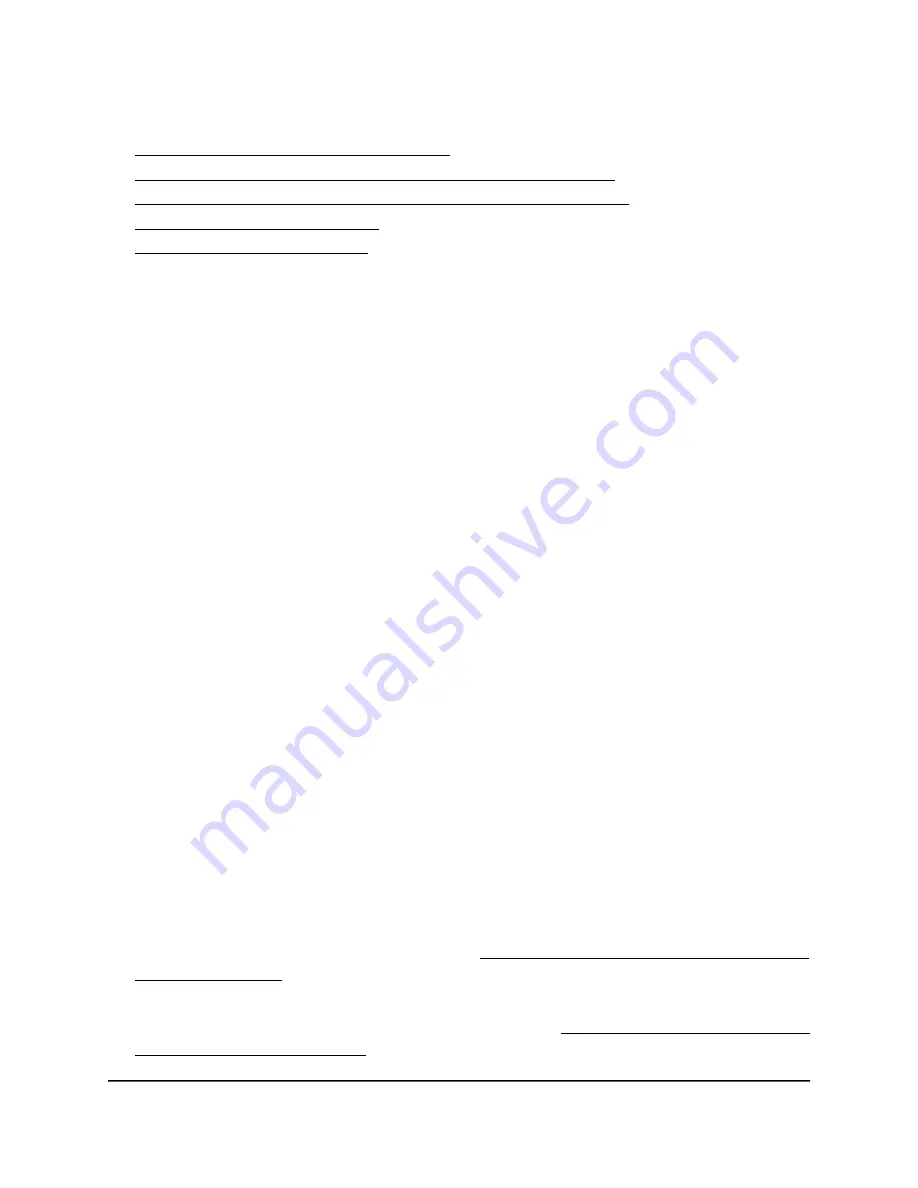
For more information about basic 802.1Q VLANs, see the following sections:
•
Activate the Basic 802.1Q VLAN Mode
•
Create a Basic 802.1Q VLAN and Assign Ports as Members
•
Assign the Port Mode in a Basic 802.1Q VLAN Configuration
•
•
Activate the Basic 802.1Q VLAN Mode
By default, all types of VLANs are disabled on the switch.
When you activate the Basic 802.1Q VLAN mode, VLAN 1 is added to the switch and
all ports (1 through 8) function in access mode (rather than trunk mode) as untagged
members of VLAN 1. This is the default VLAN in the Basic 802.1Q VLAN mode.
To activate the Basic 802.1Q VLAN mode:
1. Open a web browser from a computer that is connected to the same network as the
switch or to the switch directly through an Ethernet cable.
2. Enter the IP address that is assigned to the switch.
The login page displays.
3. Enter the switch password.
The default password is
password
. The password is case-sensitive.
The HOME page displays.
4. From the menu at the top of the page, select
SWITCHING
.
The QOS page displays.
5. From the menu on the left, select
VLAN
.
The VLAN page displays.
6. In the Basic 802.1Q VLAN section, click the
ACTIVATE MODE
button.
A pop-up window opens, informing you that the current VLAN settings will be lost.
7. Click the
CONTINUE
button.
Your settings are saved and the pop-up window closes. By default, VLAN 1 is added.
For information about adding VLANs, see Create a Basic 802.1Q VLAN and Assign
Ports as Members on page 54.
For all ports, the default selection from the
Mode
menu is
Access
. For more
information about access mode and trunk mode, see Assign the Port Mode in a Basic
802.1Q VLAN Configuration on page 55.
User Manual
53
Use VLANS for Traffic
Segmentation
Nighthawk S8000 Gaming & Streaming Advanced 8-Port Gigabit Ethernet Switch (GS808E)






























