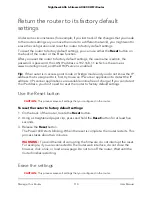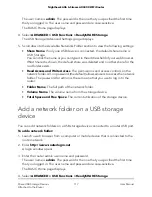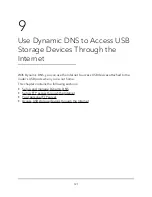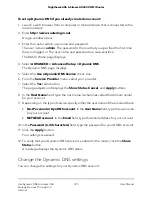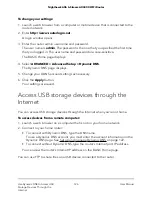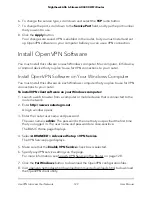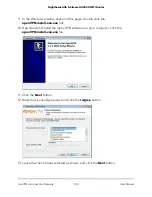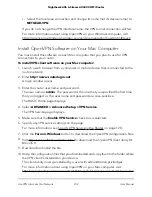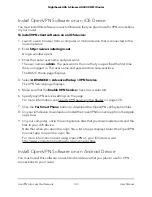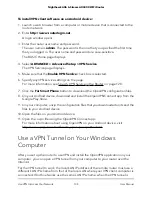8. Click the Edit button.
The Edit page displays.
9. In the Read Access menu, select admin.
10. In the Write Access menu, select admin.
11. Click the Apply button.
Your settings are saved.
Your personal FTP server
With your customized free URL, you can use FTP to access your network when you aren’t
home through Dynamic DNS. To set up your FTP server, you must register for a NETGEAR
Dynamic DNS (DDNS) service account and specify the account settings. See Set up a
new Dynamic DNS account on page 124.
Note: The router supports only basic DDNS, and the login and password might not be
secure. You can use DDNS with a VPN tunnel for a secure connection.
Set up your personal FTP server
To set up your personal account and use FTP:
1. Get your NETGEAR Dynamic DNS domain name.
For more information, see Set up a new Dynamic DNS account on page 124.
2. Make sure that your Internet connection is working.
Your router must use a direct Internet connection. It cannot connect to a different
router to access the Internet.
3. Connect a storage device to the router.
4. If your USB storage device uses a power supply, connect it.
You must use the power supply when you connect the USB storage device to the
router.
When you connect the USB storage device to the router USB port, it might take up
to two minutes before it is ready for sharing. By default, the USB storage device is
available to all computers on your local area network (LAN).
5. Set up FTP access in the router.
See Set up FTP access through the Internet on page 122.
User Manual
123
Use Dynamic DNS to Access USB
Storage Devices Through the
Internet
Nighthawk AX6 6-Stream AX4300 WiFi Router