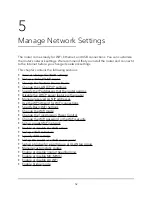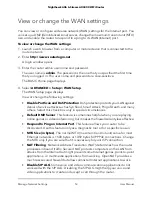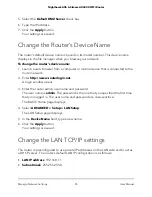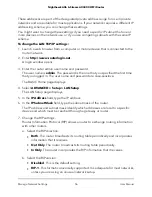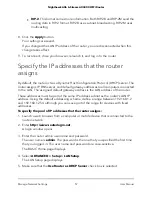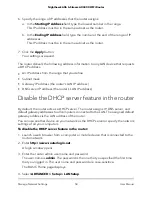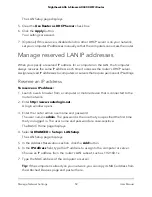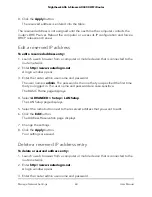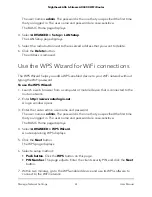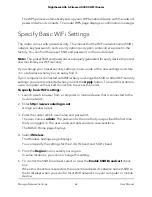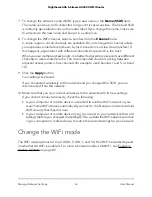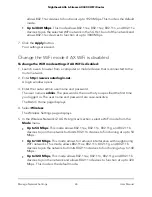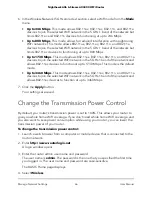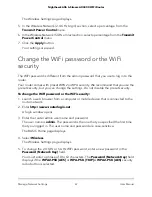6. In the Wireless Network (5 GHz a/n/ac/ax) section, select a WiFi mode from the Mode
menu.
•
Up to 346 Mbps. This mode allows 802.11ax, 802.11ac, 802.11n, and 802.11a
devices to join the selected WiFi network in the 5 GHz-1 band of the network but
limits 802.11ac and 802.11n devices to functioning at up to 246 Mbps.
•
Up to 800 Mbps. This mode allows for reduced interference with neighboring
WiFi networks. This mode allows 802.11ax, 802.11ac, 802.11n, and 802.11a
devices to join the selected WiFi network in the 5 GHz-1 band of the network but
limits 802.11ac devices to functioning at up to 800 Mbps.
•
Up to 1730 Mbps. This mode allows 802.11ax, 802.11ac, 802.11n, and 802.11a
devices to join the selected WiFi network in the 5 GHz-1 band of the network and
allows 802.11ac devices to function at up to 1730 Mbps. This mode is the default
mode.
•
Up to 3460 Mbps. This mode allows 802.11ax, 802.11ac, 802.11n, and 802.11a
devices to join the selected WiFi network in the 5 GHz-1 band of the network and
allows 802.11ac devices to function at up to 3460 Mbps.
7. Click the Apply button.
Your settings are saved.
Change the Transmission Power Control
By default, you router’s transmission power is set to 100%. This allows your router to
give you whole home WiFi coverage. If you don’t need whole home WiFi coverage, and
you also want to save power consumption while using your router, you can lower the
transmission power of your router.
To change the transmission power control:
1. Launch a web browser from a computer or mobile device that is connected to the
router network.
2. Enter http://www.routerlogin.net.
A login window opens.
3. Enter the router admin user name and password.
The user name is admin. The password is the one that you specified the first time
you logged in. The user name and password are case-sensitive.
The BASIC Home page displays.
4. Select Wireless.
User Manual
66
Manage Network Settings
Nighthawk AX6 6-Stream AX4300 WiFi Router