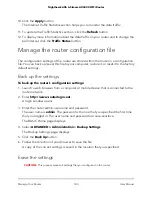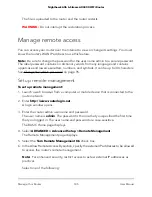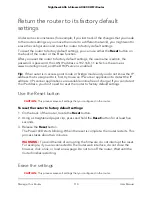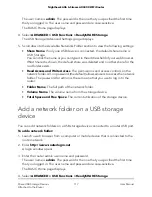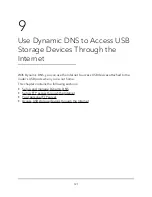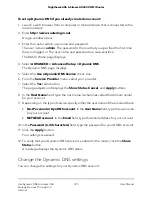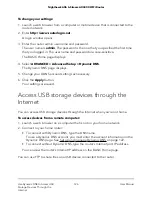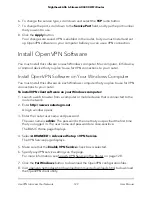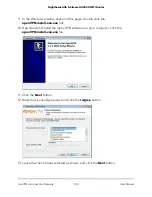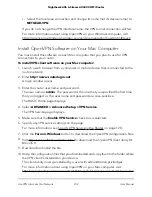The user name is admin. The password is the one that you specified the first time
that you logged in. The user name and password are case-sensitive.
The BASIC Home page displays.
4. Select ADVANCED > USB Functions > ReadySHARE Storage.
The USB Storage (Advanced Settings) page displays.
5. Scroll down to the Available Networks Folder section to view the following settings:
•
Share Name. If only one USB device is connected, the default share name is
USB_Storage.
You can click the name or you can type it in the address field of your web browser.
If Not Shared is shown, the default share was deleted and no other share for the
root folder exists.
•
Read Access and Write Access. The permissions and access controls on the
network folder. All–no password (the default) allows all users to access the network
folder. The password for admin is the same one that you use to log in to the
router.
•
Folder Name. The full path of the network folder.
•
Volume Name. The volume name from the storage device.
•
Total Space and Free Space. The current utilization of the storage device.
Add a network folder on a USB storage
device
You can add network folders on a USB storage device connected to a router USB port.
To add a network folder:
1. Launch a web browser from a computer or mobile device that is connected to the
router network.
2. Enter http://www.routerlogin.net.
A login window opens.
3. Enter the router admin user name and password.
The user name is admin. The password is the one that you specified the first time
that you logged in. The user name and password are case-sensitive.
The BASIC Home page displays.
4. Select ADVANCED > USB Functions > ReadySHARE Storage.
User Manual
117
Share USB Storage Devices
Attached to the Router
Nighthawk AX6 6-Stream AX4300 WiFi Router