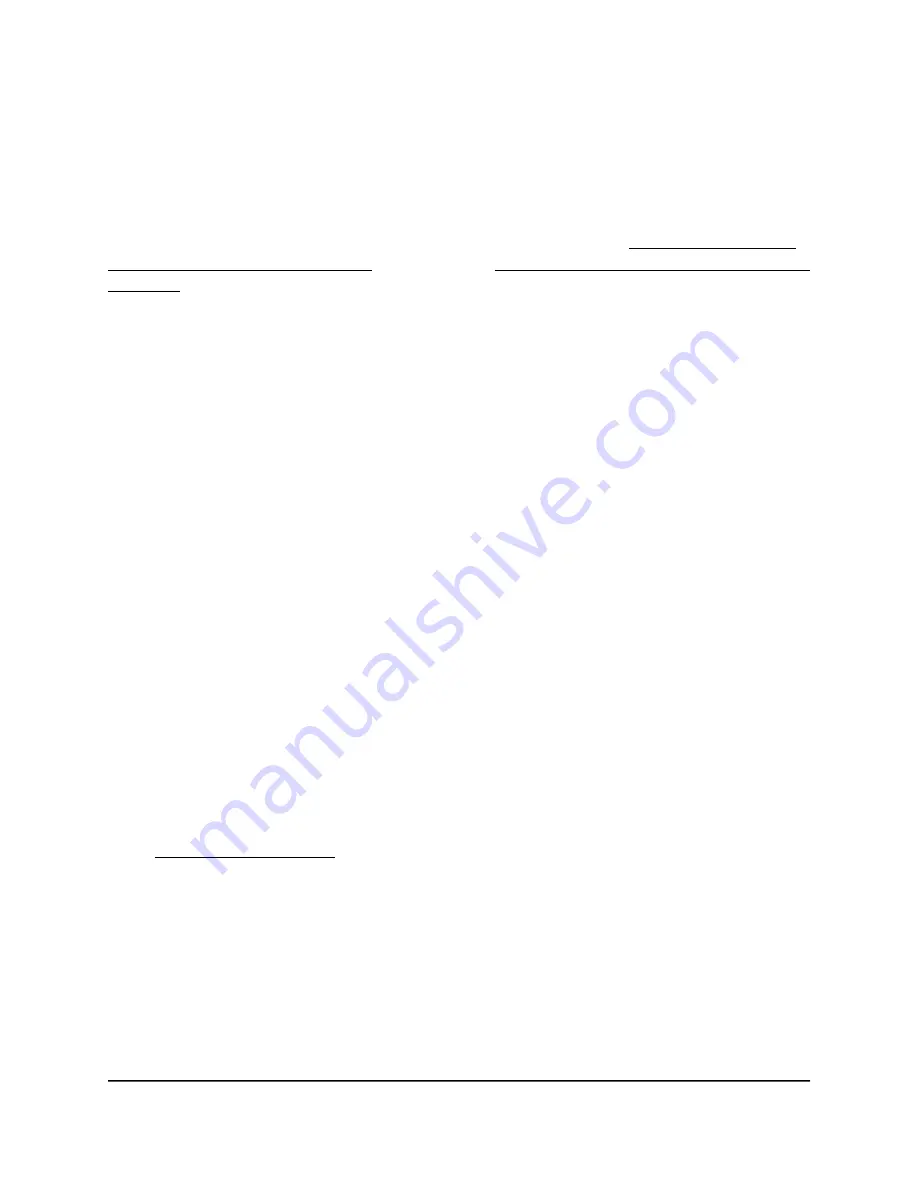
Troubleshoot With the LEDs
By default, the router is set with standard LED settings.
If you changed the standard LED settings and want to troubleshoot with the LEDs,
change the LED settings back to the standard LED settings (see Turn the LEDs On or
Off Using the LED On/Off Switch on page 19 or Disable or Enable LED Blinking or Turn
Off LEDs on page 142).
Standard LED Behavior When the Router Is Powered On
After you turn on power to the router, verify that the following sequence of events occurs:
1. When power is first applied, verify that the Power LED is lit.
2. After about two minutes, verify the following:
• The Power LED is solid white.
• The Internet LED is solid white.
• The WiFi LED is solid white unless you turned off the WiFi radios.
Power LED is off or blinking
This could occur for a number of reasons. Check the following:
•
Make sure that the power adapter is securely connected to your router and securely
connected to a working power outlet.
•
Make sure that you are using the power adapter that NETGEAR supplied for this
product.
•
If the Power LED blinks slowly and continuously, the router firmware is corrupted.
This can happen if a firmware update is interrupted, or if the router detects a problem
with the firmware. If the error persists, it is likely that a hardware problem exists. For
recovery instructions, or help with a hardware problem, contact Technical Support
at netgear.com/support.
LEDs never turn off
When the router is turned on, the LEDs light for about 10 seconds and then turn off. If
all the LEDs stay on, this indicates a fault within the router.
If all LEDs are still lit one minute after power-up, do the following:
•
Cycle the power to see if the router recovers.
•
Press and hold the Reset button to return the router to its factory settings.
User Manual
210
Troubleshooting
Nighthawk AD7200 Gaming Router Model XR700














































