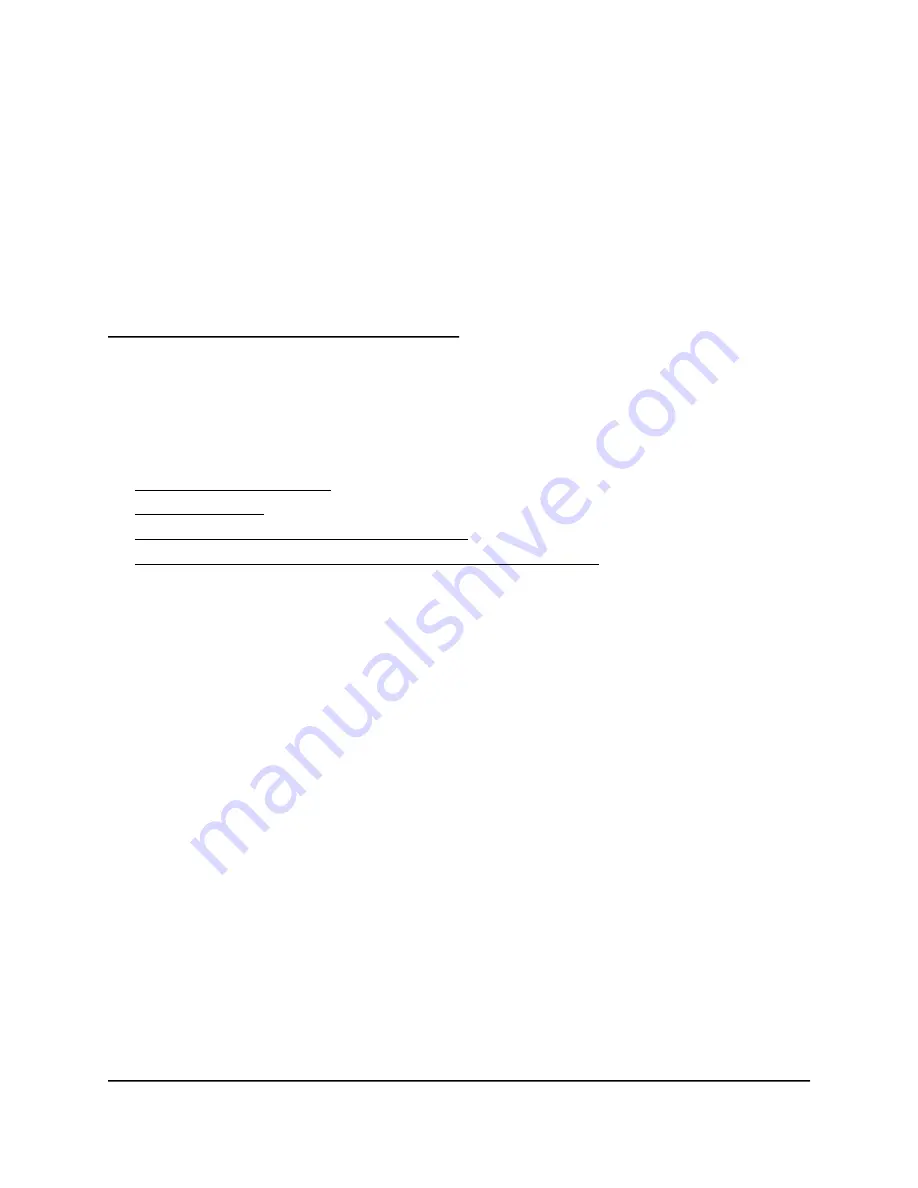
2
Connect to the Network and Access
the Router
You can connect to the router’s WiFi networks or use a wired Ethernet connection. This
chapter describes the ways you can connect and how to access the router and log in.
The chapter contains the following sections:
•
•
•
Use a Web Browser to Access the Router
•
Manage Your Router With the NETGEAR Nighthawk App
21






























