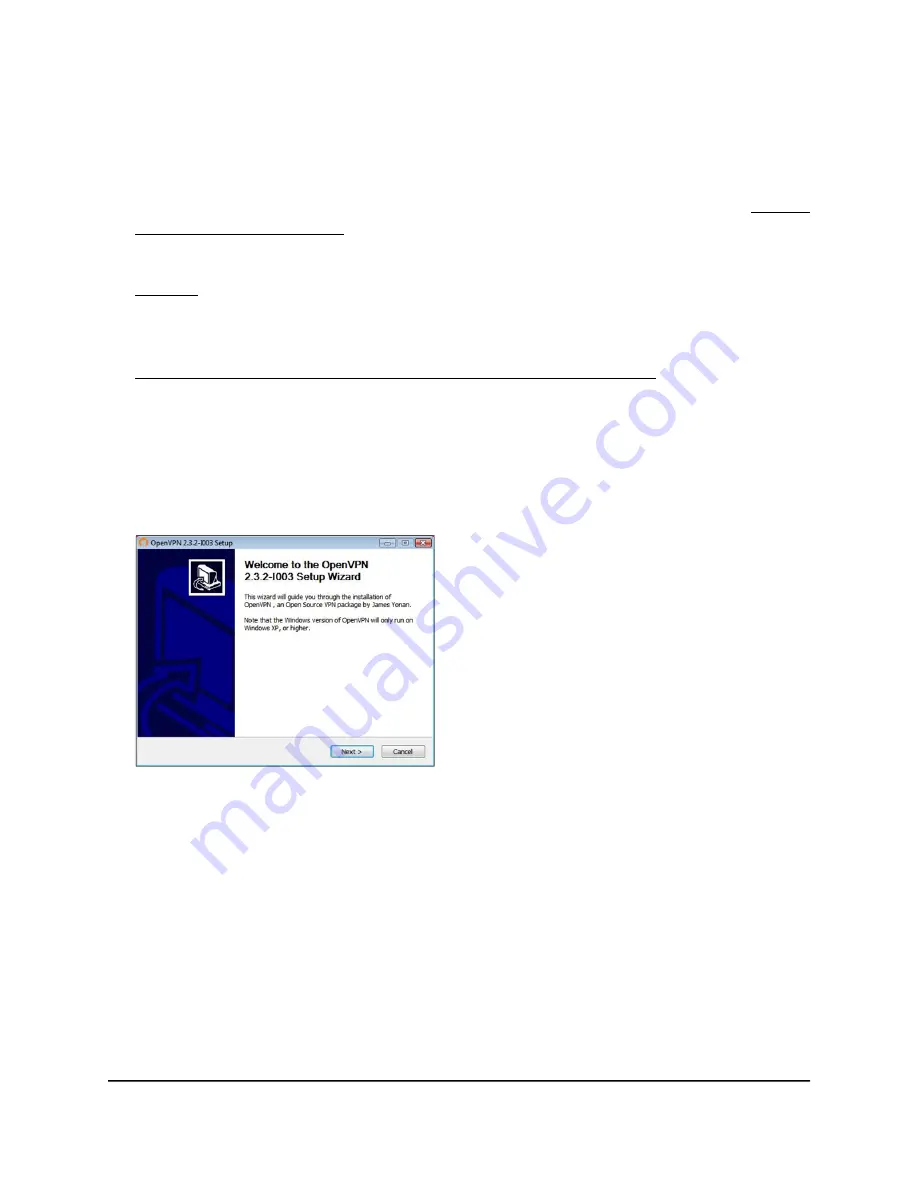
5. If you did not yet enable VPN service, select the Enable VPN Service check box and
click the Apply button.
Your settings are saved.
For information about the advanced configuration options on this page, see Specify
VPN Service in the Router on page 185.
6. Click the For Windows button to download the OpenVPN configuration files.
Step 17 provides information about what to do with the downloaded OpenVPN
configuration files.
7. To download the OpenVPN client utility, visit
openvpn.net/index.php/download/community-downloads.html.
8. In the Windows Installer section of the page, double-click the
openVPN-install-xxx.exe link.
9. Download the file.
10. To install the OpenVPN client utility on your computer, click the
openVPN-install-xxx.exe file.
11. Click the Next button.
User Manual
187
Use VPN to Access Your Network
Nighthawk AD7200 Gaming Router Model XR700






























