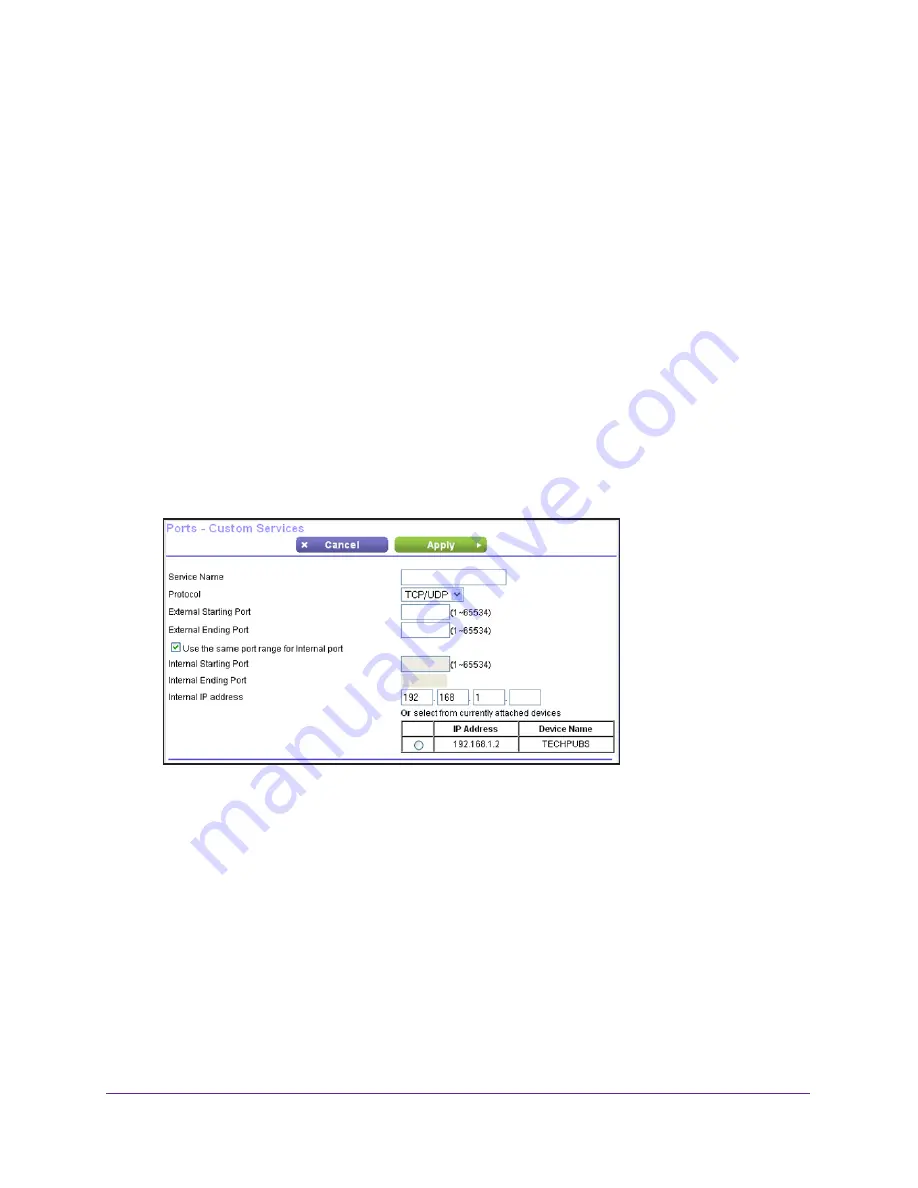
Advanced Settings
99
N750 Wireless Dual Band Gigabit Router WNDR4300
Port Forwarding is selected as the service type.
2.
From the Service Name list, select the service or game that you will host on your network. If
the service does not appear in the list, see
Add a Custom Service
on page
99.
3.
In the corresponding Server IP Address field, enter the last digit of the IP address of your
local computer that will provide this service.
4.
Click
Add
. The service appears in the list in the screen.
Add a Custom Service
To define a service, game, or application that does not appear in the Service Name list, first
determine which port number or range of numbers the application uses. Usually, you can
determine this information by contacting the publisher of the application or the relevant user
groups or news groups.
To add a custom service:
1.
Select
Advanced > Advanced Setup > Port Forwarding/Port Triggering
.
2.
Select
Port Forwarding
as the service type.
3.
Click the
Add Custom Service
button to display the following screen:
4.
In the Service Name field, enter a descriptive name.
5.
In the Protocol list, select the protocol. If you are unsure, select
TCP/UDP
.
6.
Specify the port settings:
•
External Starting Port
and
External Ending Port
. These are the starting number
and ending number for the public ports at the Internet interface. For single port
forwarding, number in the External Starting Port and External Ending Port fields can
be the same. The range is from 1 to 65534.
•
Use the same port range for Internal port
. This check box is selected by default. If
you want to use different ports, clear this check box and specify the internal ports.
•
Internal Starting Port
and
Internal Ending Port
. These are the starting number and
ending number for the ports of a computer on the router’s local area network (LAN).
These are private ports. The router calculates the internal ending port.






























