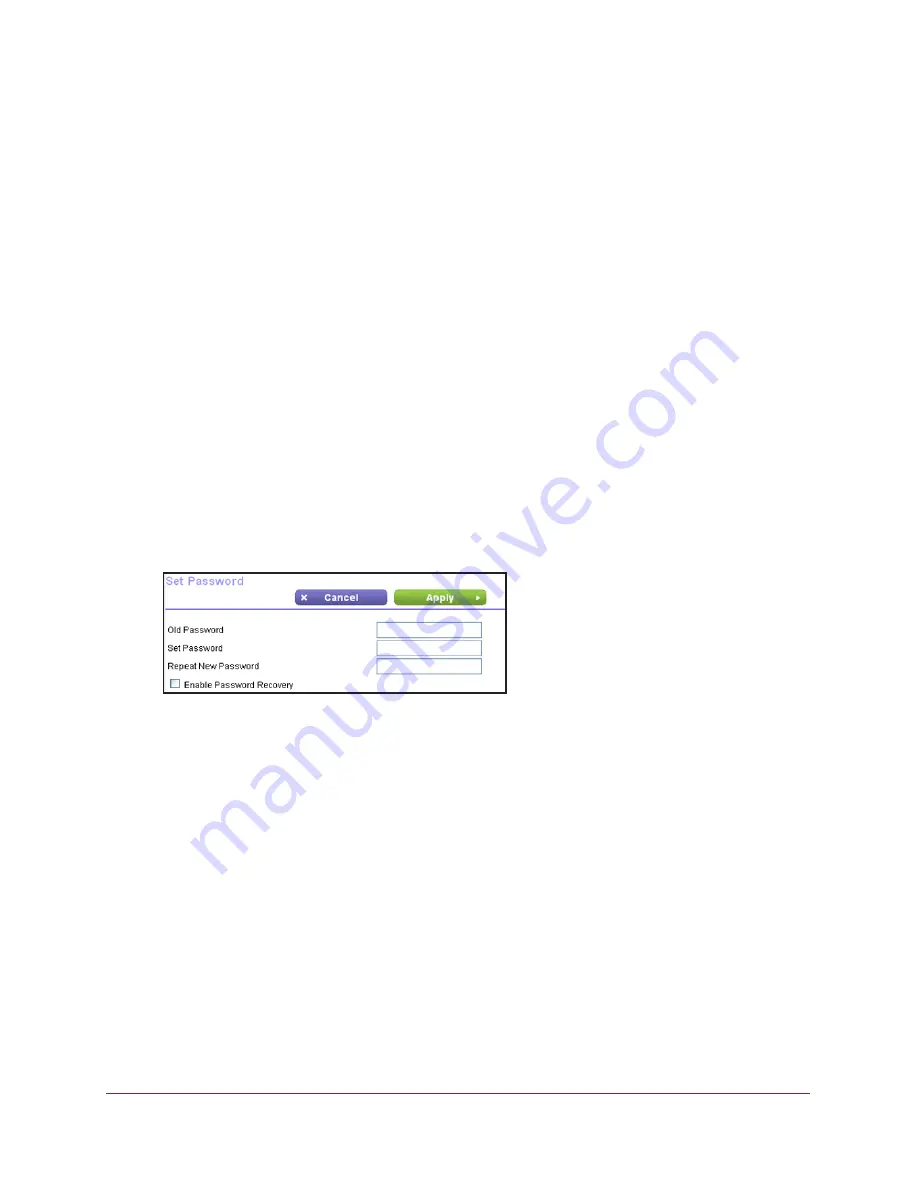
Administration
83
N750 Wireless Dual Band Gigabit Router WNDR4300
Erase
Under some circumstances, you might want to erase the configuration and restore the factory
default settings. Some examples are if you move the router to a different network or if you
have forgotten the password.
You can use the Restore Factory Settings button on the back of the router (see
Factory
Settings
on page
123), or you can click the
Erase
button in this screen.
Erase sets the user name to admin, the password to password, and the LAN IP address to
192.168.1.1, and enables the router’s DHCP.
Set Password
This feature allows you to change the default password that is used to log in to the router with
the user name admin.
This is not the same as changing the password for wireless access. The label on the bottom
of your router shows your unique wireless network name (SSID) and password for wireless
access (see
Label
on page
10).
To set the password for the user name admin:
1.
Select
Advanced > Administration > Set Password
.
2.
Type the old password and type the new password twice in the fields on this screen.
3.
If you want to be able to recover the password, select the
Enable Password Recovery
check box.
4.
Click
Apply
so that your changes take effect.
Password Recovery
NETGEAR recommends that you enable password recovery if you change the password for
the router’s user name of admin. Then if you forget the password, you can recover it. This
recovery process is supported in Internet Explorer, Firefox, and Chrome browsers, but not in
the Safari browser.
To set up password recovery:
1.
Select the
Enable Password Recovery
check box.
2.
Select two security questions and provide answers to them.
3.
Click
Apply
to save your changes.






























