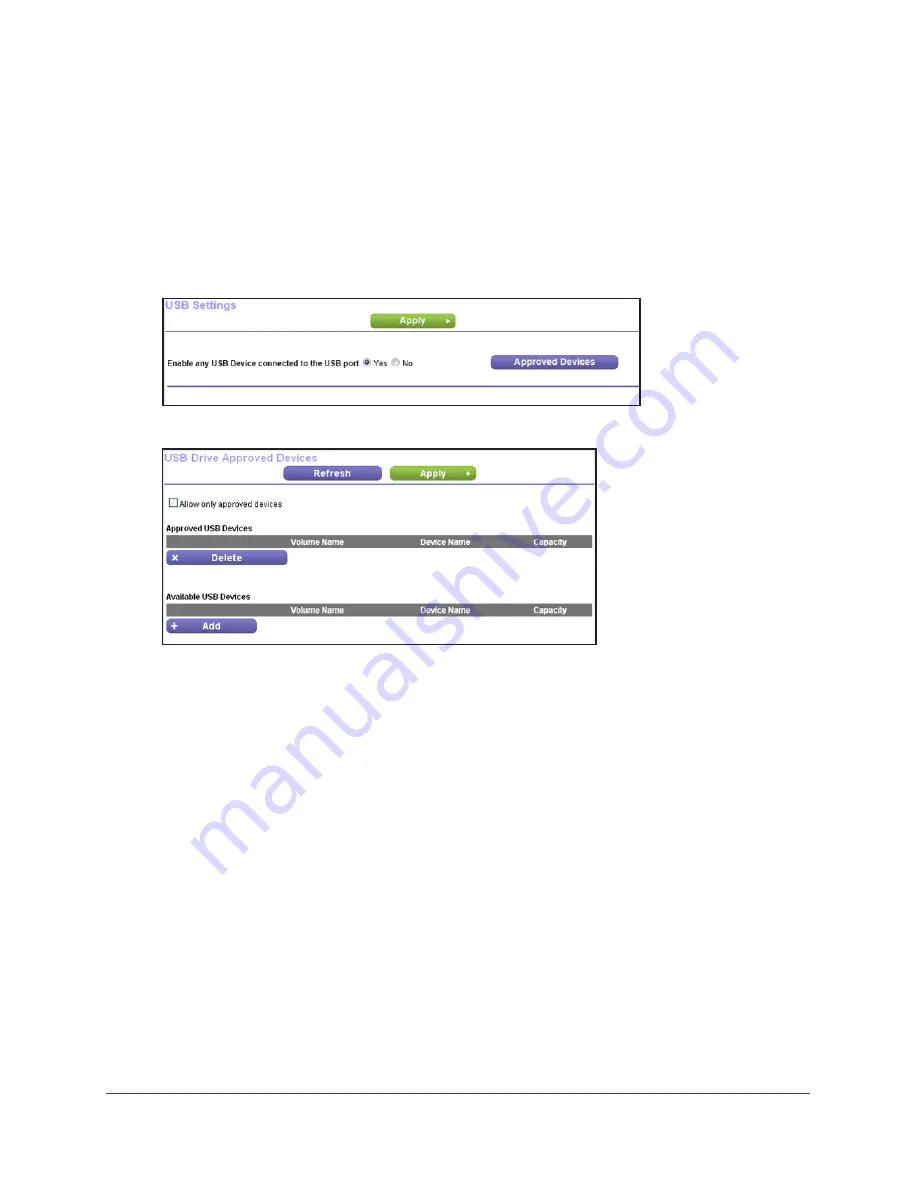
Storage
55
N750 Wireless Dual Band Gigabit Router WNDR4300
Specify Approved USB Devices
For more security, you can set up the router to share approved USB devices only. You can
access this feature from the Advanced Setup menu on the Advanced tab.
To set up approved USB devices:
1.
Select
Advanced > Advanced Setup > USB Settings. The following screen
displays.
2.
Click the Approved Devices
button. The USB Drive Approved Devices screen displays:
This screen shows the approved USB devices and the available USB devices. You can
remove or add approved USB devices.
3.
To add an approved USB device, select it from the Available USB Devices list and click
Add
.
4.
Select the
Allow only approved devices
check box.
5.
Click
Apply
so that your change takes effect.
If you want to work with another USB device, first click the
Safely Remove USB Device
button for the currently connected USB device. Connect the other USB device and repeat
this process.






























