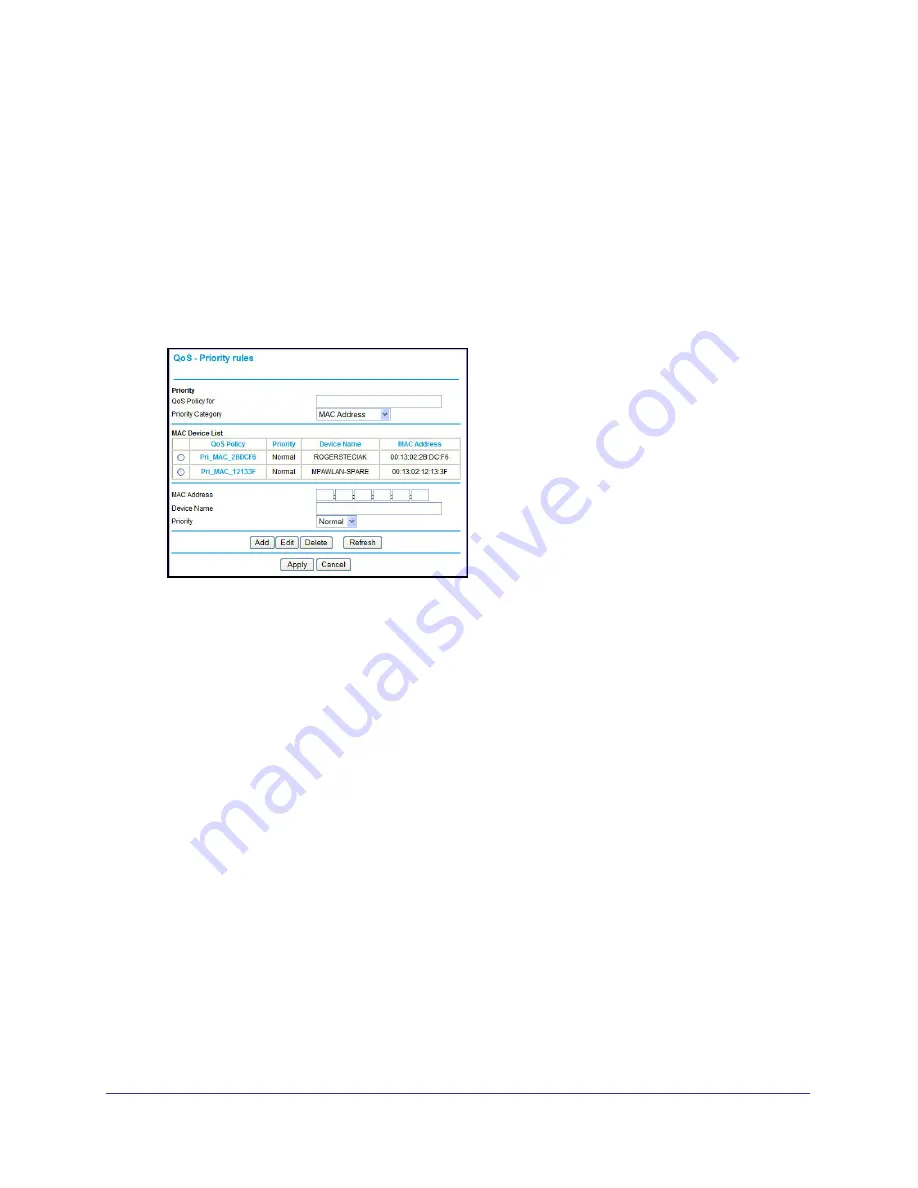
Advanced
91
Mobile Voice HSPA+ Broadband 11n Wireless Router MVBR1210C
2.
Select the number of LAN ports for which you want to specify the priority level for those
computers connecting on this LAN port.
3.
Select the priority level:
Highest
,
High
,
Normal
, or
Low
.
4.
You can also type the name in the QoS Policy field for this rule if you prefer.
5.
Click
Apply
.
For MAC Addresses
To set up the priority for a specified computer using its MAC address:
1.
From the Priority Category list, select
MAC Address
.
2.
Click the
Refresh
button to update the list of computers already connected to the router.
3.
Select the entry’s radio button.
4.
Modify the information in the MAC Address and Device Name fields.
5.
Select the priority level:
Highest
,
High
,
Normal
, or
Low
.
6.
You can also type the name in the QoS Policy field for this rule if you prefer.
7.
Click the
Edit
button.
8.
Click
Apply
.
To add the priority for a specified computer using its MAC address:
1.
From the
Priority Category
list, select
MAC Address
.
2.
Enter the MAC address for the computer for which you are specifying the priority.
3.
You can also type a name that is easy to remember in the Device Name field.
4.
Select the priority level:
Highest
,
High
,
Normal
, or
Low
.
5.
You can also type a name in the QoS Policy field for this rule if you prefer.
6.
Click the
Add
button.
7.
Click
Apply
.
To delete a priority rule entry:
1.
Select the entry’s radio button.
2.
Click the
Delete
button.






























