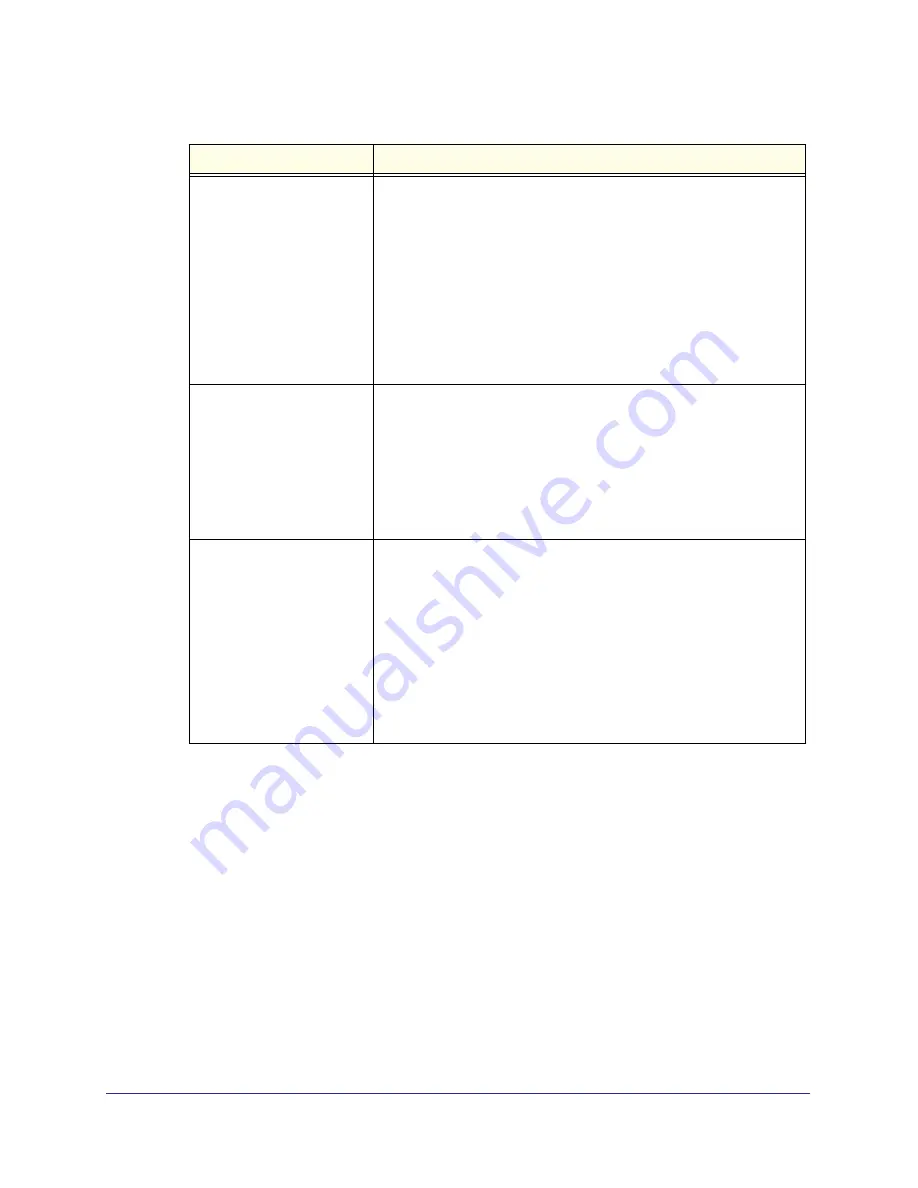
Connecting to the Internet
23
Mobile Voice HSPA+ Broadband 11n Wireless Router MVBR1210C
3.
The following buttons are available:
•
Apply
. Apply the changes that you made.
•
Cancel
. Discard changes.
•
Test
. Connect to the NETGEAR website. If you connect successfully, your settings
work, and you can click
Logout
to exit these screens.
Internet IP Address
If you log in to your service or your ISP did not provide you with a fixed
IP address, the router finds an IP address for you automatically when
you connect. Select
Get Dynamically From ISP
.
If you have a fixed (or static IP) address, your ISP has provided you
with the required information. Select
Use Static IP Address
, and type
the IP address, subnet mask, and gateway IP address in the correct
fields.
For example:
•
IP Address
. 24.218.156.183
•
Subnet Mask
. 255.255.255.0
•
Gateway IP Address
. 24.218.156.1
Domain Name Server (DNS)
Address
The DNS server is used to look up site addresses based on their
names.
• If your ISP gave you one or two DNS addresses, select
Use These
DNS Servers
, and type the primary and secondary addresses.
• Otherwise, select
Get Automatically From ISP
.
Note
: If you get “Address not found” errors when you go to a website, it
is likely that your DNS servers are not set up correctly. You should
contact your ISP to get DNS server addresses.
Router MAC Address
Your computer’s local address is its unique address on your network.
This is also referred to as the computer’s MAC (Media Access Control)
address.
• Usually, select
Use Default MAC Address
.
• If your ISP requires MAC authentication, then select either
Use
Computer MAC Address
to disguise the router’s MAC address with
the computer’s own MAC address, or select
Use This MAC Address
and manually type the MAC address for a different computer.
The format for the MAC address is XX:XX:XX:XX:XX:XX. This value
might be changed if Use Computer MAC Address is selected once a
value has already been set in the Use This MAC Address selection.
Table 5. Ethernet broadband settings fields when login not required (continued)
Fields and check boxes
Description






























