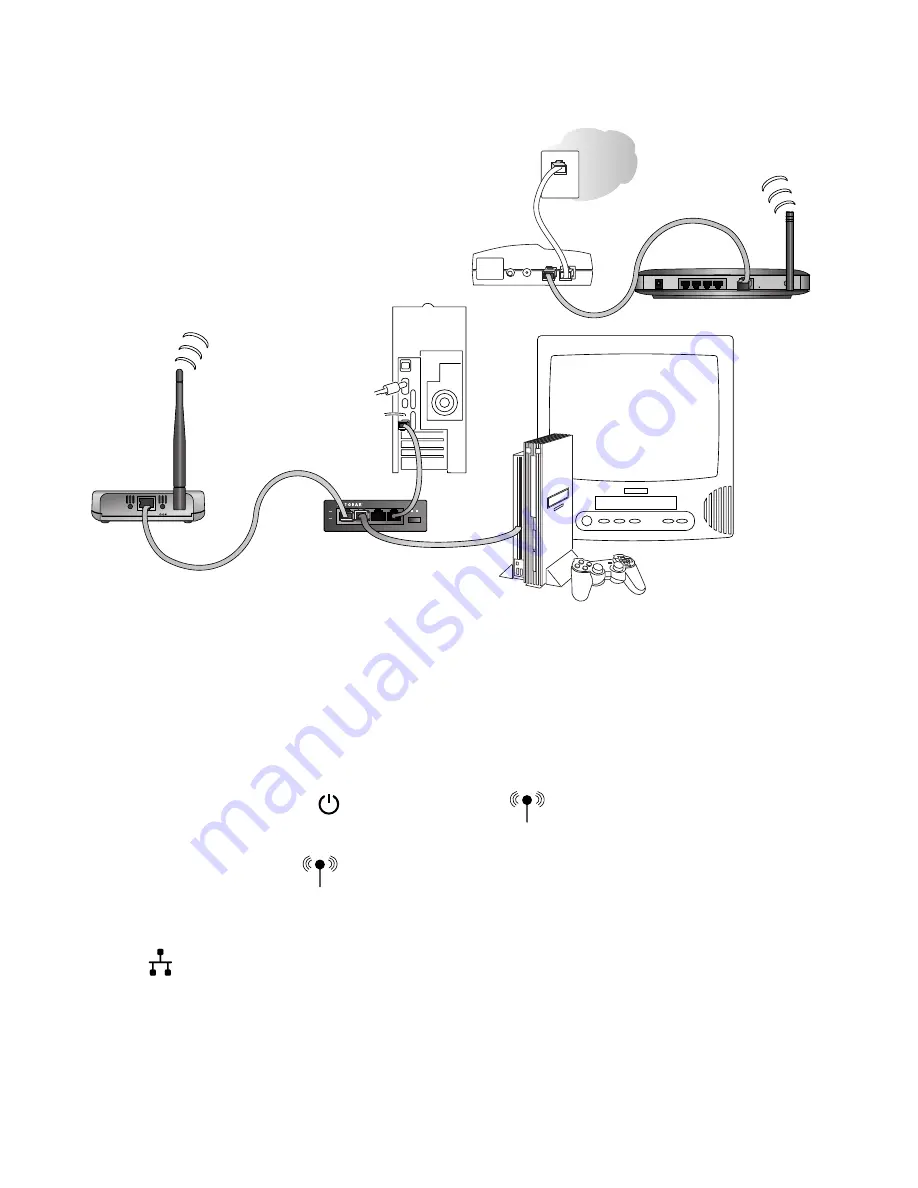
Connecting Multiple Devices
1.
Turn off the gaming console(s) and other Ethernet-enabled device(s).
2.
Connect the provided Ethernet cable between the ME101 Wireless Bridge and a hub.
3.
Connect the powered down game console(s) and the powered down Ethernet-enabled
device(s) to the hub.
4.
Connect the power adapter to the wireless bridge and plug the power adapter in to a
power outlet. The Power and Wireless LAN lights should light up.
5.
Connect the power adapter to the hub. Plug the hub’s power adapter in to a power outlet.
6.
After the Wireless light on the bridge lights up, turn on any game console(s).
7.
Turn on any other Ethernet-enabled devices.
If the bridge and the Ethernet-enabled device(s) are successfully connected, the Network
light on the bridge will light up. This light flashes when there is network activity.
Note:
If your setup works with the default settings, you don’t need to install the software
from the provided CD to configure the bridge unless you need to change the
Country/Region setting from the default setting (
U.S.A.
) or you have more than one
ME101 bridge on your network.
Default
Ethernet
Antenna
DC in 5V
1
2
3
4
10 BASE-T HUB
EN104 Link Rx
Normal / Uplink
PWR
COL
Wireless Router
MR814
Cable or
DSL modem
ME101 Wireless
Ethernet Bridge
EN104TP Ethernet Hub
Gaming console or other
Ethernet-enabled device
PC
6
Summary of Contents for ME101 - Wireless EN Bridge Network Converter
Page 1: ......









































