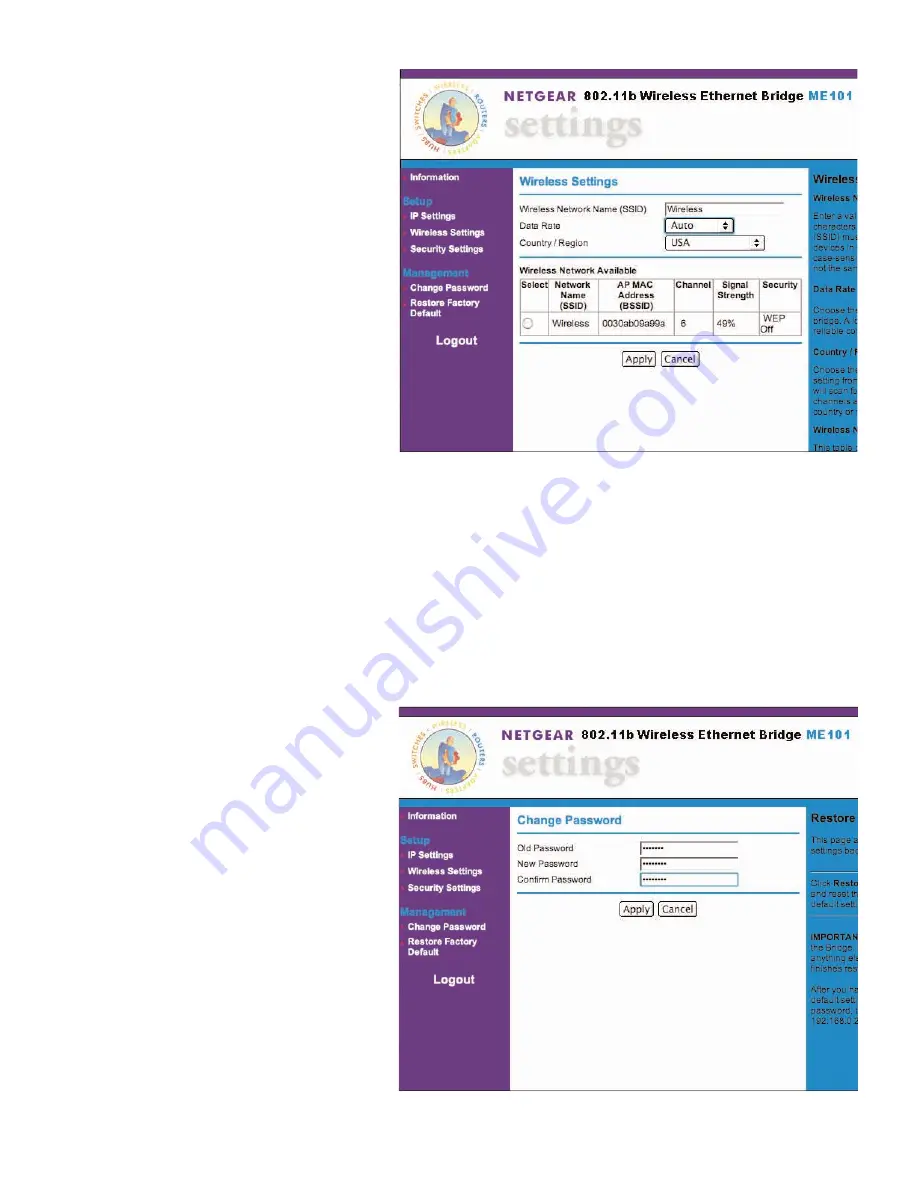
Configuring the bridge settings:
1.
Type
http://
and the IP address of
the bridge as the web address in the
browser and press
Return
. (The
default is
192.168.0.200.)
You’ll see the Information page.
2.
To select a Wireless Network Name
(SSID) for the bridge to connect
to, click
Wireless Settings
.
3.
Type
admin
as the User ID and
type
password
as the Password.
4.
Click
OK
.
5.
Type the Wireless Network Name
(SSID) of the wireless router or
access point.
6.
If you’re not in the United States, select the correct country or region from the
Country/Region
list. Click
Yes
to accept the new country or region.
Warning: Having the bridge set to the wrong country or region may result in the violation
of local laws.
7.
Click
Apply
and if you’re through making changes, click
Logout
.
8.
To use the bridge with one or more different Ethernet-enabled devices, see Installing the
ME101 on page 4.
Changing the password:
1.
Start your browser software.
2.
Type
http://
followed by the IP
address for the bridge as the web
address and press
Return
. (The
default is
192.168.0.200.)
You’ll see the Information page.
3.
To change the password, click
Change Password
.
4.
Type
admin
as the User ID and
type the current password as the
Password. (
password
is the
default.)
13
Summary of Contents for ME101 - Wireless EN Bridge Network Converter
Page 1: ......

























