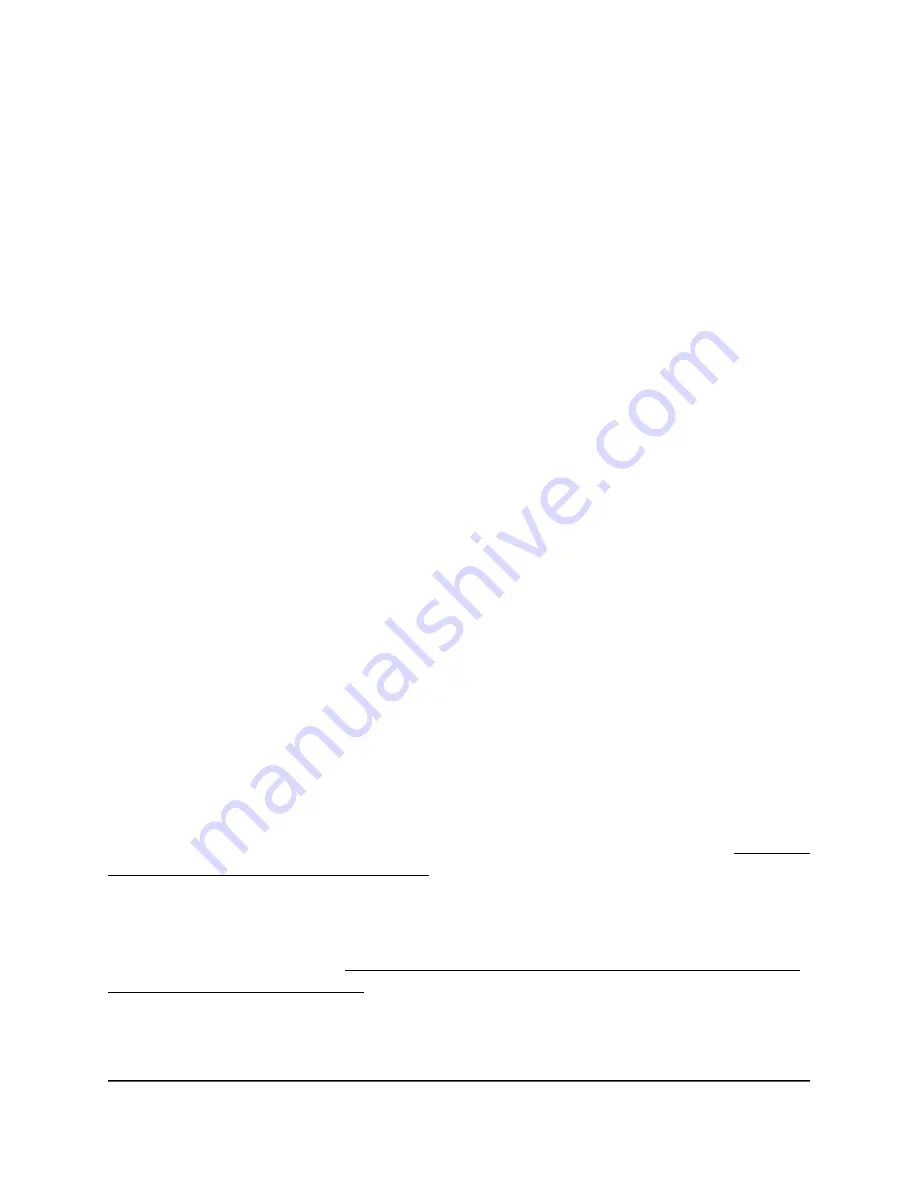
Use the Setup Wizard to detect the mobile
broadband Internet connection
You can use the Setup Wizard to detect your mobile broadband Internet connection
settings and automatically set up your router.
To use the Setup Wizard to detect the mobile broadband Internet connection:
1. Launch a web browser from a computer or mobile device that is connected to your
Orbi network.
2. Enter orbilogin.com.
A login window opens.
3. Enter the admin user name and password.
The user name is admin. The password is the one that you specified the first time
that you logged in. The user name and password are case-sensitive.
The BASIC Home page displays.
4. Select ADVANCED > Setup Wizard.
The Setup Wizard page displays.
5. Select the Yes radio button.
6. Click the Next button.
The Setup Wizard searches your mobile broadband Internet connection to determine
your LTE provider configuration and checks your operation mode.
Set up automatic failover
The router can use a wired Internet connection with automatic failover support so that
you can connect the router to an existing DSL, cable, or fiber-optic modem (see Optional:
Connect your router to a wired modem on page 11). If the wired Internet connection
goes down, the router can automatically and seamlessly switch over to the backup
Internet connection over the mobile broadband network for continuous connectivity.
If you change the Internet connection mode to either wired Internet connection only or
mobile broadband only (see Change the Internet connection mode to wired Internet
only or mobile broadband only on page 22), the router does not provide failover.
User Manual
21
Manage the Mobile Broadband
Connection
4G LTE WiFi Orbi Router Model LBR20
















































