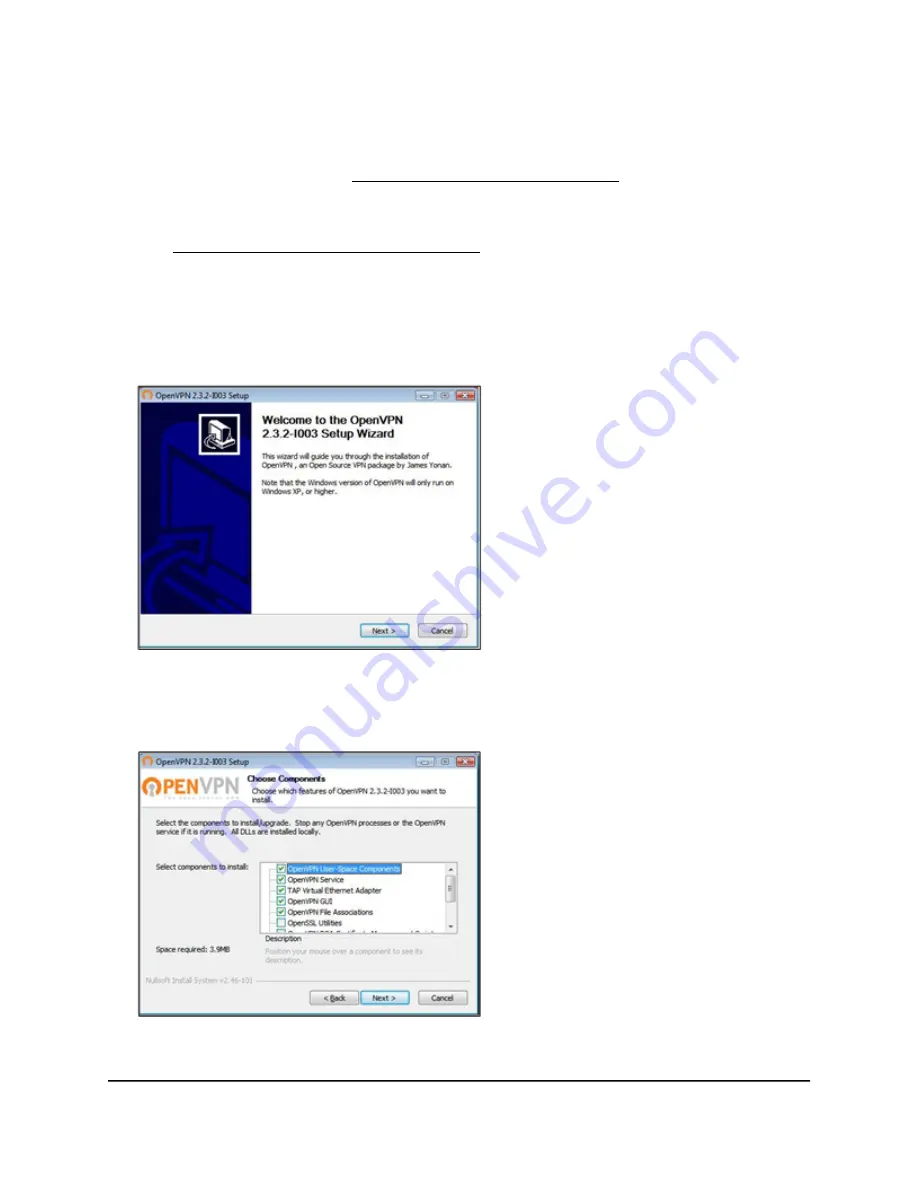
5. Make sure that the Enable VPN Service check box is selected.
6. Specify any VPN service settings on the page.
For more information, see Specify VPN service in the router on page 112.
7. Click the FOR WINDOWS button to download the OpenVPN configuration files.
8. Visit openvpn.net/community-downloads/ to download the OpenVPN client utility.
9. In the Windows Installer section of the page, double-click the
openVPN-install-xxx.exe link.
10. Download and install the Open VPN software on your computer, click the
openVPN-install-xxx.exe file.
11. Click the Next button.
12. When prompted, read the License Agreement and click the I Agree button.
13. Leave the check boxes selected, and click the Next button.
User Manual
114
Use VPN to Access Your Network
4G LTE WiFi Orbi Router Model LBR20






























