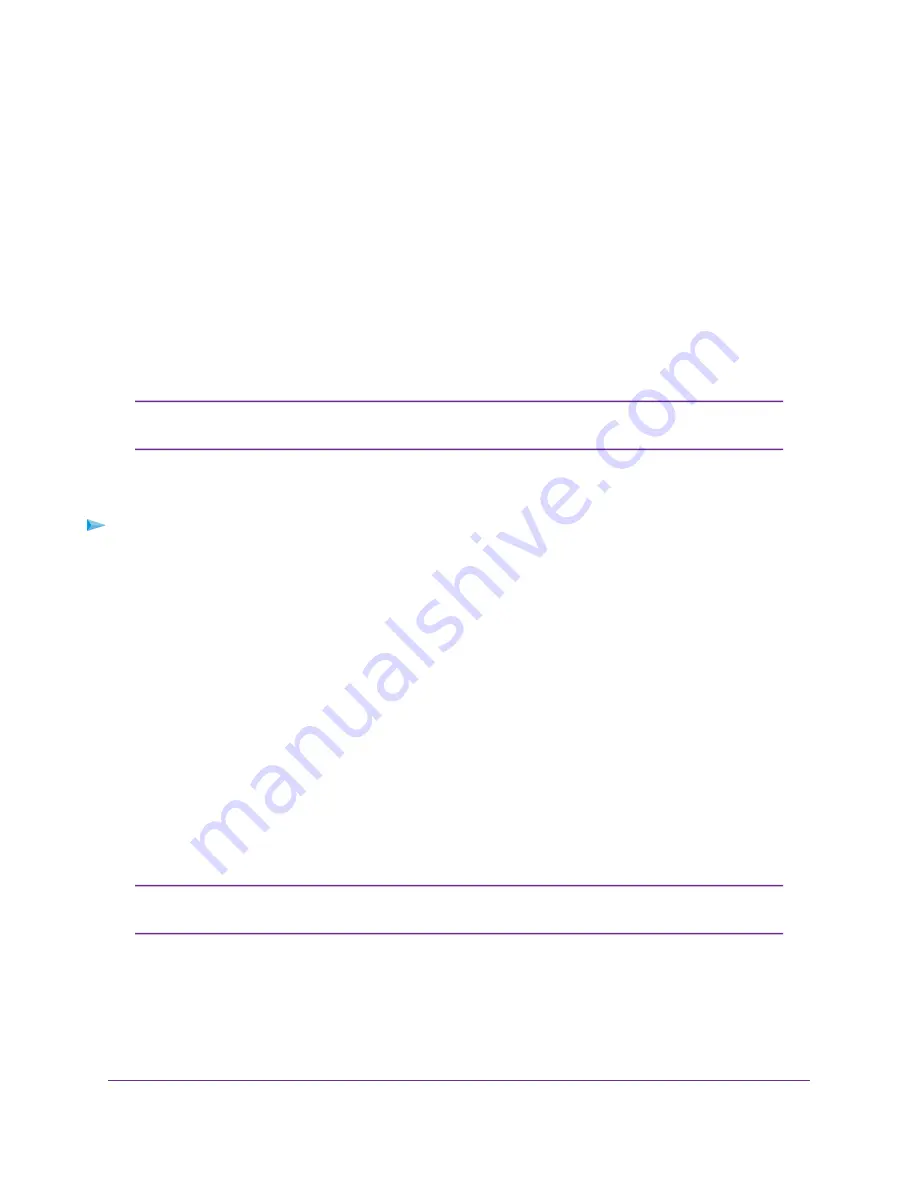
By default, the Auto radio button is selected and the modem uses the DNS servers that are specified
by the mobile broadband service provider.
10.
If you select the Manual radio button next to DNS mode, in the DNS 1 and DNS 2 fields, enter the IP
addresses of the custom DNS servers.
11.
Click the Submit button.
Your settings are saved.
When you change the DHCP server settings, the modem resets. Any devices that are connected to the
modem are disconnected when the modem resets and must obtain a new IP address when they reconnect
to the modem.
Disable the DHCP Server
You can disable the DHCP server only when the modem functions in Router mode
(see
Manage Router Mode and Bridge Mode
on page 23).
Note
If you do not need the modem to issue IP addresses to connected devices through its DHCP server, you
can disable the DHCP server.
To disable the modem’s DHCP server when the modem functions in Router mode:
1.
Launch a web browser from a device that is connected to the modem.
The device can be a computer that is directly connected to the modem or a client from a router that is
connected to the modem.
2.
In the address field of your browser, enter http://192.168.5.1.
The limited Dashboard page displays.
3.
If you did not select the Remember me check box when you logged in previously, enter the modem
password in the Sign In field.
See the modem label for the default password.
4.
Click the Sign In button.
The full Dashboard page displays.
5.
Select Settings > Advanced > LAN.
The LAN page displays.
The diagnostics feature on the LAN page is intended for NETGEAR technical support
only. By default, the Enable Diagnostics Off radio button is selected.
Note
6.
Next to DHCP Server, select the Disable radio button.
The Submit button displays after you select the radio button.
Manage the Modem LAN Settings
26
LTE Modem LB1120 and LB1121
















































