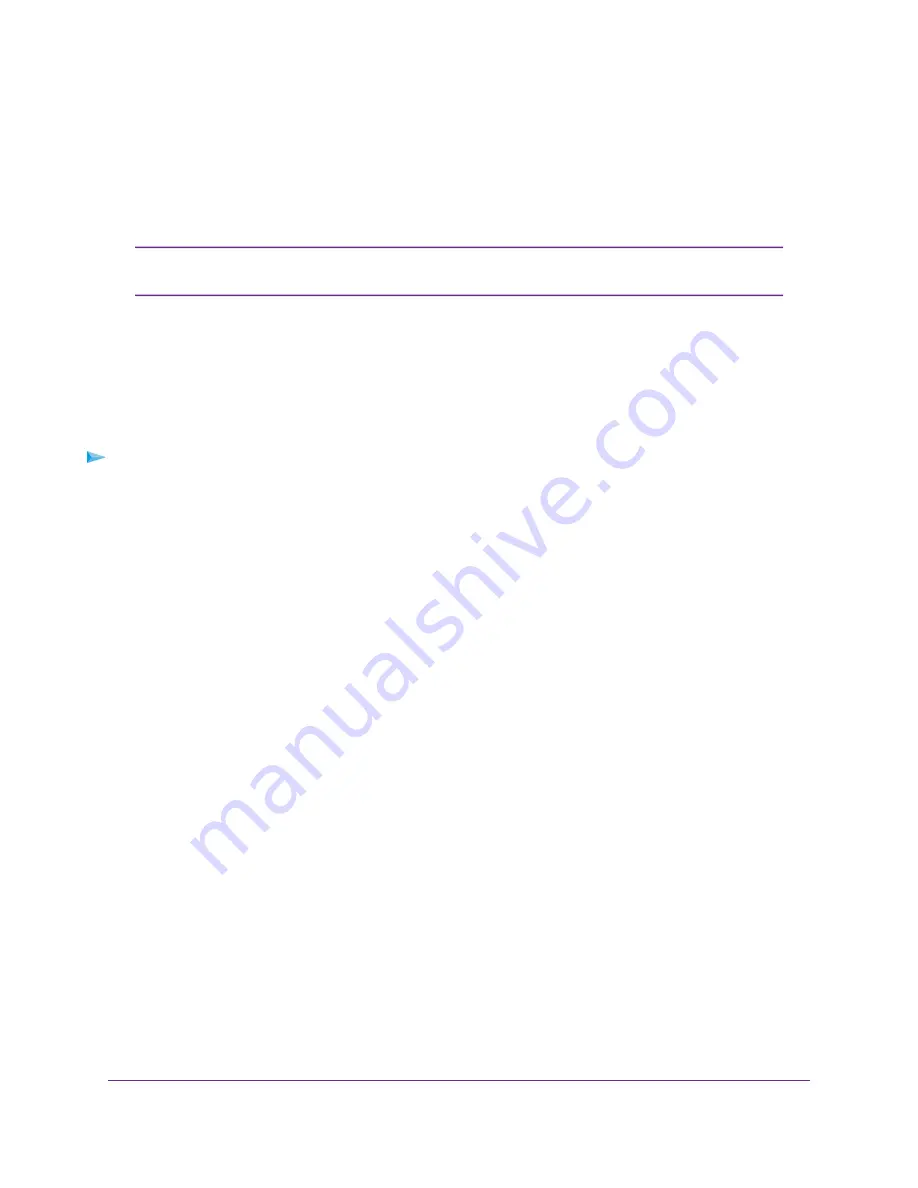
5.
Select Settings > Advanced > Port Forwarding.
The Port Forwarding table displays.
6.
To the right of the service or application that you want to remove from the Port Forwarding table, click
the x button.
The service or application is removed from the Port Forwarding table.
To remove a service or application from the Port Forwarding table, you do not need
to click the Submit button.
Note
Disable Port Forwarding
You can disable port forwarding. If you do so, the entries in the Port Forwarding table become hidden but
are not removed. For information about removing entries, see
Remove a Service or Application for Port
on page 40.
To disable port forwarding:
1.
Launch a web browser from a device that is connected to the modem.
The device can be a computer that is directly connected to the modem or a client from a router that is
connected to the modem.
2.
In the address field of your browser, enter http://192.168.5.1.
The limited Dashboard page displays.
3.
If you did not select the Remember me check box when you logged in previously, enter the modem
password in the Sign In field.
See the modem label for the default password.
4.
Click the Sign In button.
The full Dashboard page displays.
5.
Select Settings > Advanced > Port Forwarding.
The Port Forwarding table displays.
6.
Select the Disable radio button.
7.
Click the Submit button.
The modem resets to activate the new settings. Any devices that are connected to the modem are
disconnected when the modem resets.
Secure Your Network
41
LTE Modem LB1120 and LB1121
















































