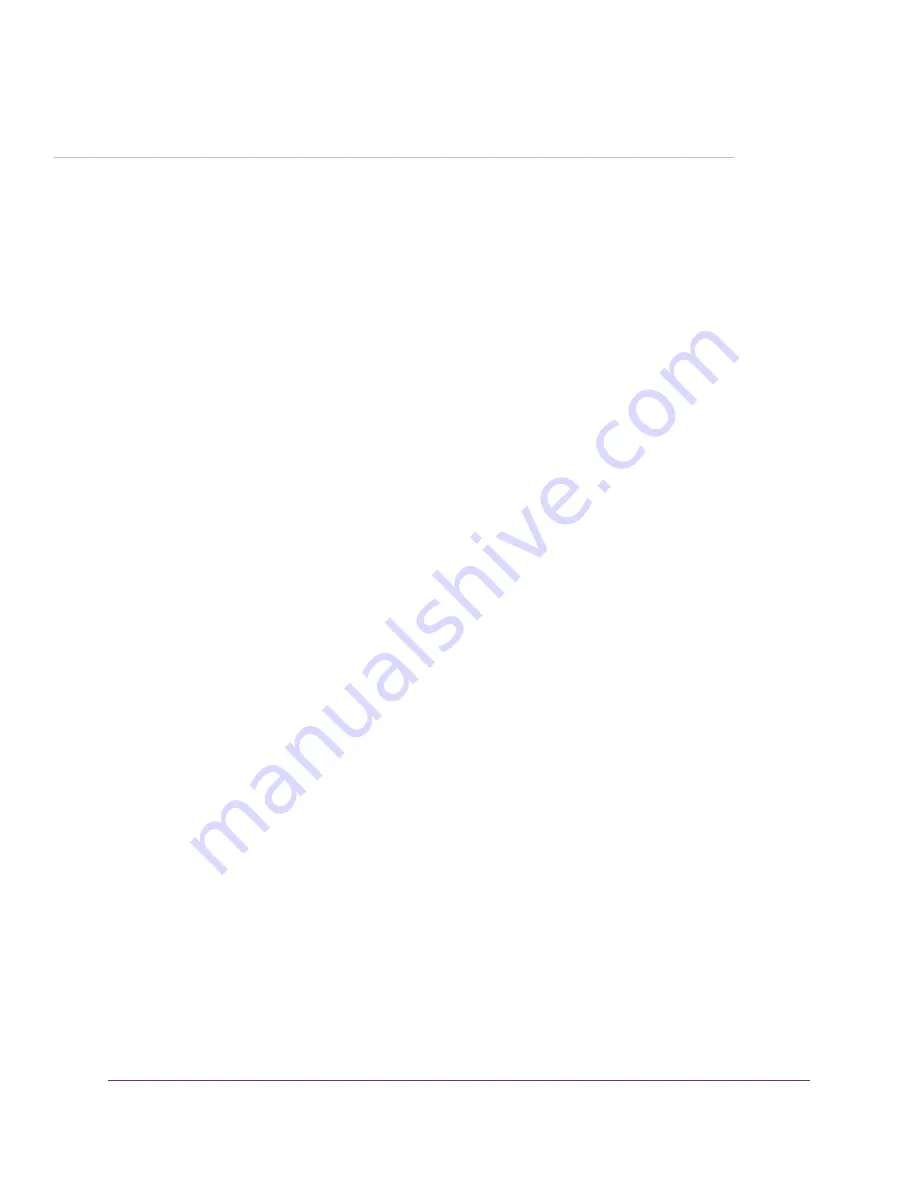
2
Get Started
This chapter describes how to connect to the modem. To get started, you do not need to configure the mobile
broadband connection.
The chapter contains the following sections:
•
Internet Connection Over Mobile Broadband
on page 16
•
Connect a Computer, Switch, Hub, Router, or WiFi Router to the Modem
on page 16
•
Access the Modem’s Web Pages for the First Time
on page 17
•
on page 19
15
















































