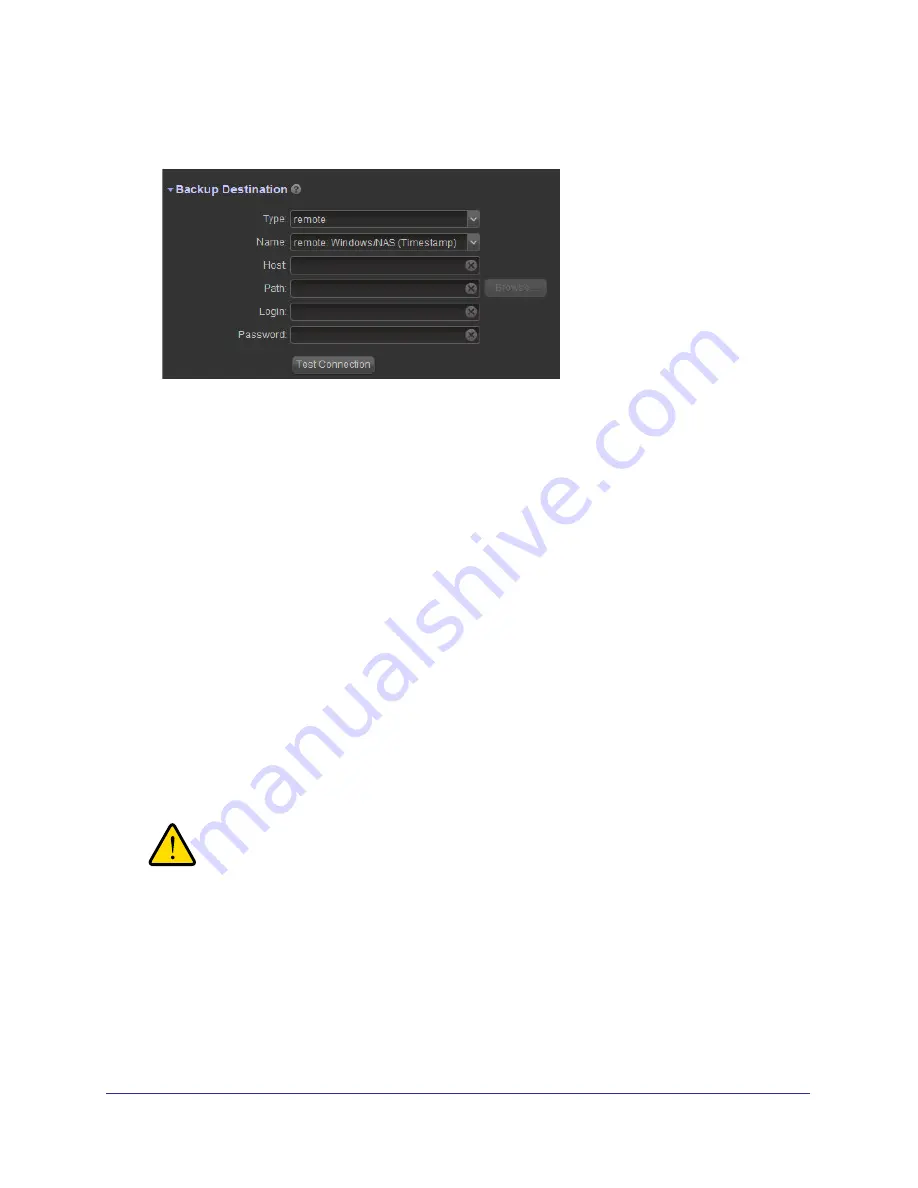
Backup and Recovery
94
ReadyNAS for Home RAIDiator 5.3
7.
If you selected a remote recovery destination, complete the fields in the Backup Destination
section.
If necessary, enter the remote host name, the folder path, and any login credentials
required to access that path.
If you select a backup destination that requires a path, use a forward slash (/) to separate
directories, for example:
/<share name>/<folder name>
Do not use a backslash (\) in paths.
If you select a USB device that is connected to your ReadyNAS system, you can leave
the path blank to put the data at the top level of the USB device’s directory, or enter a
folder path to place the backed-up data in a specific folder.
8.
(Optional) Click the
Test Connection
button to determine if your ReadyNAS system can
access the remote destination.
In the left pane, the status LED icon for this job changes from gray to red or green to
indicate test results. Red indicates connection failure and green indicates connection
success.
9.
In the Backup Schedule section, clear the
Enabled
check box.
Clearing this check box forces the recovery procedure to be started manually, which
ensures that the recovery job does not happen automatically.
WARNING!
To ensure the integrity of the data stored on your primary device,
never schedule a recovery job to run automatically.



























