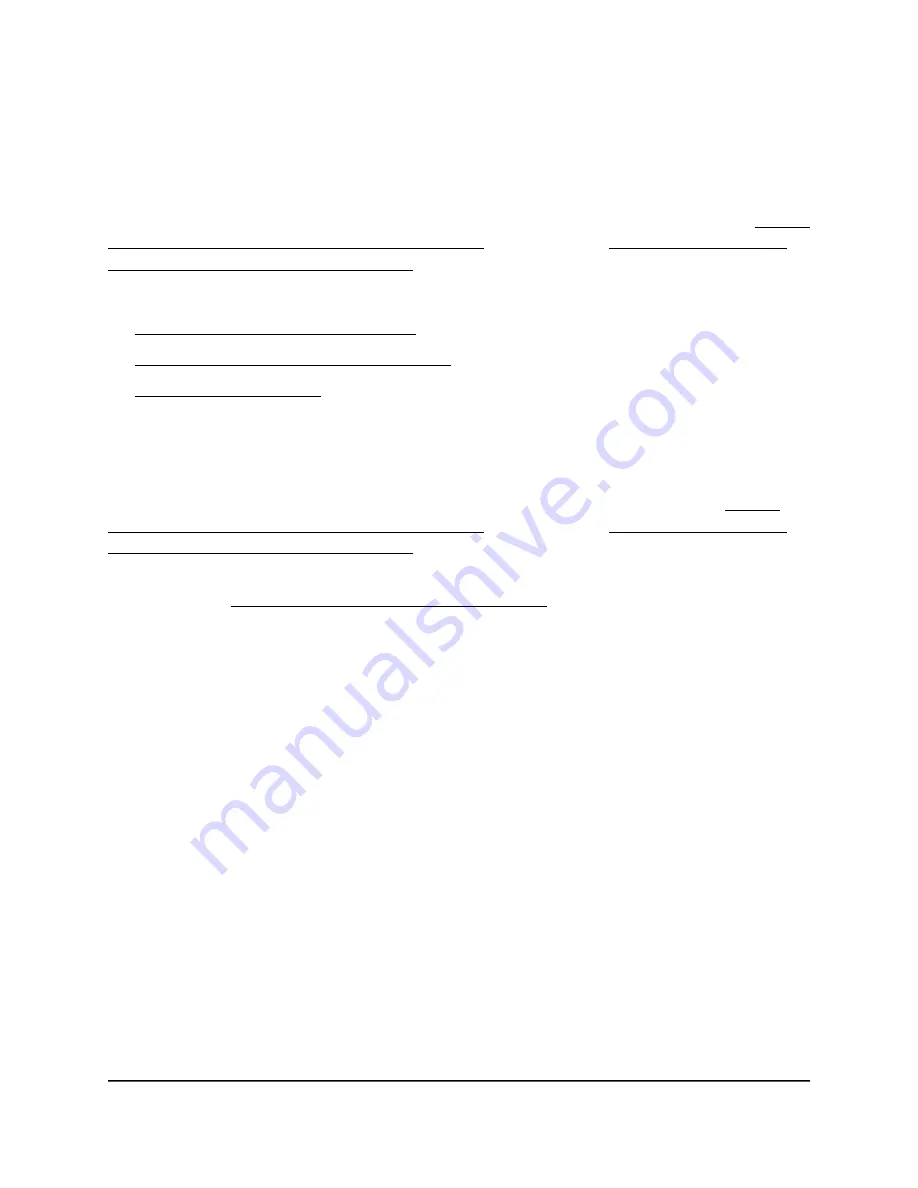
Manage the Voice VLAN
The switch supports a voice VLAN to facilitate voice over IP (VoIP) traffic.
You can configure the voice VLAN only if you enable the 802.1Q VLAN mode (see Create
802.1Q-Based VLANs in a Basic Configuration on page 33 or Create 802.1Q-Based
VLANs in an Advanced Configuration on page 34).
For more information, see the following sections:
•
Specify the Voice VLAN Properties on page 38
•
Enable the Voice VLAN Mode for Ports on page 39
•
Manage the OUI Table on page 40
Specify the Voice VLAN Properties
By default, the voice VLAN is disabled. You can configure the voice VLAN properties
and enable the voice VLAN only if you enable the 802.1Q VLAN mode (see Create
802.1Q-Based VLANs in a Basic Configuration on page 33 or Create 802.1Q-Based
VLANs in an Advanced Configuration on page 34).
The voice VLAN can be effective only if you enable the voice VLAN mode for individual
interfaces (see Enable the Voice VLAN Mode for Ports on page 39). The voice VLAN
properties apply to all traffic on the voice VLAN.
To specify the voice VLAN properties:
1. Connect your computer to the same network as the switch.
You can use a WiFi or wired network connection, or connect directly to a switch that
is off-network using an Ethernet cable.
2. Launch a web browser.
3. In the address field of your web browser, enter the IP address of the switch.
The login page displays.
4. Enter the switch password.
The default password is
password
. The password is case-sensitive.
The Switch Information page displays.
5. Select
VLAN > Voice VLAN > Properties
.
The Voice VLAN Properties page displays.
6. In the
Voice VLAN ID
menu, select the voice VLAN ID.
User Manual
38
Use VLANS for Traffic
Segmentation
8-Port Gigabit Ethernet Smart Managed Plus Switch Model GS110EMX






























