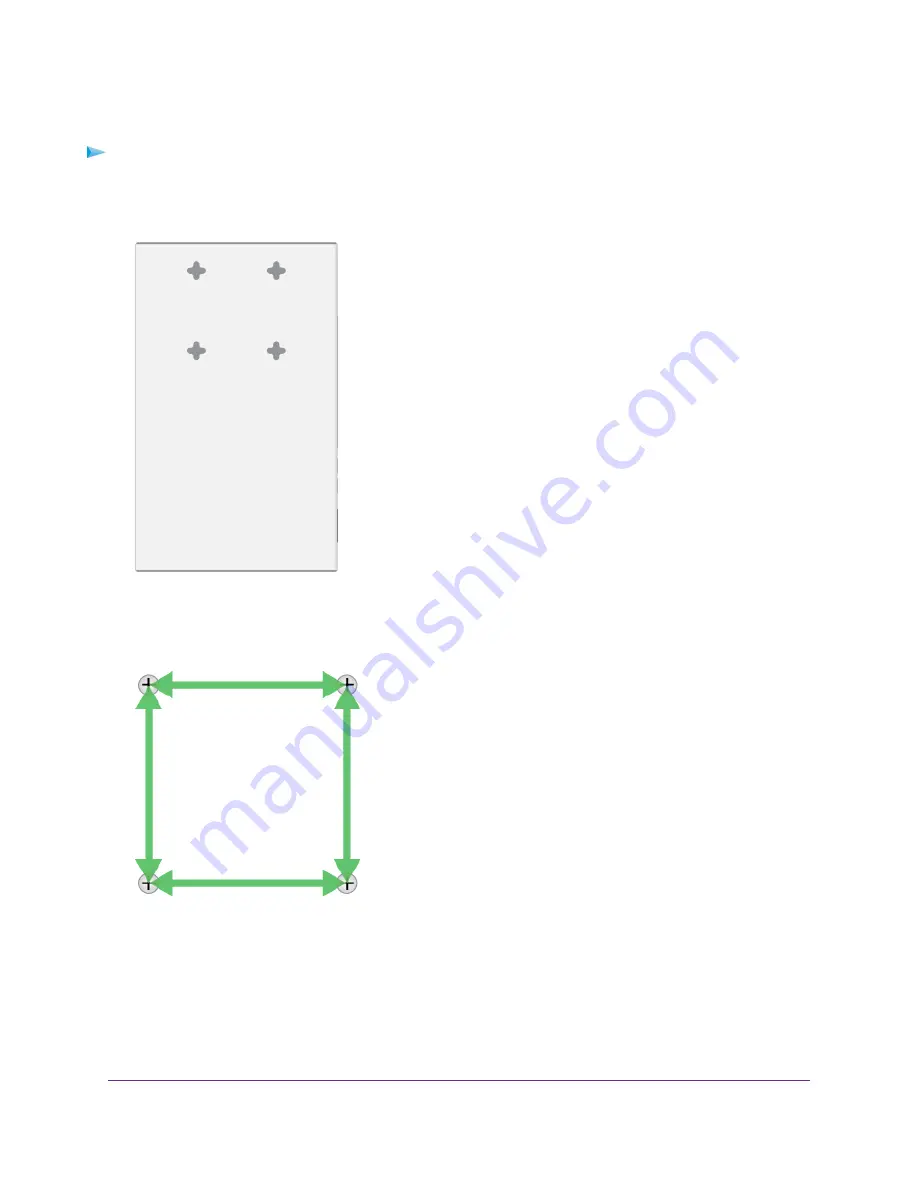
Wall-Mount the Switch Vertically With the Back Panel Facing Left
To mount the switch vertically to a wall with the back panel facing left (that is, with the
cables on the left):
1.
Locate the four holes on the bottom panel of the switch.
2.
Mark the four mounting holes on the wall where you want to mount the switch.
The four mounting holes must be in a square at precise distances of 75 mm (2.953 inches) from each
other. In the following figure, each green arrow represents 75 mm.
3.
Drill holes into the wall for four anchors in which you will insert M4 x L25 mm screws.
The screws and anchors are in the switch package.
4.
Insert the anchors into the wall and tighten the screws with a No. 2 Phillips screwdriver.
Installation
29
Insight Managed 8-Port Gigabit Ethernet PoE+ Smart Cloud Switch with 2 SFP Fiber Ports






















