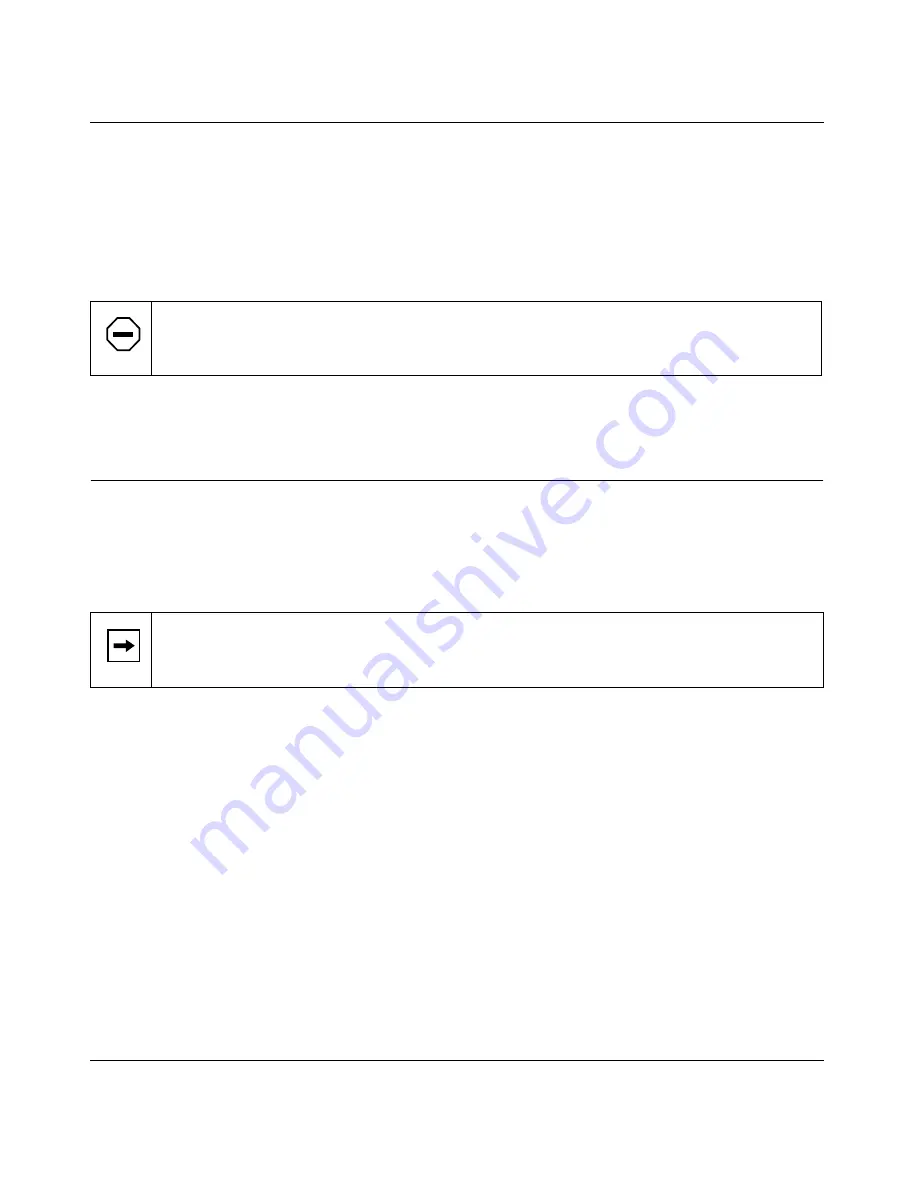
Installation Guide for the Model FS509 Fast Ethernet Switch
4-4
Installation
5.
Insert two pan-head screws with nylon washers through each bracket and into the rack.
6.
Using a #2 Phillips screwdriver, tighten the screws to secure the switch to the rack.
For proper ventilation, make sure that the switch has at least 2 inches of space on each side and
5 inches of space at the back. It is very important that the fans located in the rear panel are not
blocked.
To connect additional switches or other devices, refer to “Connecting Devices to the Switch.”
Connecting Devices to the Switch
To connect devices to the switch:
1.
Connect the devices to the 10/100 Mbps ports on the switch, using Category 5 UTP cable
and an RJ-45 plug.
2.
Connect one end of the fiber cable to the Gigabit uplink port and the other end to the
linking server or network device.
3.
Check the FDX / AUTO toggle switches on the rear panel for the selected duplex mode
(the default setting is AUTO) for ports 1 through 8.
For a typical configuration, set the toggle switches to AUTO. For more information, refer to
“FDX/AUTO Duplex Toggle Switches” in Chapter 4, “Installation.”
4.
Check the ON/OFF link negotiation toggle switch on the rear panel for port 9 (the
1000 Mbps gigabit Ethernet port).
Caution:
Restricted airflow could cause overheating of the components.
Note:
Ethernet specifications limit the cable length between your PC or server and the
switch to 328 feet (100 meters) in length.






























