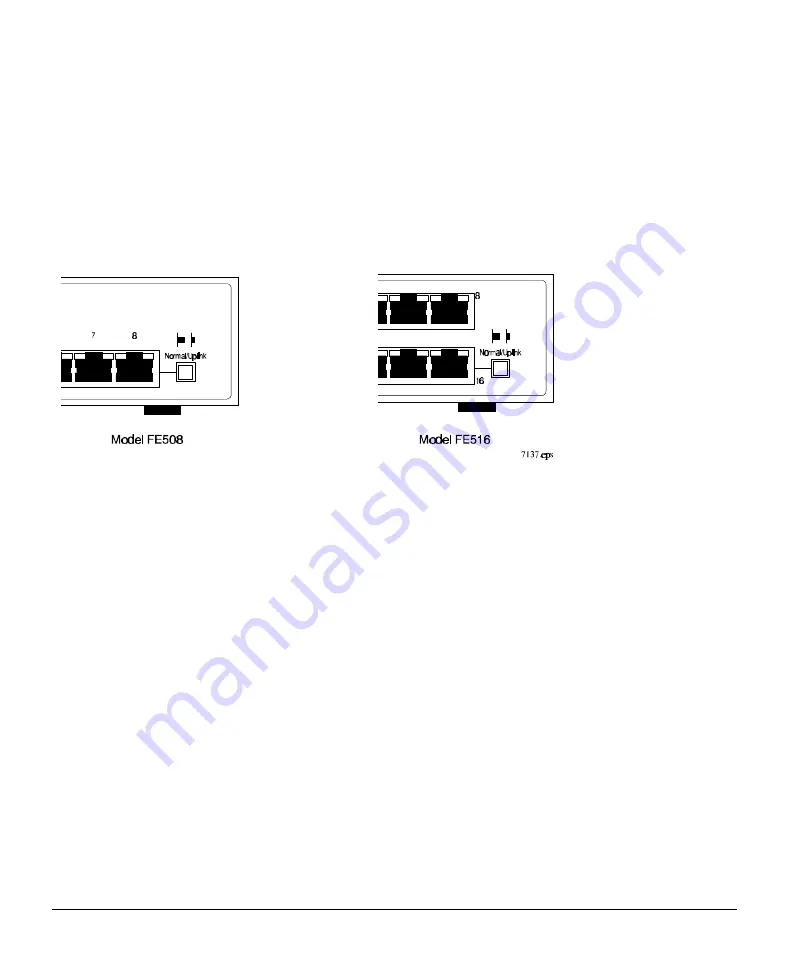
Installation Guide for the Model FE508 and FE516 Fast Ethernet Hubs
2-4
Physical Description
Normal/Uplink Push Button
The Normal/Uplink push button (see Figure 2-3) on the front panel of the hub allows you to select
Uplink (MDI-X) or Normal (MDI) wiring for Port 8 on the Model FE508 hub and Port 16 on the
Model FE516 hub. Ports 8 and 16 are configured for Normal wiring when the push button is in the out
position. When the push button is pressed in, Ports 8 and 16 are configured for Uplink wiring.
Figure 2-3. Normal/Uplink push button
The Normal/Uplink push button eliminates the need to use a cross-over cable if you are connecting
the same type of devices. Use the following guidelines to configure Ports 8 and 16 for Uplink or
Normal wiring:
•
Configure Ports 8 and 16 for Normal wiring if the remote end of the cable is connected to an
Uplink-wired device (such as a network station or a router).
•
Configure Ports 8 and 16 for Uplink wiring if the remote end of the cable is connected to a
Normal device, such as a 10/100 Mbps switch.
The remaining (Normal) ports on the hubs cannot be configured for Uplink wiring. If you are using
one of these ports to connect to another Normal port, you must use an RJ-45 cross-over cable to
connect the two ports (refer to Appendix C, “Fast Ethernet and Cabling Guidelines,” for information
on the cross-over and straight-through cables).












































