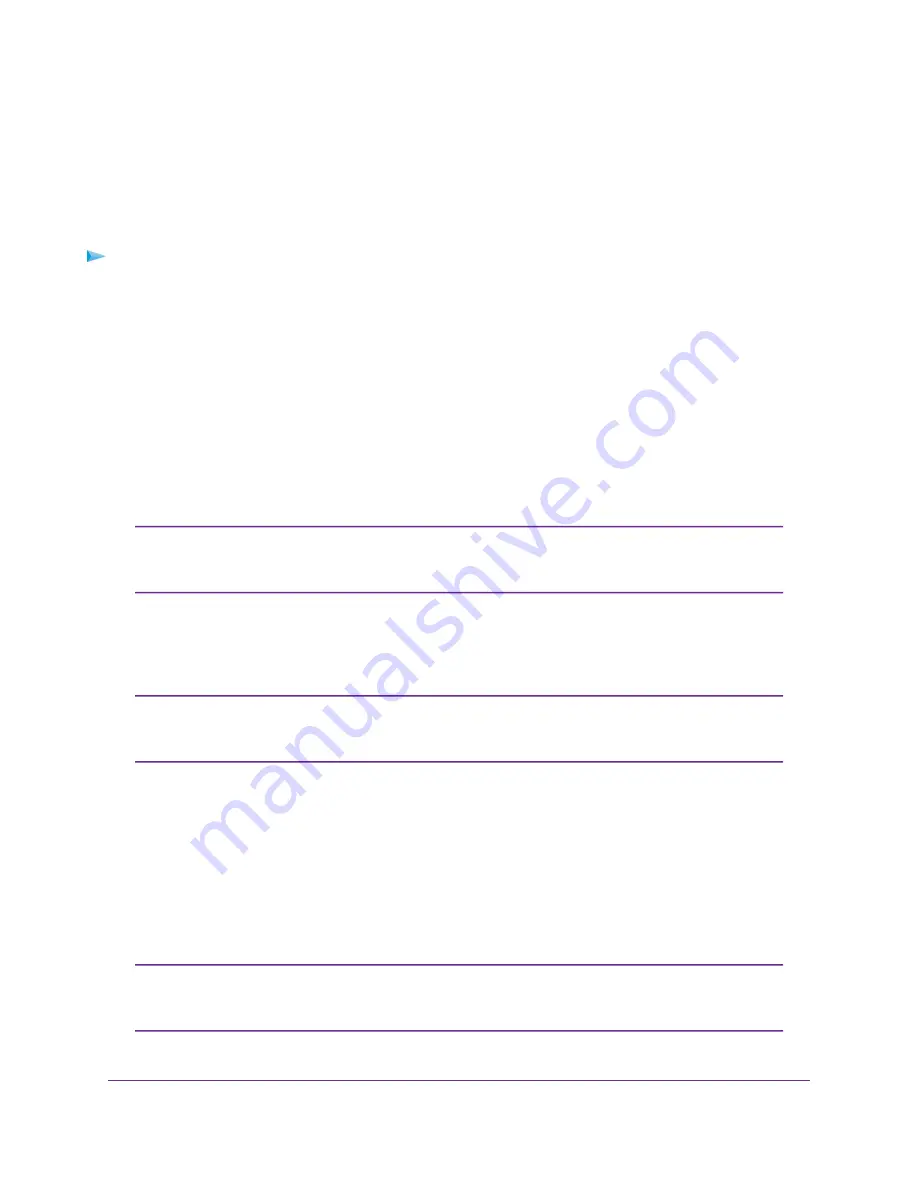
Install the WiFi Extender
Place the extender, apply power, and connect the extender to your existing WiFi network.
Place the Extender and Apply Power
To place the extender and apply power:
1.
Place your extender in the same room as your WiFi router.
Proximity to the WiFi router is required only during the initial setup process.
2.
Plug the extender into an electrical outlet.
3.
Wait for the Power LED to light solid blue.
If the Power LED does not light, press the WPS/Power button on the extender for more than five seconds.
Connect to an Existing WiFi Network
To extend the range of your WiFi network, you must connect the extender to your existing WiFi network.
If your router’s WiFi security is set to WPA enterprise or WPA2 enterprise, your
extender can’t connect to your router. You must change your router’s WiFi security
setting.
Note
You can connect the extender in one of two ways:
•
Connect with WPS. For more information, see
on page 11.
WPS does not support WEP network security or a hidden SSID network. If your router
WiFi network uses WEP security or its SSID is hidden, follow the instructions in
Connect With the NETGEAR Installation Assistant
on page 13.
Note
•
Connect with web browser setup. For more information, see
Connect With the NETGEAR Installation
on page 13.
Connect With WPS
Wi-Fi Protected Setup (WPS) lets you join a secure WiFi network without typing the network name and
password. For help with the WPS button on your WPS-enabled device, check the instructions or online help
that came with that device. Some older equipment cannot use WPS.
WPS does not support WEP network security or a hidden SSID network. If your
existing WiFi network uses WEP security or its SSID is hidden, follow the instructions
in
Connect With the NETGEAR Installation Assistant
on page 13.
Note
Get Started
11
Nighthawk X4S AC2200 Tri-Band WiFi Range Extender


























