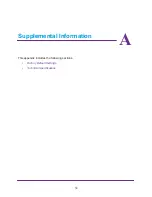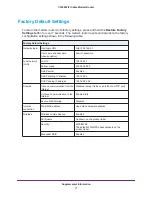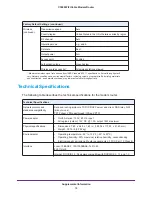Advanced Settings
57
C3000 WiFi Cable Modem Router
The following screen displays:
4.
In the Service Name field, enter a descriptive name.
5.
In the Protoco
l
list, select the protocol. If you are unsure, select
TCP/UDP
.
6.
In the Starting Port fields, enter the beginning port number.
•
If the application uses a single port, enter the same port number in the Ending Port
field.
•
If the application uses a range of ports, enter the ending port number of the range in
the Ending Port field.
7.
In the Internal IP Address field, enter the IP address of your local computer that provides this
service.
8.
Click the
Apply
button.
The service displays in the list in the Port Forwarding/Port Triggering screen.
Edit or Delete a Port Forwarding Entry
To edit or delete a port forwarding entry:
1.
In the table, select the radio button next to the service name.
2.
Click
Edit Service
or
Delete Service
.
Application example: Making a Local Web Server Public
If you host a web server on your local network, you can use port forwarding to allow web
requests from anyone on the Internet to reach your web server.
To make a local web server public:
1.
Assign your web server either a fixed IP address or a dynamic IP address using DHCP
address reservation. In this example, your modem router always gives your web server
an IP address of 192.168.0.33.