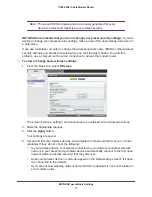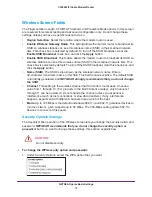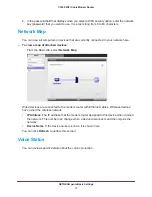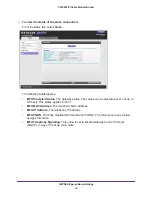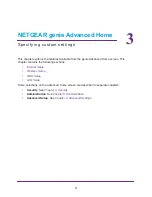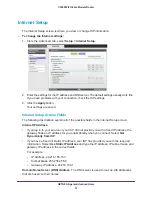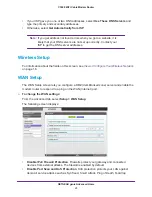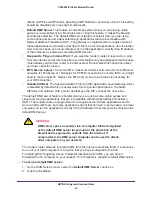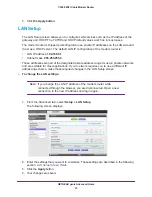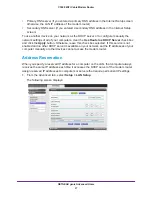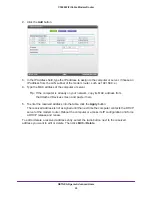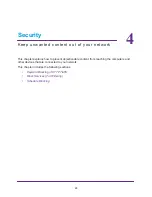Connect to the Modem Router
14
C3000 WiFi Cable Modem Router
Join the Wireless Network
To join the wireless network:
1.
Open the software that manages your wireless connections on the wireless device
(laptop computer, gaming device, iPhone) that you want to connect to your modem
router.
This software scans for all wireless networks in your area.
2.
Look for your network and select it.
If you did not change the name of your network during the setup process, look for the
default WiFi network name (SSID) and select it. The default SSID is on the label on the
bottom of the modem router.
3.
Enter the modem router password and click
Connect
.
The default password is on the label on the bottom of the modem router.