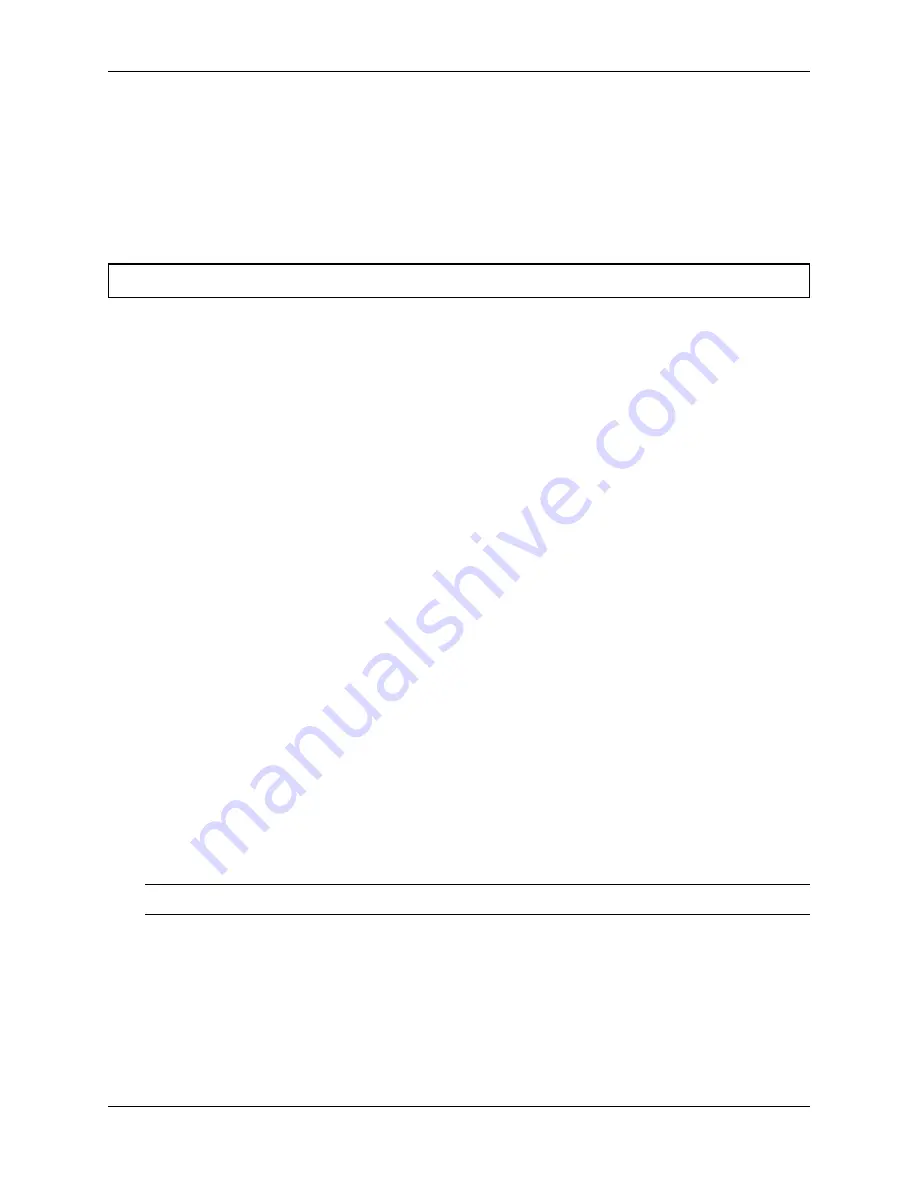
Product Manual, TNSR 19.02
Launch a Terminal Program
Use a terminal program to connect to the system console port. Some choices of terminal programs:
Windows
For Windows the best practice is to run
or
. An example of how to configure PuTTY is
below.
Warning:
Do not use
Hyperterminal
.
macOS
For macOS the best practice is to run GNU
screen
, or
cu
. An example of how to configure GNU
screen
is below.
Linux
For Linux the best practices are to run GNU
screen
,
minicom
, or
dterm
. Examples of how to
configure PuTTY and GNU
screen
are below.
FreeBSD
For FreeBSD the best practice is to run GNU
screen
or
cu
. An example of how to configure GNU
screen
is
below.
Client-Specific Examples
PuTTY in Windows
• Open PuTTY and select
Session
under
Category
on the left hand side.
• Set the
Connection type
to
Serial
• Set
Serial line
to the
console port determined previously
• Set the
Speed
to
115200
bits per second.
• Click the
Open
button
PuTTY will then display the console.
PuTTY in Linux
• Open PuTTY from a terminal by typing
sudo putty
Note:
The
sudo
command will prompt for the local workstation password of the current account.
• Set the
Connection type
to
Serial
• Set
Serial line
to
/dev/ttyUSB0
• Set the
Speed
to
115200
bits per second
• Click the
Open
button
PuTTY will then display the console.
1.1. Netgate Appliances
19
Summary of Contents for 1537-1U
Page 1: ...Product Manual TNSR 19 02 Netgate Aug 25 2022...
Page 2: ...SOFTWARE DOCUMENTATION 1 Tested Platforms 2 2 Untested Platforms 64 i...
Page 10: ...Product Manual TNSR 19 02 Fig 1 An example of using PuTTY in Windows 1 1 Netgate Appliances 8...
Page 22: ...Product Manual TNSR 19 02 Fig 6 An example of using PuTTY in Windows 1 1 Netgate Appliances 20...
Page 29: ...Product Manual TNSR 19 02 Status LEDs 1 1 Netgate Appliances 27...
















































