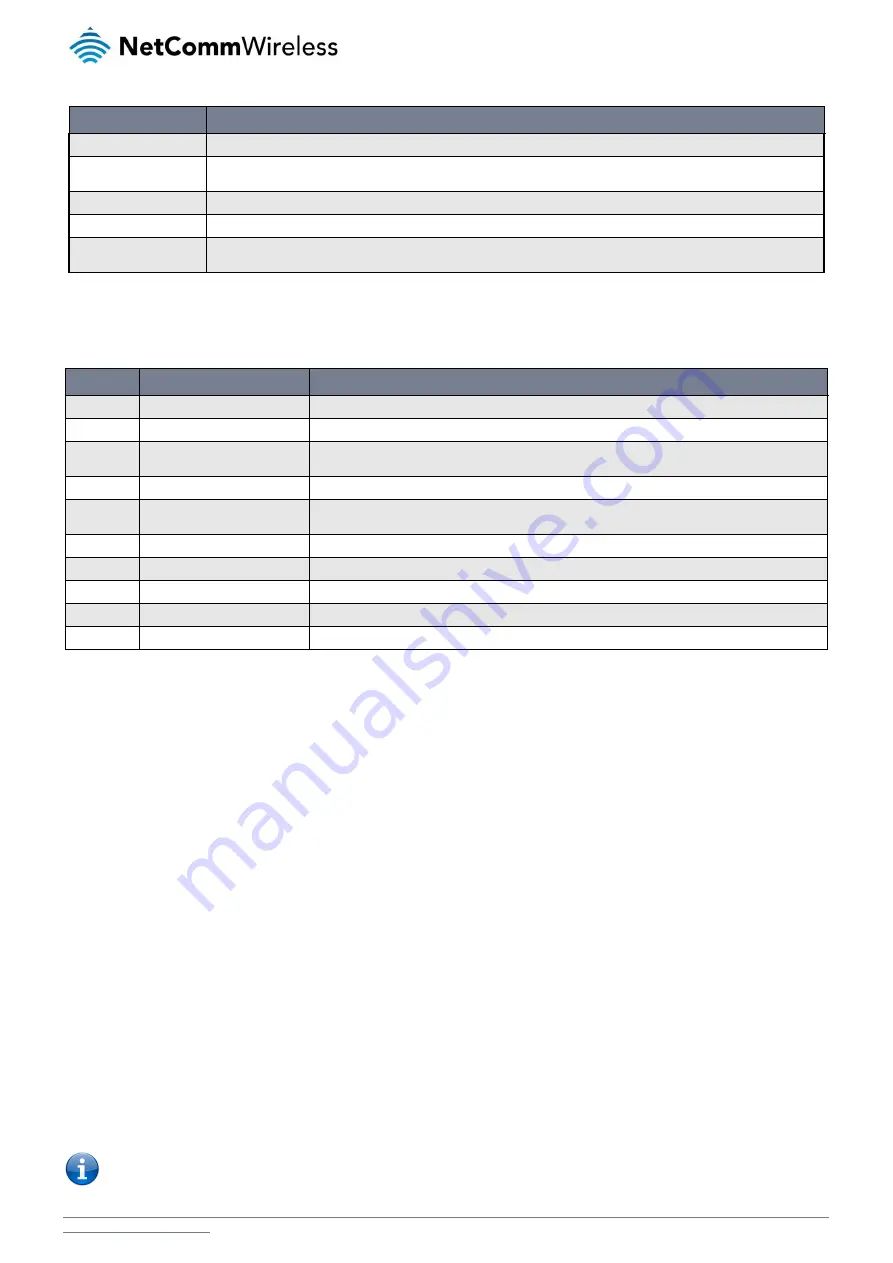
NetComm Wireless NTC-40WV Industrial Indoor 3G Router with Voice
/
81
ITEM
DESCRIPTION
Enable event notification
Toggles the event notification feature on and off.
Maximum event buffer size
Specifies the buffer size for event notifications which failed to be delivered or are yet to be sent. The minimum size is 100 and the
maximum is 10000.
Maximum retry count
Specifies the maximum number of attempts that the router will make to deliver an event notification. The range is between 1 and 20.
Event notification log file
Specifies to the location and name of the file used to log the event notification activity.
Event notification prefix
The Unit ID field is used to specify an identifier for the router which are sent in the event notifications so that you know which router
has an event.
Table 19 - Event notification configuration options
Event types
There are ten events for which you can configure alerts. Hovering the mouse over the event description provides more details of
event notification type.
NUMBER
EVENT
DESCRIPTION
1
Powered up
Notification is sent when the unit is powered up through connection of a power source or after a soft-reset.
2
Reboot
Notification is sent when the unit is rebooted via Web UI, SMS diagnostics or via command line/telnet session.
3
Link status changed
Notification is sent if the status of the data connection profile or any IPSec/OpenVPN/PPTP/GRE tunnel
endpoint changes i.e. the link goes up or down.
4
WWAN IP address changed
Notification is sent if an active data connection profile’s WWAN IP address changes.
5
Registration status changed
Notification is sent if the network registration status changed between “registered”, “unregistered” or
“roaming”.
6
Cell ID changed
Notification is sent if the router connects to a different cell, marked by a changed in the Cell ID.
7
WWAN network changed
Notification is sent if the router connects to a different network technology, e.g. 3G/2G.
8
Ethernet device number changed
Notification is sent if there is a change to the number of directly connected Ethernet interfaces.
9
Power source changed
Notification is sent if the router’s power source changes between DC and PoE (if supported).
10
Login failure
Notification is sent if there was a failure to log in to the router via the Web UI.
Table 20 - Event notification – event types
Destinations
A “destination” is a profile on the router containing the contact details of a recipient of event notification alerts i.e. the e-mail
address, SMS number, TCP or UDP server addresses of the recipient. The destination profile must contain the details of at least
one destination type in order to be used.
Configuring Event notification
To configure the event notification feature:
1.
Click the Services menu item at the top of the screen. From the Event notification menu on the left of the screen, select the
Destination configuration menu item.
2.
Click the +Add button at the top right corner of the window. The Event destination edit screen is displayed.
3.
In the Destination name field enter a name for the destination profile then enter the contact details for the each type of
destination i.e. Email address, TCP address and port, UDP address and port and/or SMS number.
4.
Click the Save button when you have entered the required details.
5.
From the Event notification menu on the left of the screen, select the Notification configuration menu item.
6.
Select the Enable event notification toggle key to turn it to the ON position.
7.
If desired, set the Maximum event buffer size, Maximum retry count, Event notification log file and Event notification prefix
fields. See table 23 for descriptions of these options.
8.
From the Destination column, use the drop down menus to select the desired destination profiles to use for the
corresponding events, then select the checkboxes for the types of notifications to send to the chosen destination profile. If
the Destination profile does not contain the required contact details, a pop-up warns you to enter the required details in
the Destination profile.
9.
Click the Save button.
Note: If you have selected the Email notification type for any of the events, you must also configure Email client settings to
allow the router to send e-mail messages.






























