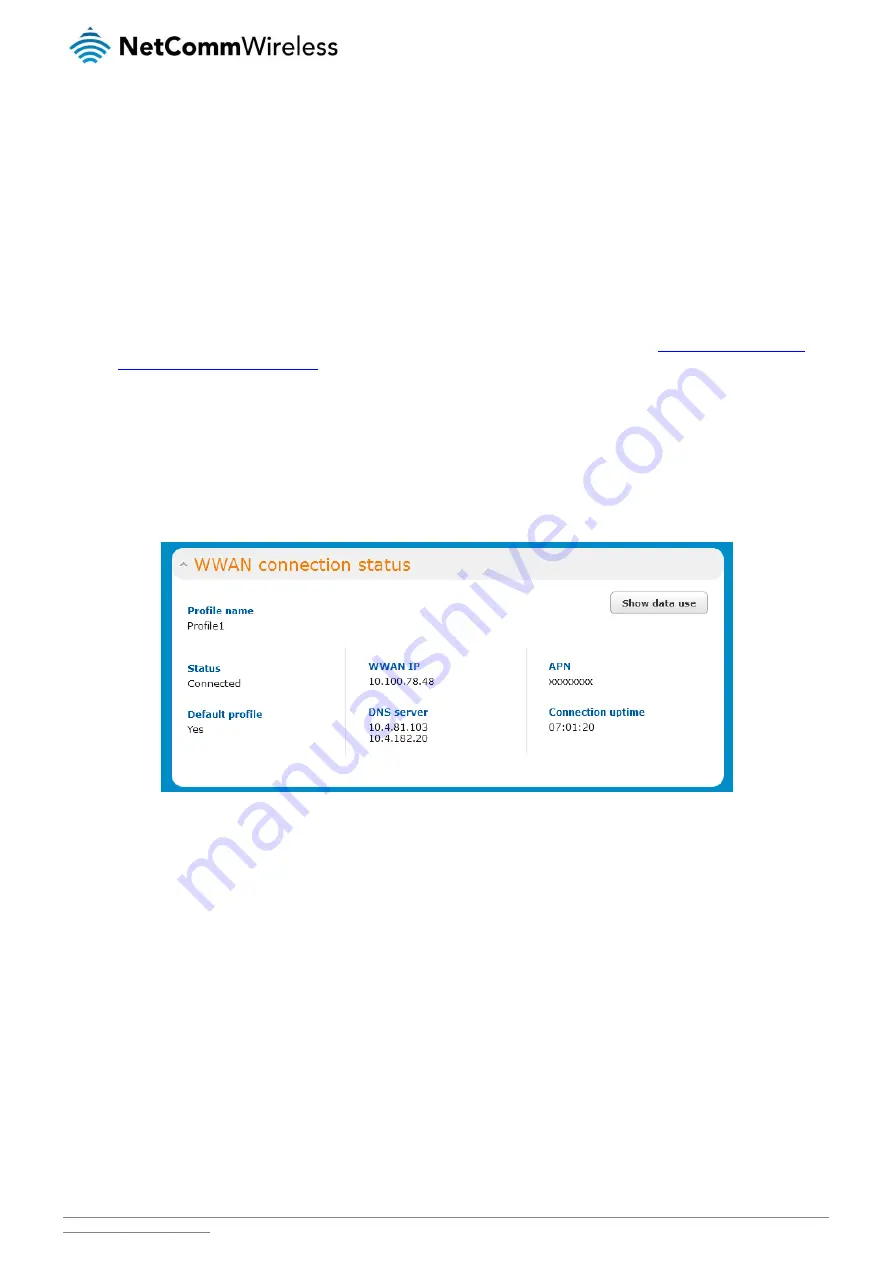
NetComm Wireless NTC-40WV Industrial Indoor 3G Router with Voice
/
19
11.
The MTU field allows you to modify the Maximum Transmission Unit used on the connection. Do not change this unless
instructed to by your carrier.
12.
Use the NAT Masquerading toggle key to turn NAT Masquerading on or off. NAT masquerading, also known simply as
NAT is a common routing feature which allows multiple LAN devices to appear as a single WAN IP via network address
translation. In this mode, the router modifies network traffic sent and received to inform remote computers on the internet
that packets originating from a machine behind the router actually originated from the WAN IP address of the router’s
internal NAT IP address. This may be disabled if a framed route configuration is required and local devices require WAN IP
addresses.
13.
For advanced networking such as using dual simultaneous PDP contexts, you may wish to configure a particular profile to
route only certain traffic via that profile by configuring a custom address and mask of traffic to send via that profile. To do
this, in the Profile routing settings section, enter the Network address and Network mask of the remote network. If you do
not want to use this feature, or are unsure, please leave these fields blank, which will not designate any particular traffic to
be routed via this profile. For more information on configuring Profile routing settings, see the
Setting a default gateway
with two active connection profiles
example.
14.
Click the Save button when you have finished entering the profile details.
Confirming a successful connection
After configuring the packet data session, and ensuring that it is enabled, click on the Status menu item at the top of the page to
return to the Status page. When there is a mobile broadband connection, the WWAN section is expanded showing the details of
the connection and the Status field displays Connected. To see details on the connected session, you can click the Show data
usage button.
Figure 11 - WWAN connection status section
Transparently bridging the mobile broadband connection via PPPoE
If desired, you can have a client device connected to the Ethernet port initiate the mobile broadband connection using a PPPoE
session. This is particularly useful in situations where you wish to provide Wireless WAN data access to an existing router which you
want to have full public WAN IP access and have control over routing functionality.
To enable transparent bridging via PPPoE:
1.
Click the Networking menu item from the top menu bar.
2.
On the Data connection page, click the Transparent bridge (PPPoE) toggle key so that it is ON.






























