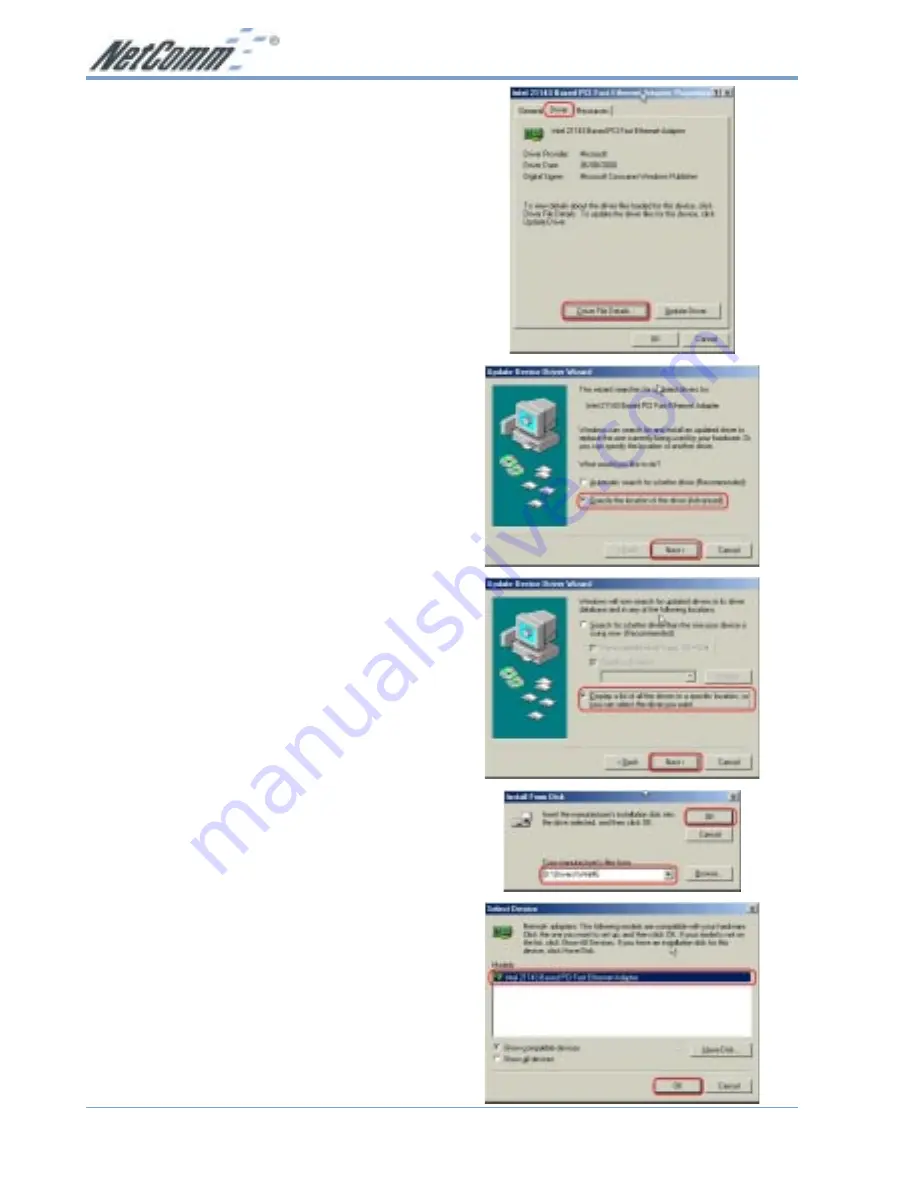
www.netcomm.com.au
Rev.1 - YML618
Page 6
NP1500 Fast Ethernet LAN Adaptor
4. Select the
Driver
tab and click on the
Update
driver
button. The
Update Device Driver
Wizard
will now be displayed.
5. The Wizard will now ask what you want to
do. Select
Specify the location of the driver
(Advanced)
and select
Next
.
6. Insert the driver CD into your CD ROM drive
and select
Display a list of all the drivers in
a specific location, so you can select the
driver you want
. Select
Next
to continue.
7. Select
Have disk
and then type in
D:\Drivers\WinME
. Select
OK
.
8. This will display
NP1500 32-bit PCI 10/
100M Wake_On_LAN Fast Ethernet card
in the
Select Devices
window. Select this
device and click on the
OK
button.
9. Windows ME is now ready to install the
selected driver. Select
Next
and then
Finish
to complete the driver installation.
10. If you have not previously had your computer
connected to a network you will now need to
configure any network protocols that are
required. Do this BEFORE rebooting your
computer by going to the
Control Panel
and
double clicking on the
Network
icon to
install the required protocols.
11. When the driver installation is completed,
restart Windows ME.
















