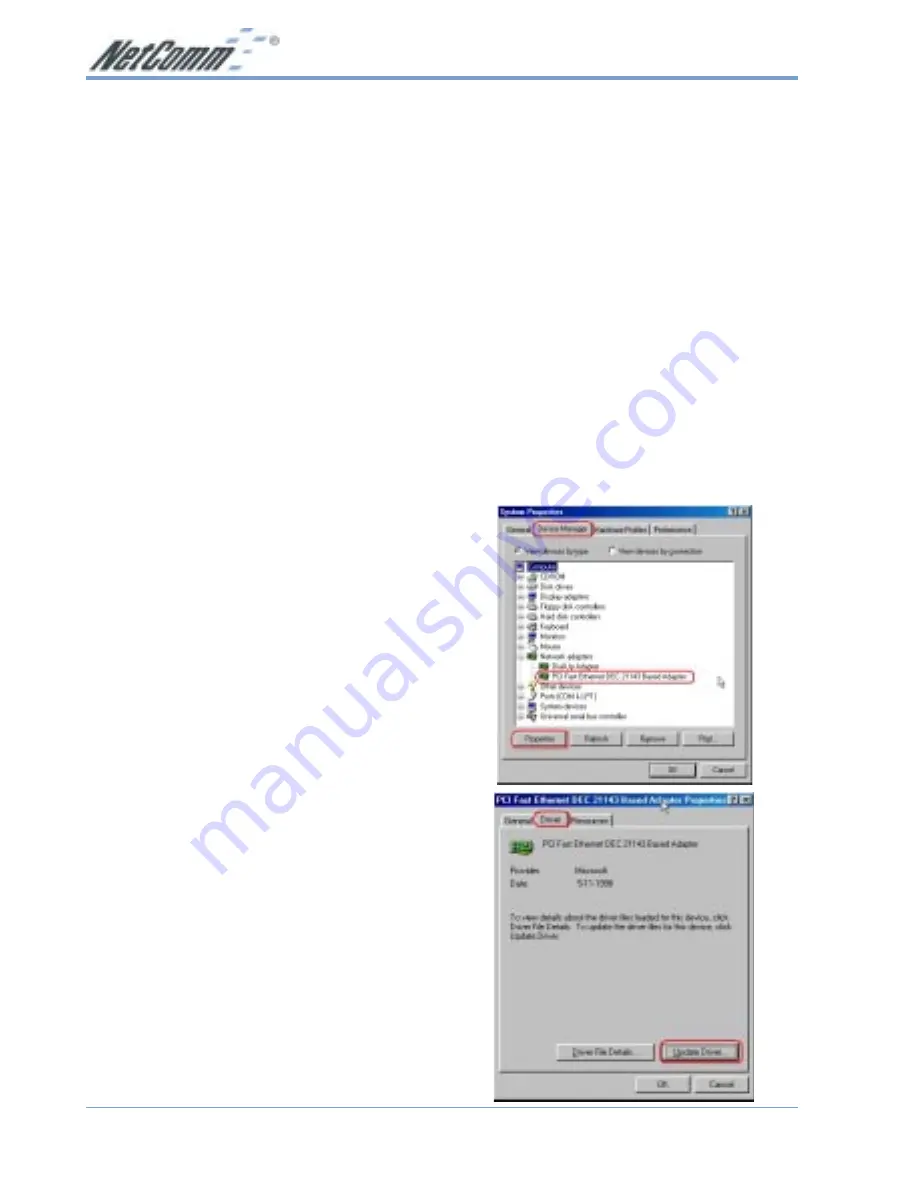
www.netcomm.com.au
Rev.1 - YML618
Page 4
NP1500 Fast Ethernet LAN Adaptor
Step 2: Driver Installation
Please ensure that your hardware has been correctly installed by following the
Step 1:
Hardware Installation
instructions before continuing.
Windows 95
1. Turn on your computer. Windows 95 should auto-detect your new adaptor and the
New
Hardware Found
dialogue box will appear.
2. Select
Driver from disk provided by hardware manufacturer
and then select
OK
.
3. Insert the driver CD into your CD ROM drive and specify the path
D:\Drivers\WIN95
to
copy the driver files to your system.
4. If you have not previously had your computer connected to a network you will now need to
configure any network protocols that you require. Do this BEFORE rebooting your
computer by going to the
Control Panel
and double clicking on the
Network
icon to install
the required protocols.
5. When the driver installation is completed, restart Windows 95.
Windows 98
1. Turn on your computer. Windows 98 should
auto-detect your new adaptor and install
generic Windows drivers. These need to be
updated with the drivers shipped with the
adaptor.
2. Once the generic Windows drivers have been
installed you may be prompted to restart your
computer.
3. Select
Start > Settings > Control Panel
and
double click on the
System
icon. Select the
Device Manager
tab and click on the
+
next
to
Network Adaptors
. Select the
Intel
21143 Based 10/100 mbps Ethernet
Controller
and click on the
Properties
button.
4. Select the
Driver
tab and click on the
Update
Driver
button. The
Update Device Driver
Wizard
will now be displayed. Select
Next
to continue.
















