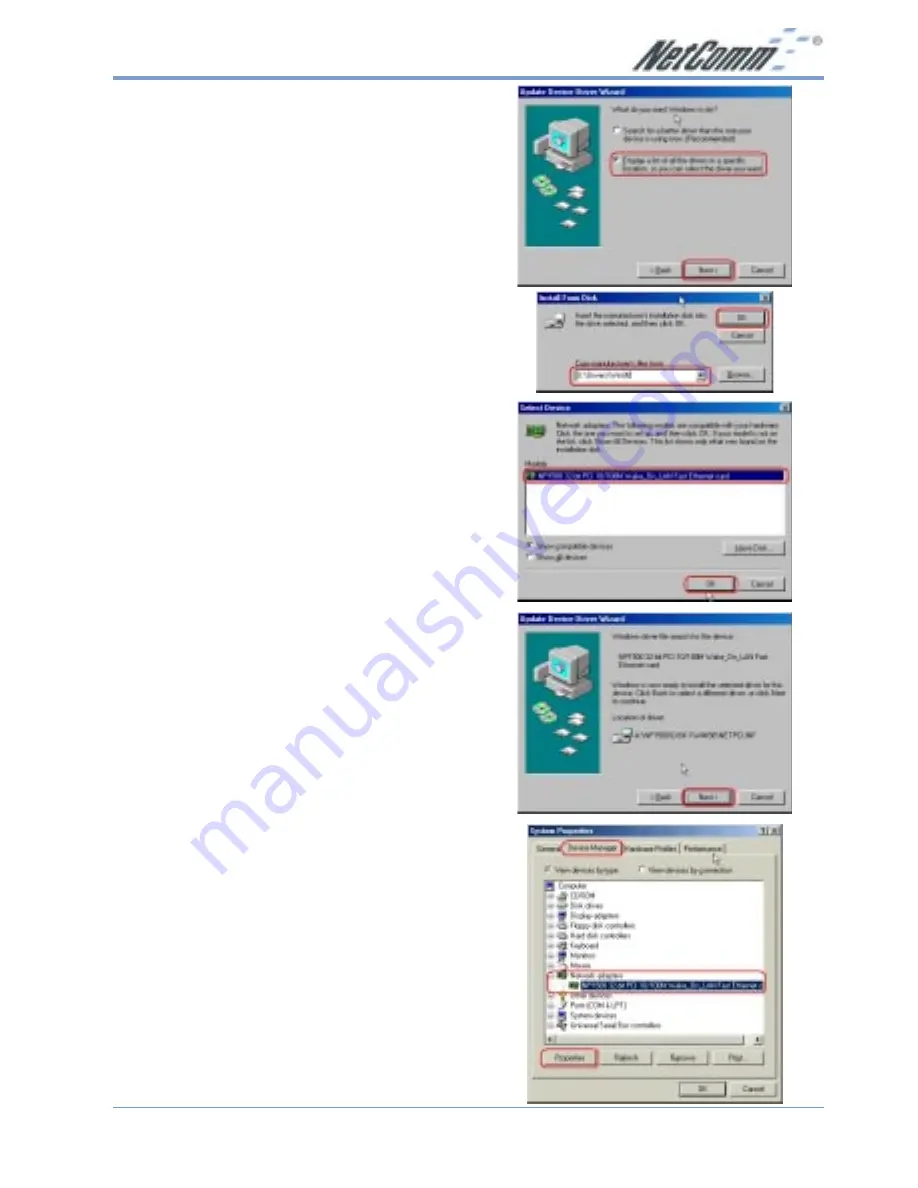
Rev.1 - YML618
www.netcomm.com.au
NP1500 Fast Ethernet LAN Adaptor
Page 5
5. The Wizard will now ask you what you want
to do. Select
Display a list of all the drivers
in a specific location…
and select
Next
.
6. Insert the driver CD into your CD ROM drive
and then specify
Have Disk
. Enter the path of
the driver
D:\Drivers\Win98
in the
Copy
manufacturers files from
field and then
click
OK
.
7. Select the
NP1500 32-bit PCI 10/100M
Wake_On_LAN Fast Ethernet card
and
select
OK
. At this point Windows may
prompt you to insert the Win 98 disk. If so,
simply enter the same driver location as in
step 6 (
D:\Drivers\Win98
).
8. The Wizard is now ready to complete the
installation. Select
Next
. At this point
Windows may prompt for the Win 98 disk
again. If so, simply enter the same driver
location as in step 6 (
D:\Drivers\Win98
).
9. If you have not previously had your computer
connected to a network you will now need to
configure any network protocols that you
require. Do this BEFORE rebooting your
computer by going to the
Control Panel
and
double clicking on the
Network
icon to
install the required protocols.
10. When the driver installation is completed,
restart Windows 98.
Windows ME
1. Turn on your computer. Windows ME should
auto-detect your new adaptor and install
generic Windows drivers. These will need to
be updated with the drivers shipped with the
adaptor.
2. Once the generic Windows drivers have been
installed you will be prompted to restart your
computer.
3. Select
Start > Settings > Control Panel
and
double click on the
System
icon. Select the
Device Manager
tab and click on the
+
next
to
Network adaptors
. Select the
Intel 21143
Based PCI Fast Ethernet Adaptor
and click
on the
Properties
button.


































