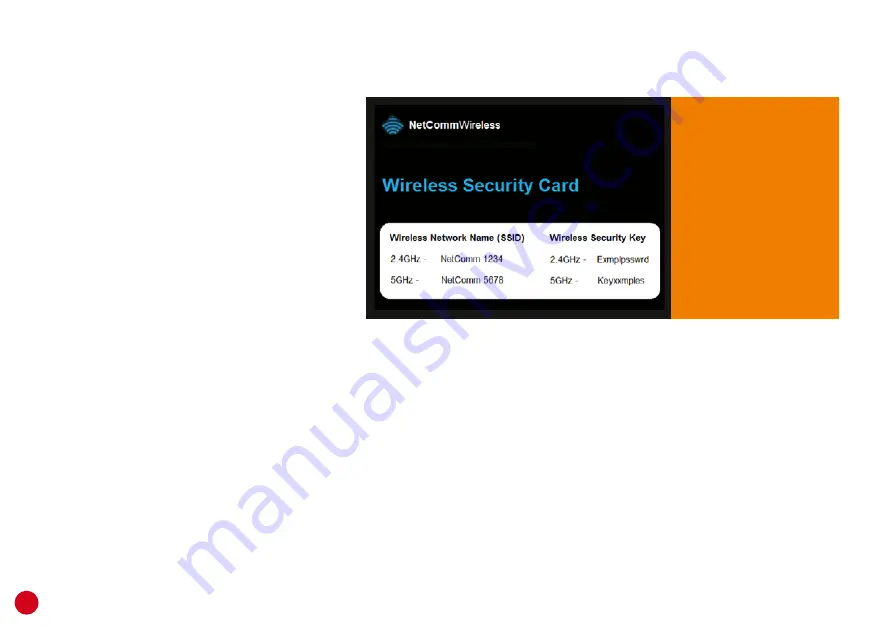
20
How to connect to Wi-Fi
If your operating software isn’t listed
here, please contact your software
provider for support.
■
Windows 7:
Page 21
■
Windows 8:
Page 21
■
Windows XP:
Page 22
■
Android OS:
Page 22
■
Mac OSX:
Page 23
■
iPhone/iPad iOS:
Page 23
WPS Setup
Your modem also has Wi-Fi Protected Setup (WPS)
which can be used to connect WPS-enabled devices
to the Wi-Fi.
Please note
that Apple devices (e.g. iPhone) are not
WPS-enabled.
1.
Take your WPS-enabled Wi-Fi device to the same
room as the modem.
Your default
Wi-Fi details are
on the Wireless
Security card in
the box, or you
can learn how to
customise your
Wi-Fi details on
page 13.
2.
Hold the WPS button on the back panel of the
modem for 1-2 seconds to turn on WPS search
mode. You’ll see the Wi-Fi light on the front
panel start flashing.
3.
Turn on WPS search mode on your Wi-Fi device
(consult its user manual and start again if you’re
not sure how to do this).
4.
The modem and Wi-Fi device should establish a
connection to each other automatically.























