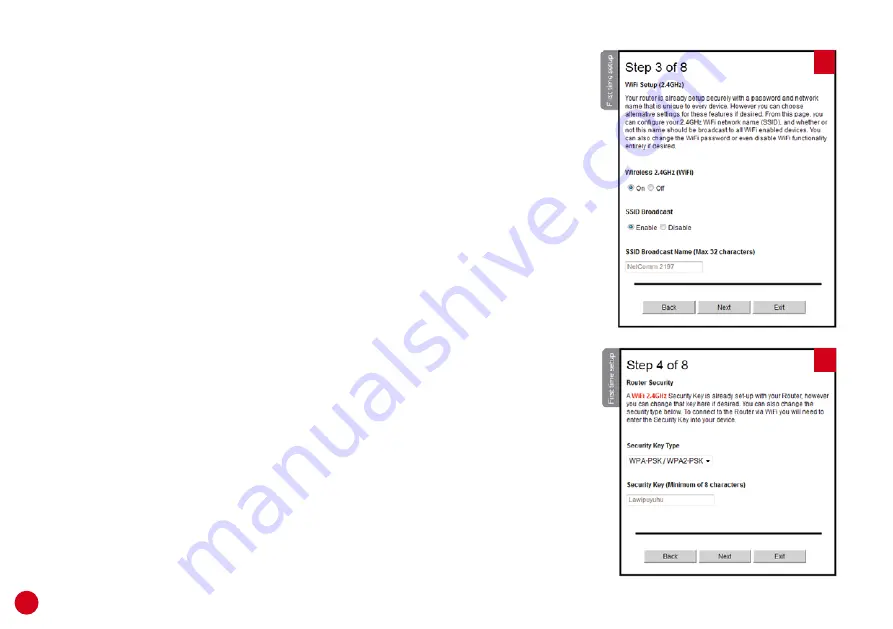
14
Setting up for Wi-Fi
1.
If you’re not using the Startup Wizard during a manual setup,
follow step 4 on page 13 to access the Wi-Fi settings.
2.
First you’ll set up the 2.4GHz Wi-Fi. Set it to
On
and set SSID
Broadbast to
Enable
.
3.
You can customise the display name for this Wi-Fi network
(
SSID Broadcast Name
) or just leave it as the default. Click
Next
.
4.
For
Security Key Type,
select
WPA2-PSK
. If you have older
Wi-Fi devices, you may need to select
WPA-PSK
instead.
5.
You can customise your Wi-Fi password
(Security Key)
or just
leave it as the default. If you do set a custom password, you
should write it down and keep it somewhere safe.
6.
The next two steps of the Startup Wizard will run through
the same details for the 5GHz Wi-Fi network. Adjust these
settings as desired, clicking
Next
to progress through the
steps.
7.
Once you’ve finished setting up, you’ll find tips on how to
connect computers, smartphones and tablets to your Wi-Fi
on page 20.
1
4




























