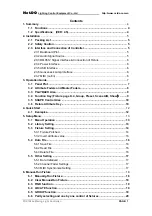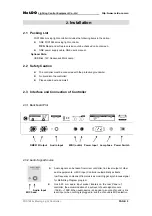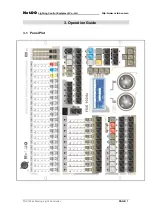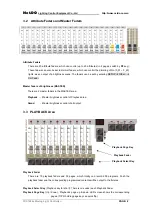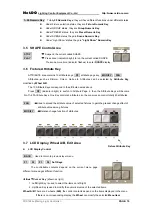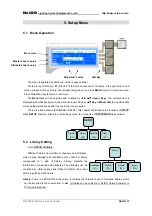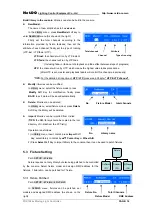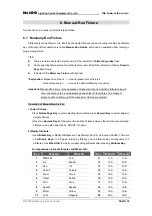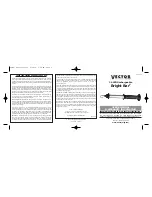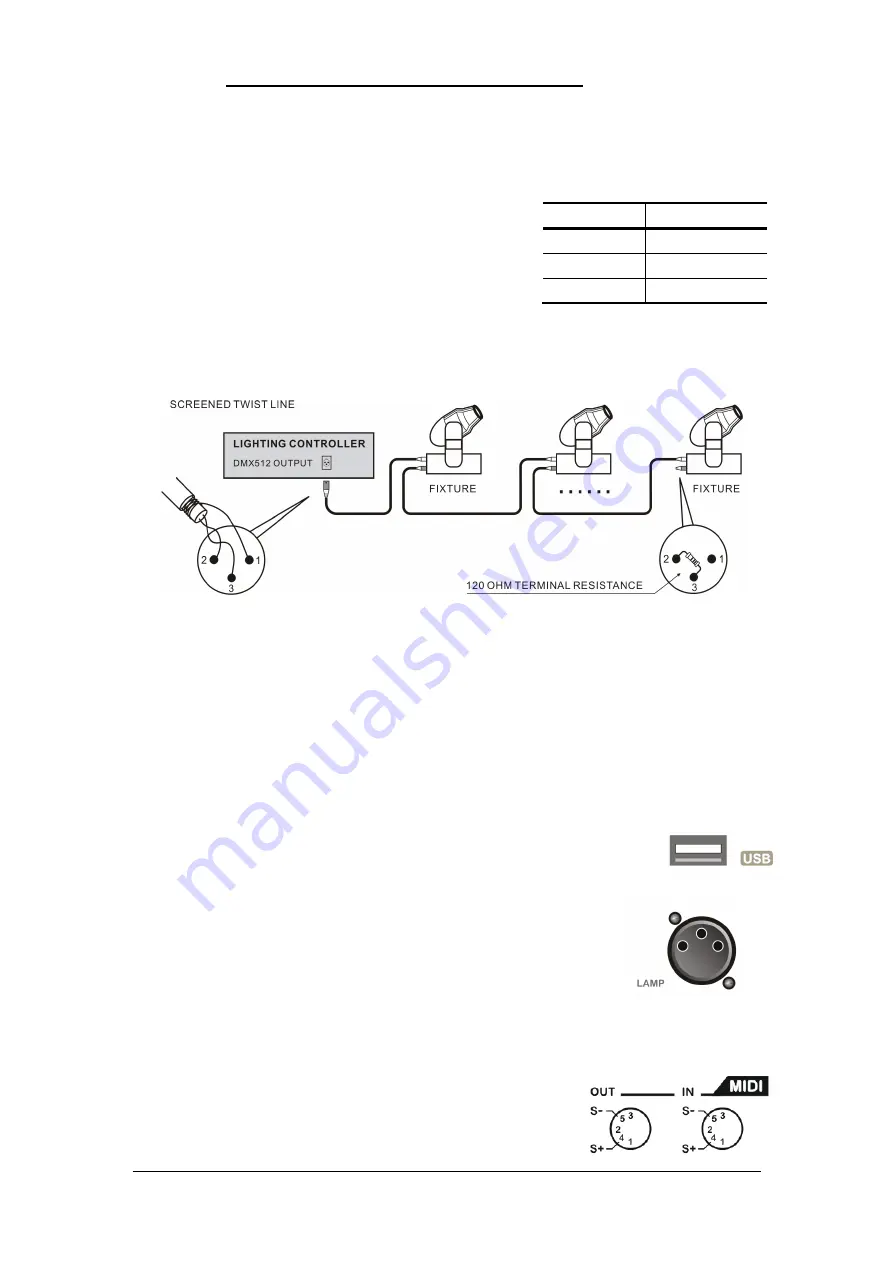
Net.DO
Lighting Control Equipment Co.,Ltd
http://www.netdo.com.cn
FOX1024s Moving Light Controller.
PAGE: 6
2.3.3 DMX512 Signal Interface & Connection of Fixture
There are 2 sockets(A & B) of DMX512 signal output, they’re both 3-pin XLR, pin 1 is for signal
ground, pin 2 is for negative, and pin 3 is for positive.
DMX512 cable is screened twist line. Each end of the cable
should be joined to XLR plug by user. Pin 1 of XLR plug is
connected to screen net. Two lines of twist line (distinguished by
different colors) are connected to pin 2 and pin 3 of the plug
respectively. Please do not confuse. The schematic diagram for
connection is shown as follows:
2.3.4 Power Interface
This controller adopts wide range switch power supply (AC100-240V/50-60Hz). Please confirm
voltage is suitable to controller before connection. Power socket must be connected with protective
groundwire to ensure safety. If to replace fuse, please disconnect power firstly and then operate to
ensure safety.
2.3.5 USB Interface
This controller provides a standard USB interface for data backup, renewal of
library files and software upgrade.
2.3.6 Gooseneck Lamp Interface
There is one gooseneck interface (3 pins XLR) at top left corner of the
controller’s panel, gooseneck lamps of voltage 12V/5W can be connected.
2.3.7 MIDI (out/in)
MIDI ports are provided to connect consoles in parallel or receive/send MIDI code to play/record
“Light Show”.
Pin number
Cable conductor
1
Shield
2
Negative ( - )
3
Positive (+ )