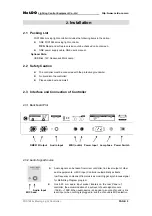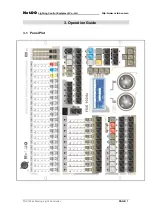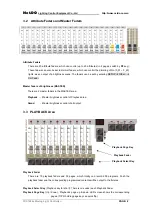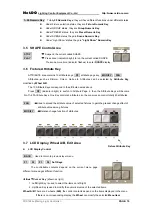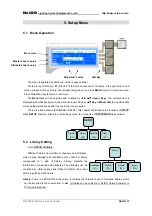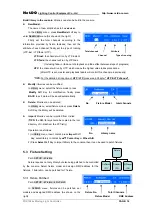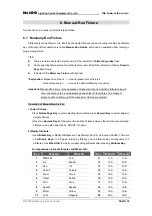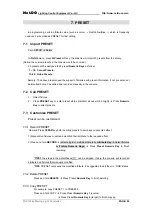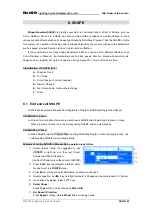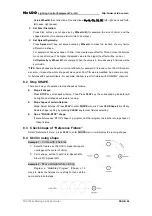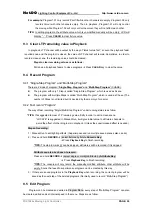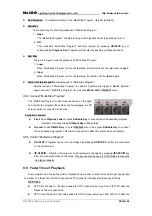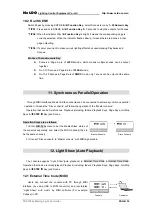Net.DO
Lighting Control Equipment Co.,Ltd
http://www.netdo.com.cn
FOX1024s Moving Light Controller.
PAGE: 19
3) Control attributes by Attribute Fader:
Except
Wheel A/B
,
Attribute Fader
can also be used to modify attributes.
*TIPS1:
Set Attribute Fader to “attribute mode” before using.
*TIPS2:
Attributes can be modified by fader only when the fader value is higher than the current
value.
6.2
Clear Manual-Run Fixture
There are 2 ways of clearing manual-run fixture:
Clear
All:
Press
CLEAR
, all fixture selecting will be cancelled and value will be cleared.
Clear certain fixture: Press and hold
CLEAR
press corresponding Fixture
Numeric Keys
.
(
Clear multiple fixtures by multiple selections)
*TIPS1:
After the data of manual-run is cleared, shielded playbacks & scenes will restore outputting.
*TIPS2:
Before manual-run fixture, it’s recommended to press
CLEAR
firstly to clear all data of
manual-run, in order to avoid the output of unwanted value.
6.3
FIND function
The “FIND” function is to light up and fixtures for fast checking. Operation of “FIND” will not affect the
value of manual-run (no value is given). This function requires the support of related data in library.
Press
FIND
key, the indicator will flash slowly which means it’s in FIND status, press it again to exit;
In
FIND
status, selected fixtures will be centered and lighted up (without value), Dimmer channel will
be full and unaffected by Master Faders. Only the manually modified data will be saved after exiting.
TIPS:
FIND
function is recommended in editing Presets or recording Scenes, in order to show
fixtures while avoid recording the data of Dimmer and Pan/Tilt.
6.4
LOCATE function
The “LOCATE” function is to light up and locate fixtures for fast checking (will give value to each
channel). Select fixtures and press
LOCATE
key, the fixtures will be centered and lighted up. This
function requires the support of related data in library.
Remark:
”LOCATE” function will give value to all channels of the selected fixtures.
6.5
GROUP function
GROUP function is to organize the frequently used fixtures into groups for fast selecting.
Call Group:
Press
GROUP
key to enter group status
Press
Numeric Key
(Group No.)
Record Group:
Select fixtures
press and hold
RECORD
key
Press
Group Numeric Key
Delete Group:
Press and hold
DELETE
Press
Group Numeric Key
.
Copy Group:
Press and hold
COPY
key
Press
Group Numeric Key
(source)
Press another
Group Numeric Key
(target).