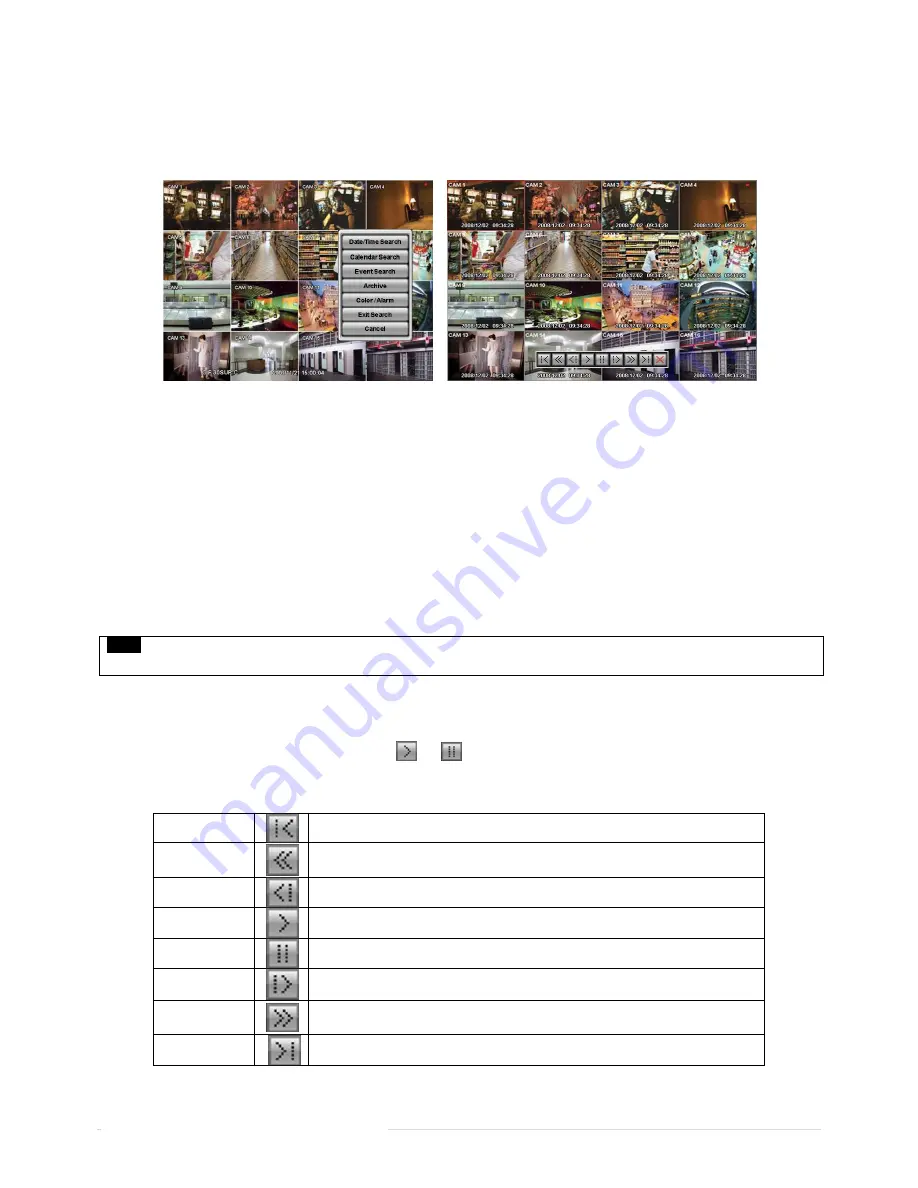
55 |
P a g e
Ness IQ-SDI Users Manual
5.3 Playback
This involves searching recorded video to playback the wanted video of a specific date and time in search mode.
Press SETUP key or please press the mouse right button and click in Playback mode. Then, the following screen will appear.
There are three ways to search video, i.e., by date/time and by calendar.
-
Date/Time Search: search by inputting date/time.
-
Calendar Search: search by using calendar.
-
Event Search: search by event.
There are three other functions in playback mode;
-
Archive: The Archive function will allow user to copy the recorded video (moving images and still images) from a storage
device (USB memory stick, DVD-RW).
-
Exit Search: From playback display to live display.
-
Cancel: Hide menu in playback mode.
Playback mode runs in the available maximum number of split screen format. To change the viewing mode, please press
DISPLAY key or Camera Select key (1~16).
NOTE
Using a mouse: Double click to view the full screen and double click one more time to back to Split Screen.
Move the cursor of the mouse and the keypad control will appear at the bottom near the center of the screen.
Every time user presses the PLAY/PAUSE key during playback mode, it is changed to ‘1X PLAY’ and ‘PAUSE’. The
displayed sign on the screen also changes from
to
Following is the key usage found in playback mode. User may also use the keypad provided on the screen.
Go to Start
• Go to start of recorded data
REW
• Fast reverse playback
(changes to x2, x4, x8, x16, x32, x64 and Extreme with each press)
BACKWARD
• Frame-by-frame reverse still image playback
PLAY
• Playback mode: 1X PLAY
PAUSE
• PAUSE
FORWARD
• Frame-by-frame forward still image playback
FF
• Fast forward playback
(changes to x2, x4, x8, x16, x32, x64 and Extreme with each press)
Go to End
• Go to end of the recorded data
Press SEARCH key to stop playing back video.


















