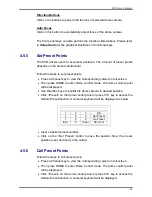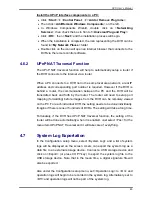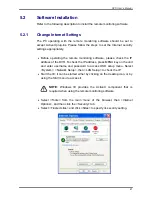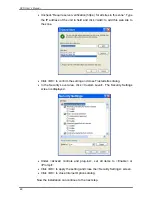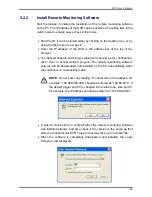DVR User’s Manual
52
5.3.1.1 Select
Display Mode
Choose the number of windows to be displayed on the main window. Click on
the display button in MODE section. The available selections is 4 camera
display. To view certain window in full-screen, either double-click on the
preferred grid, or click on the corresponding CAMERA button.
5.3.1.2
Operate Cameras with Dome Control
The remote monitoring software allows users to control and configure a dome
camera remotely.
Click on any CAMERA button displayed with a dome icon to view the camera
in full-screen. The Dome Control Panel will be displayed on the main window.
The items on the Dome Control Panel are described as follows.
Auto Focus (A.F.)
Click on it and the focus of the camera will be automatically adjusted to show
a clearer image.
Set/Go Preset & Run Tour (•
)
The remote monitoring software allows its users to store up to 255 preset
points according to the allowance of the supported dome cameras.
Use Direction buttons to pan/tilt dome camera to an appropriate position.
Then click this button, select <Set Preset> and choose a preferred number
from the pull-down list. The preset point is named as the selected number.
Click this button, select <Go Preset> and choose a preferred number from the
pull-down list to call the preset point for viewing.
Click this button, select <Run Tour> and the dome camera will start the tour
set previously at the dome camera side.
Dome ID (ID)
Click for changing the dome ID and protocol. Proper authority is required to
access this function.
Focus +/
−
Use to adjust the camera lens to focus on objects for a clear view. Click on
<Focus +> to focus near or <Focus
−
> to focus far.