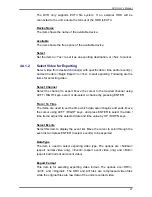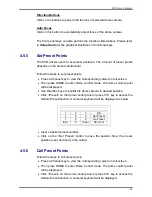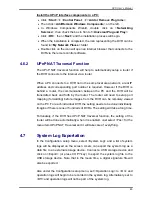DVR User’s Manual
31
z
FREEZE
Press FREEZE to pause the playback video. When the recorded video is
paused, press LEFT / RIGHT to move playback video single step reverse
/ forward respectively. Press FREEZE again to resume playback video.
z
PLAY
Press it to start playing back video or stop playing back video and return
to live mode.
Pause Playback and Single Step Forward
To pause and resume recorded video, follow these steps.
•
Press any CHANNEL key to view the corresponding camera in full-screen.
•
Press FREEZE to pause the current playback image.
•
Press RIGHT / LEFT Direction keys to move the video single step reverse
/ forward. Press and hold RIGHT / LEFT keys to repeatedly reverse /
forward the video single step.
•
Press FREEZE again to resume the playback operation.
4.1.5
Taking Snapshots
When a playback video of a single channel display is paused, users can press
ENTER key to capture and export snapshots to an external storage device,
excluding optical drives. Note that the system log will keep a record of any
snapshot exportation.
4.2
Sequence Setup
This section introduces the way to view sequence mode with the Main Monitor.
Sequence function can avoid manual backtracking and provides more
flexibility while monitoring surveillance.
Automatic sequence function can be observed in any viewing modes, except
the viewing mode that already displayed all channels. Select certain viewing
mode and press SEQ to toggle the automatic sequence. Press SEQ again or
press ESC to stop.
To setup sequence schedule, see OSD Setup Manual, Section
Sequence
Setup
.