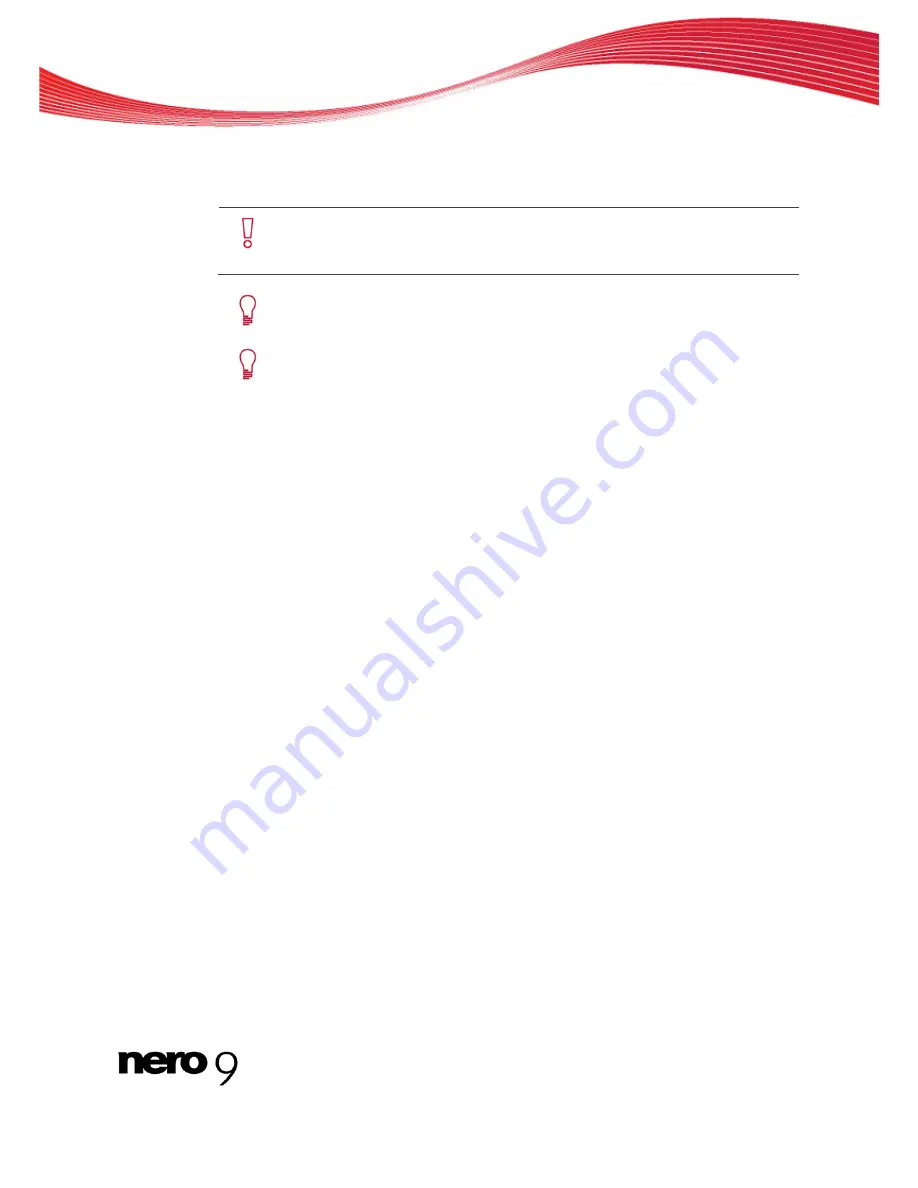
Copying CDs/DVDs
13.2 Copying Disc
To copy a disc, proceed as follows:
If you are not in possession of the copyright for the relevant CD/DVD and do
not have authorization from the owner of the copyright, unauthorized copying of
CDs violates national and international legislation.
Copy-protected Audio CDs cannot be copied using Nero Burning ROM.
Some CDs/DVDs are copy-protected and cannot be copied. If you are not sure
whether your CD/DVD can be copied, activate simulation before commencing
the actual physical burn process.
1.
Click the
Copy
button in the main screen.
The
New Compilation
window is opened.
2.
Select the disc type you want from the drop-down menu.
3.
Carry out the desired settings in the tabs.
4.
If you want to copy discs using the
Image Copy
method:
1.
Clear the
On the fly
check box on the
Copy Options
tab.
2.
Insert the disc that you want to copy into the recorder.
5.
If you want to copy discs using the
on-the-fly
method:
1.
Select the
On-the-fly
check box on the
Copy Options
tab.
2.
Select the drive that contains the disc to be copied from the
Drive
drop-down menu.
3.
Insert the disc that you want to copy into the selected drive.
4.
Insert a blank disc.
6.
Click the
Copy
button.
If you are copying via the drive, the copy process starts. If you are using Nero Image Re-
corder, the
Save Image File
message window is opened.
7.
Enter a name for your image file in the
File Name
text box.
8.
Select the relevant storage location in the
Save to
directory tree and click the
Save
button.
The copy and/or save process starts. You can follow the process status in the status bar.
If you are using a single drive for copying, you will be prompted to remove the source
disc and to insert a suitable blank disc after the image file has been written.
9.
Click the
Next
button.
You have successfully copied a disc.
Nero Burning ROM
74






























