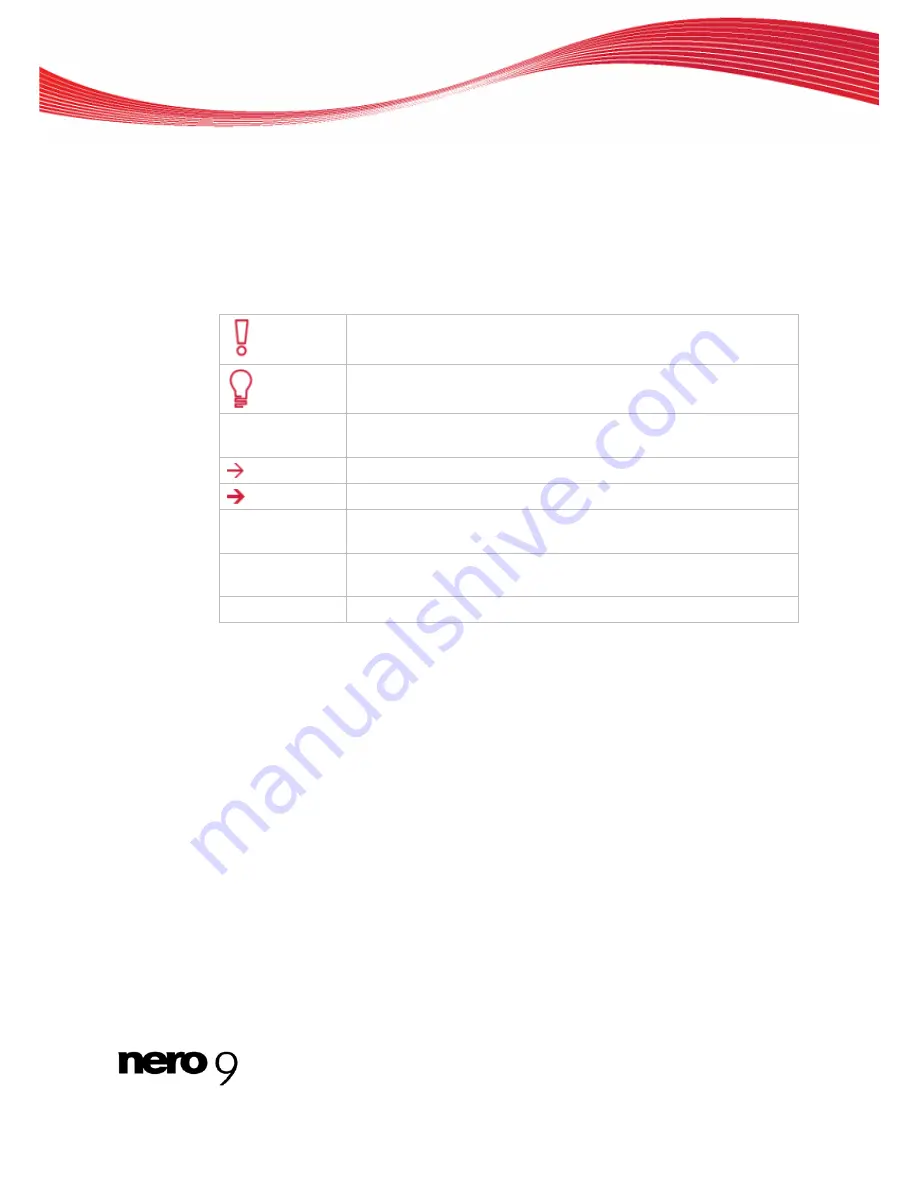
Start Successfully
1 Start
Successfully
1.1 About the Manual
This manual is intended for all users who want to learn how to use Nero Burning ROM. It is
process-based and explains how to achieve a specific objective on a step-by-step basis.
To make best use of this documentation, please note the following conventions:
Indicates warnings, preconditions or instructions that have to be pre-
cisely followed.
Indicates additional information or advice.
1. Start …
The number at the beginning of a line indicates a prompt for action.
Carry out these actions in the order specified.
Indicates an intermediate result.
Indicates a result.
OK
Indicates text passages or buttons that appear in the program inter-
face. They are shown in boldface.
(see…)
Indicates references to other chapters. They are executed as links
and are shown in red and underlined.
[…]
Indicates keyboard shortcuts for entering commands.
1.2 About Nero Burning ROM
The powerful burning software Nero Burning ROM allows you to burn your data, music and
videos to disc. Nero Burning ROM gives you full, customized control of your burning projects.
You can
−
among other things
−
define the file system, the length of the file name and the
character set; you can also change the disc label. And of course, you can also customize the
Nero Burning ROM toolbar and change the keyboard shortcuts.
It is just as easy to create Nero Burning ROM discs with SecurDisc and a SecurDisc sup-
ported drive. SecurDisc is a new hardware and software technology developed by Nero and
HLDS with which you can create discs with special protection properties, such as data integ-
rity, reconstructability, encryption and duplication protection. Such discs can be created with
SecurDisc supported drives (e.g. from HLDS/LG and Nero Burning ROM) and read from any
drive with InCD or InCD Reader.
Despite its wide range of features, Nero Burning ROM has remained an easy-to-use burning
program that creates discs in just a few steps. You select the disc type to be burned
(CD/DVD/Blu-ray), define the project type, add the required data and then start burning.
Using Nero Burning ROM you can save audio files from an Audio CD on the hard drive. In
the process, the files are encoded, i.e. converted into a format that the computer can read.
Nero Burning ROM
6







































