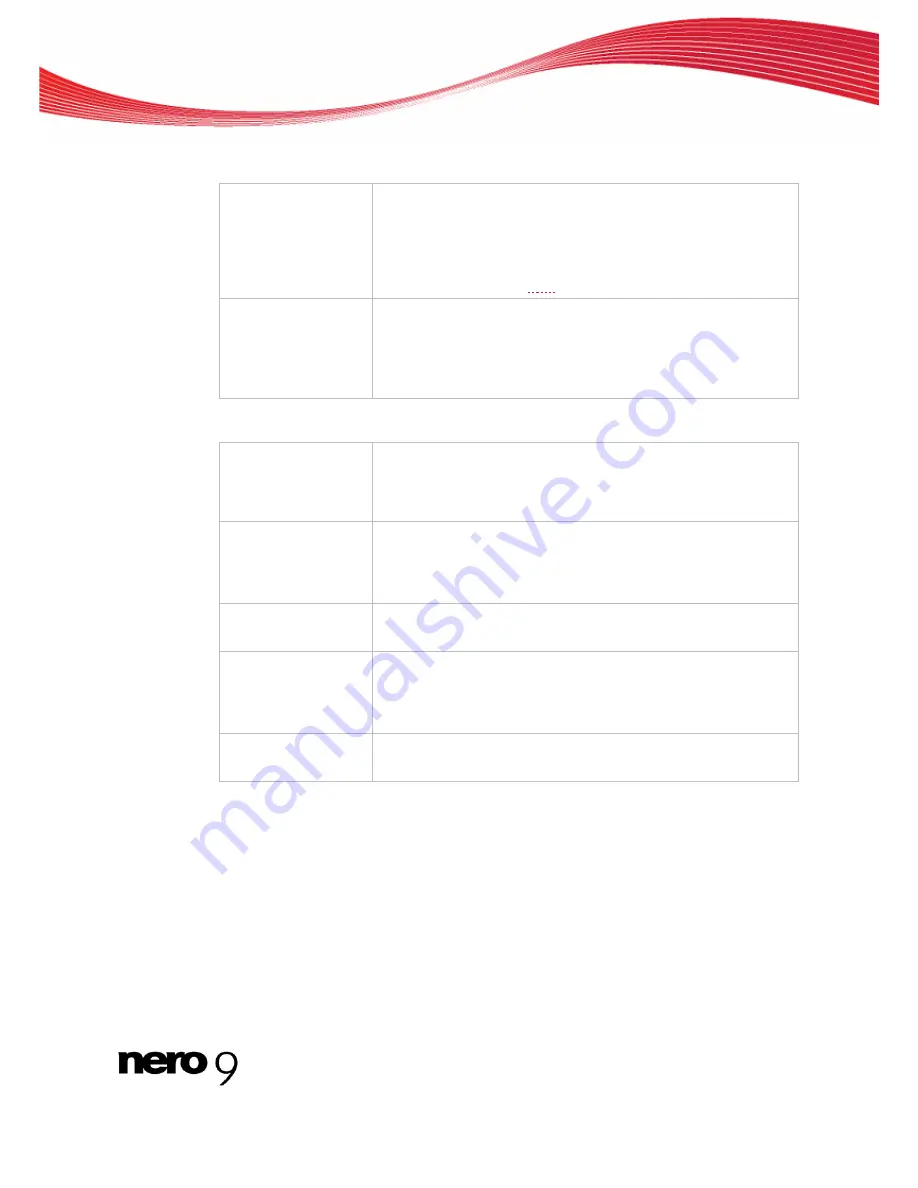
Audio CD And Audio Files
Nero Burning ROM
48
The following encoding options are available in the
Settings
area:
Drop-down menu
Constant Bit Rate
Selects a constant bit rate, i.e. the data flow per unit of time and
the quality of the saved data are the same over the entire audio
file. If the bit rate is small, less data is transferred. The file is then
small, but quality is lower. If the bit rate is high, more data is
transferred. The file size is then large, but the quality is high. The
default value of
128
for MP3 files is near CD quality.
Drop-down menu
Variable Bit Rate
Selects variable bit rate, i.e. the data flow per unit of time - and
thus the quantity of the saved data - adapts to the dynamics of
the audio file. The bit rate, for example, can be lowered at quieter
points in the track.
Select your desired quality level in the drop-down menu.
The following encoding options are available in the
Expert settings
area:
Drop-down menu
Encoding quality
Specifies the encoder quality. These settings specify whether you
place more value on fast encoding (
lowest/fastest
) or more va-
lue on a superior psychoacoustic encoder model for the very best
results (
highest/slowest
).
Check box
Original bit
Sets the original bit in the music file, which differentiates between
the copy and the original.
Check box selected: Original bit = 1, i.e. original.
Check box cleared: Original bit = 0, i.e. copy.
Check box
Private bit
Sets the private bit in the music file. It is reserved for the user and
is only used for informational purposes.
Check box
Copyright bit
Sets the copyright bit in the music file, which identifies protected
content.
Check box selected: Copyright bit = 1, i.e. protected.
Check box cleared: Copyright bit = 0, i.e. unprotected.
Check box
Write CRC
Also sets a checksum in the music file to ensure that transfer er-
rors are detected.
6.6.1.3
MP3 And MP3PRO Encoding Options
With Nero Burning ROM you can encode audio files of an Audio CD in
MP3
and
MP3PRO
formats. Set these options in the
MP3PRO
window that you can open in the
Encode files
window via the
Settings
button. Ensure that you have selected MP3/MP3PRO as the
Out-
put file format
.
















































