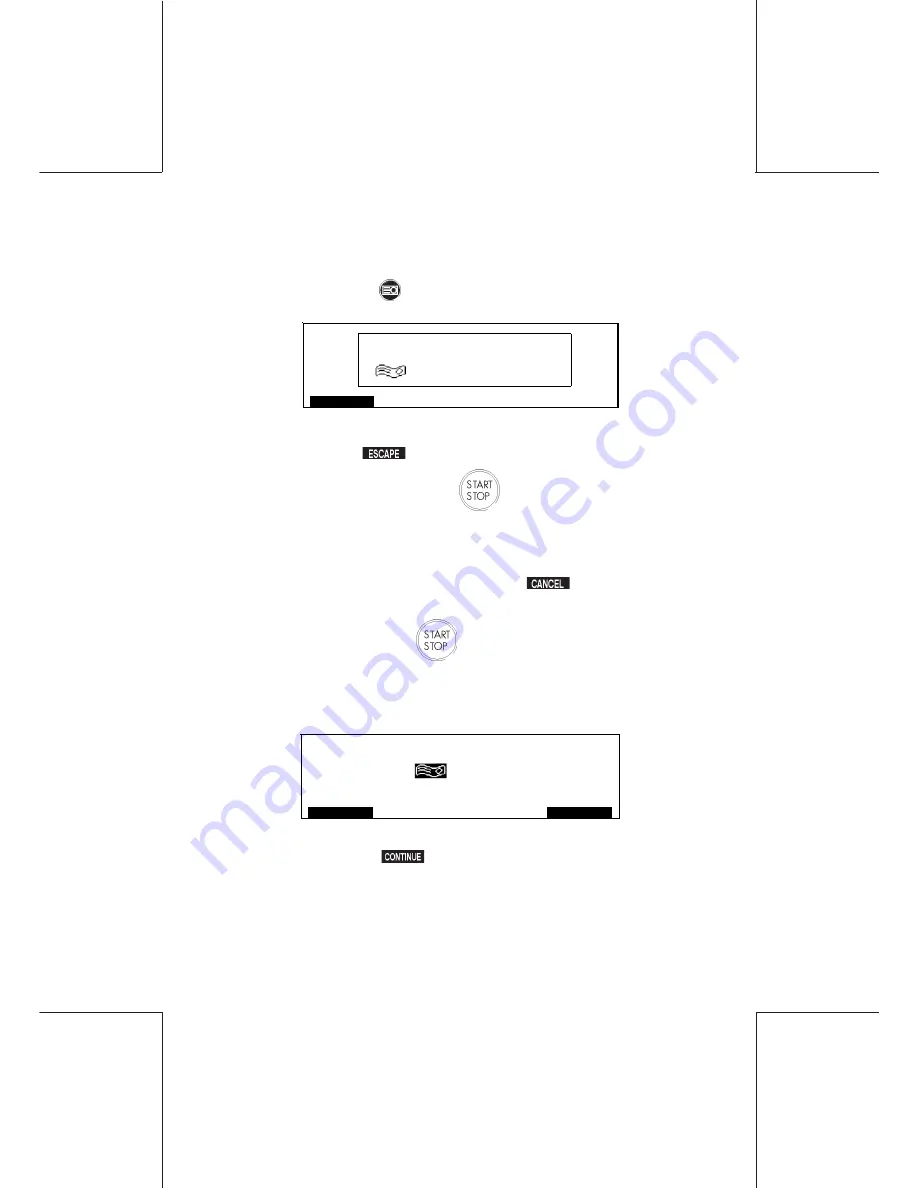
ORIG0019/A-43
4127763C/A
15/03/2006
43
Printing labels
5.2
Printing a Label
- When feeding labels, first select the postage value required,
press the label key
, the following screen will appear:
- To return to the
Ready Mode
screen with Label selection
cancelled, press
.
- To print a single label press the
button, a single label will be
printed at the displayed value.
- If you wish to print more than one label, use the numeric key pad
to enter the number of labels to be processed (1 - 99).
If an incorrect quantity is entered, press
and re-enter the
correct quantity.
- To print labels press the
button.
- The machine will automatically print the required number of labels
at the displayed value.
If during the label printing process the following display appears:
1
$ 75.55
ACCOUNTS
ES CAP E
CONTINUE
05/03/14
$ 0.95
- First replenish the label dispenser as detailed in "Filling the label
hopper", then press
to complete the label printing process.
- Take up the printed label, peel off the backing sheet and affix the
label to the parcel or packet.
- The system will return automatically to the Ready Mode screen
with label selection cancelled when the label printing is completed.
PLEASE ENT ER N O. O F LABELS
1
ESCAPE






























