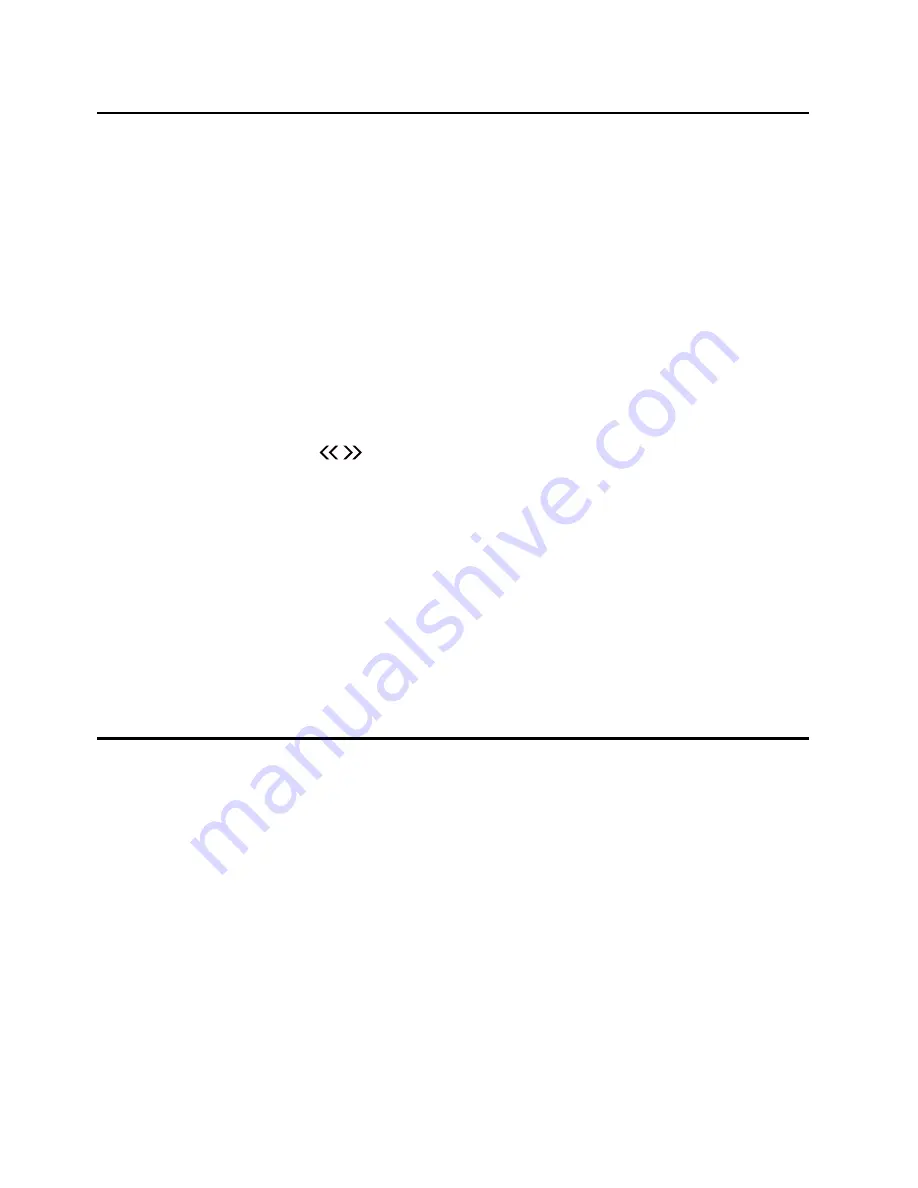
- 17 -
Play from Bluetooth device
Note:
* Pairing needs only to be done once. The operational range is approximately 10 meters.
* Compatibility with all Bluetooth devices is not guaranteed.
* Any obstacle can reduce the operational range.
1. Rotate the
SOURCE
knob on the unit or repeatedly press
the
SOURCE
button on the remote
control to select Bluetooth source. The word “BT” will be displayed on the LED.
2. Activate the Bluetooth function in your Bluetooth device (see the device user manual).
3. Select "MCB820" on your device for pairing.
- For elder devices, you need to input “0000” as pairing password.
4. Start music play on your Bluetooth device, you can use this unit to control the function to
your Bluetooth device.
- To pause/resume play, press
BF
.
- To skip to a track, press / .
- To increase or decrease the volume, press
VOL +/-.
5. Long pressing the
PAIRING
button on the remote control for 2 seconds or more to disable
the Bluetooth function from your Bluetooth device.
Note:
* The device will also be disconnected when the device is moved beyond the operation range.
* If you want to reconnect the device to the unit, place it within the operational range.
* This unit supports A2DP (Advanced Audio Distribution Profile).
Setting the Sleep Timer
When the unit is turned on, repeatedly press the
TIMER/SLEEP
button to select a set period of
time (in minutes):
- [SLEEP 120]
- [SLEEP 90]
- [SLEEP 60]
- [SLEEP 30]
- [SLEEP 15]
When sleep timer is activated, the “
Zz
” is displayed.
To deactivate sleep timer
When the unit is turned on, repeatedly press the
TIMER/SLEEP
button until “SLEEP 00” is
displayed, the “
Zz
” is disappears.





















