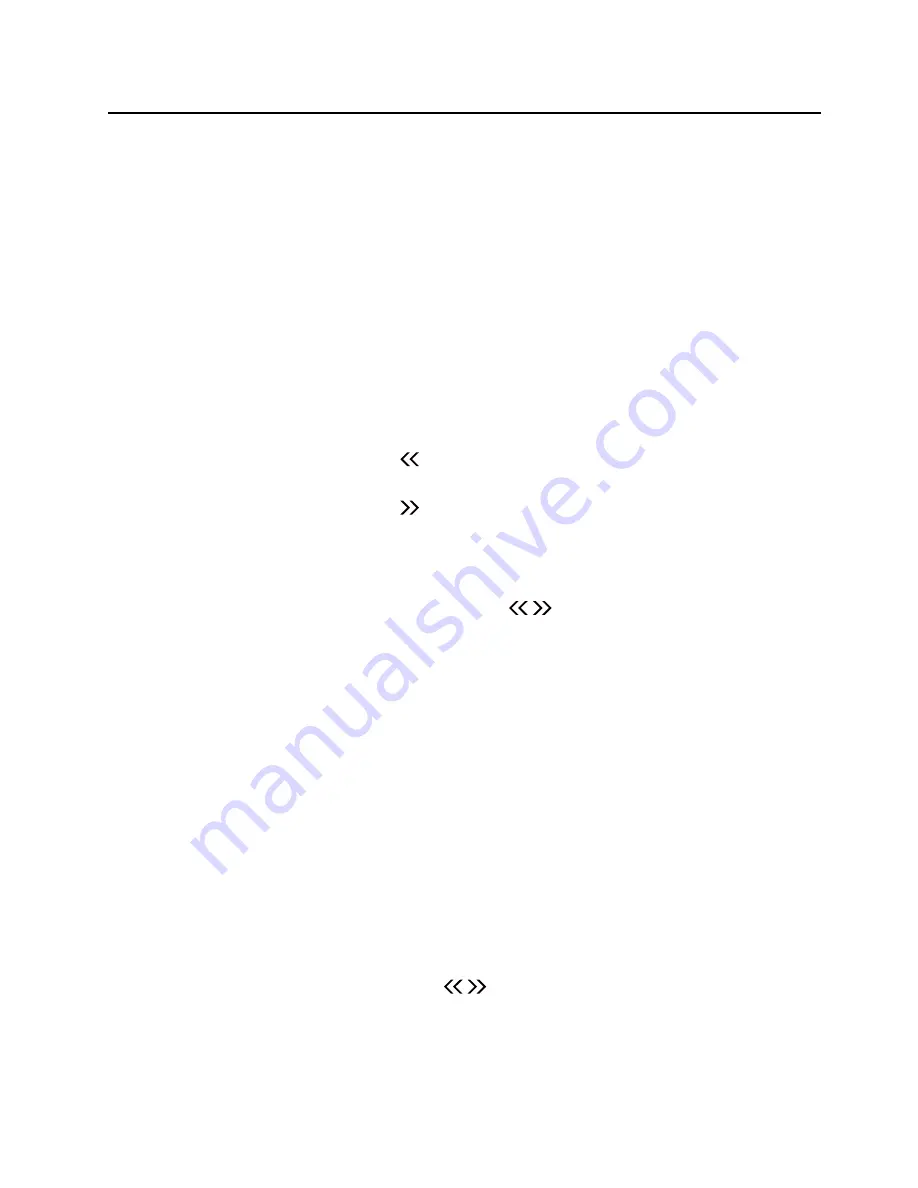
- 14 -
Disc (audio CDs and MP3/WMA discs) Operation
Disc Playing
1. Rotate the
SOURCE
knob on the unit or repeatedly press
the
SOURCE
button on the remote
control to select DISC source. The word “DISC” will be displayed on the LED.
2. Press the
K
button on the unit to open the disc door and place the disc on the disc tray (with
the printed side up).
3. Press the
K
button on the unit to close the disc door, the unit will read the disc and play it
automatically.
Note:
If in stop mode, please press the
BF
button to start playing the disc.
4. Press the
BF
button to temporarily stop the playing, press the button again, it will continue
to play.
5. Press the
L
button to stop the disc playing.
To Skip Search and Play
Press the
H
button on the unit or button on the remote control once or more to skip
previous one or more tracks on the disc.
Press the
G
button on the unit or button on the remote control once or more to skip
forward one or more tracks on the disc.
To Search and Play
Long pressing the
H
/
G
buttons on the unit or / buttons on the remote control to
search for the position that you intend to start playing.
Text Display During Playback
For audio CD
Repeatedly press the
INFO
button to show the current track number and single elapsed time
or single remain time or total elapsed time or total remain time.
For MP3/WMA Disc
Repeatedly press the
INFO
button, ID3 information (song title and artist) scrolls on the display
for a few minute or “NO ID3” if there is no ID3 information.
Programme Play (For audio CDs and MP3/WMA discs)
You can programme up to 20 tracks to play in any desired order.
1. Insert a disc and press the
L
button when it starts playing.
2. Press the
PROGRAM
button, the LED will display "
001 p--01
".
3. Press the
H
/
G
buttons on the unit or / buttons on the remote control to select the
desired track number.
- The track number 8, LED display “
008 p--01
”.
4. Press the
PROGRAM
button to confirm the track number to be stored.
- The track number 8, LED display “
008 p--02
”.
























