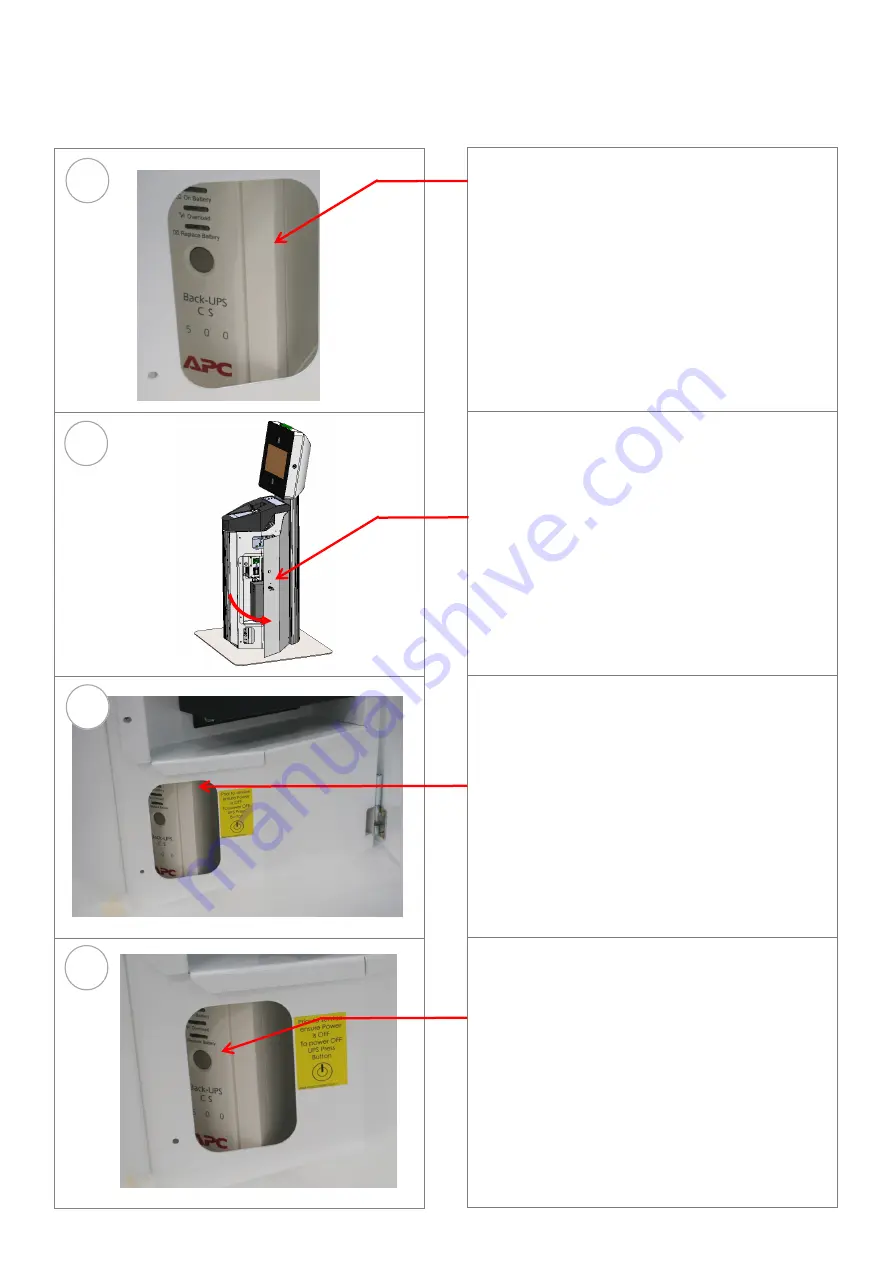
Page 6
09604-ML001 REV01 ECN 5297
4
1
2
2.0 Powering OFF procedure
CAUTION: Servicing of this product or unit is to
be performed by trained service personnel only.
Caution :
This Kiosk is equipped with an
Uninterruptable Power Supply (UPS)
Prior to service by service by a certified
technician, for operator safety, ensure mains
cable is disconnected from the kiosk and the
UPS is switched OFF
STEP 4
To power OFF the UPS Press the button.
Press the button again to power ON,
then Close and lock the
Access Door .
STEP 1
The AC mains power cord of the kiosk
is to be disconnect before servicing the Kiosk
STEP 2
Unlock and open the
Right Hand side
Access Door to access the UPS.
Unlock the Lower Lock at the front of the right
hand door and pull the top corner of the door to
open.
3
STEP 3
The UPS is situated at the base of the
Kiosk under the Power Data Panel Assembly
Chapter 2 - Servicing





















