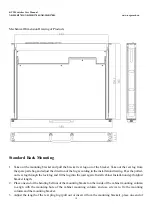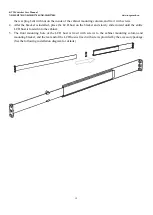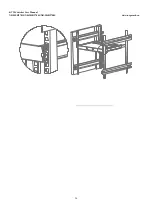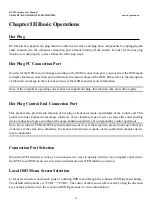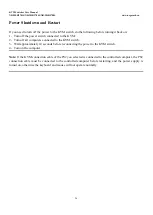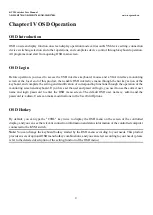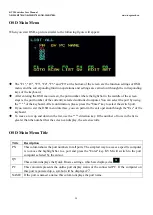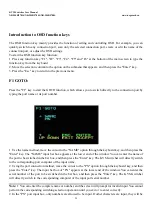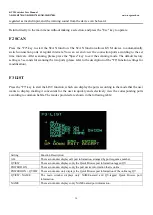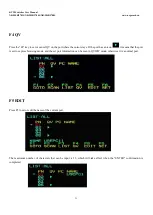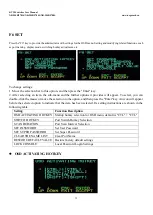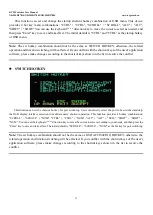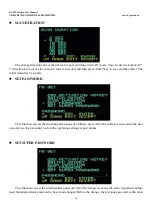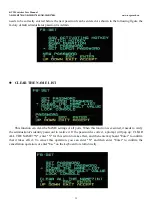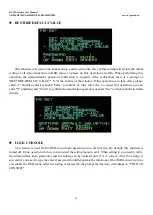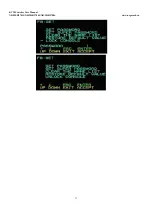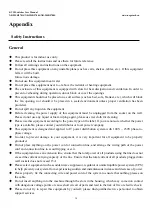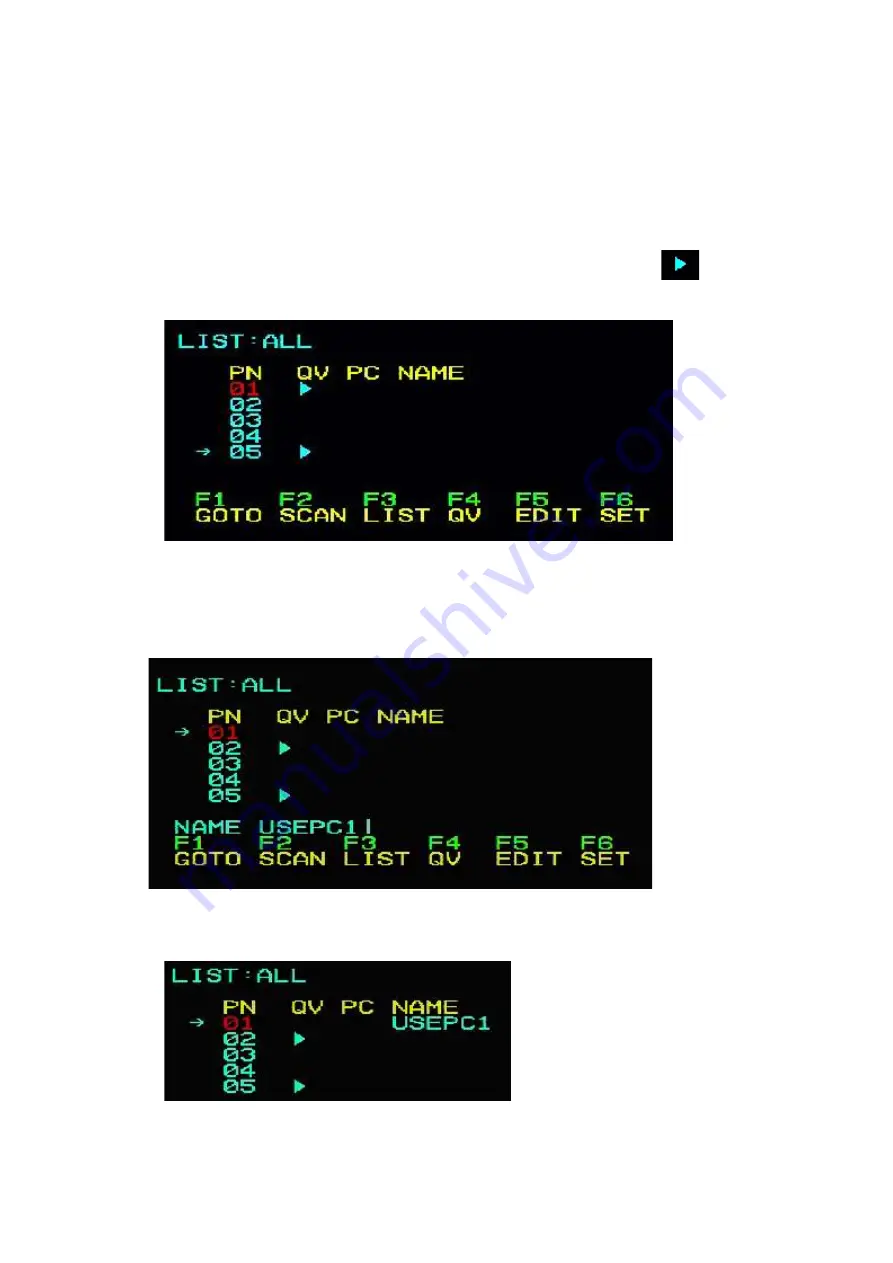
KVM Switcher User Manual
NR-MSR2701S/NR-MSR2704S/NR-MSR2708S
www.negorack.cn
31
F4 QV
Press the "F4" key to set or cancel QV on the port where the cursor stays. If the port has an icon
, it means that the port
is set to express browsing mode, and the set port information can be seen in QVIEW mode, otherwise it is a normal port.
F5 EDIT
Press F5 to set or edit the name of the current port,
The maximum number of characters that can be input is 15, which will take effect when the "ENTER" confirmation is
completed.
Summary of Contents for NR-MSR2701S
Page 20: ...KVM Switcher User Manual NR MSR2701S NR MSR2704S NR MSR2708S www negorack cn 20...
Page 21: ...KVM Switcher User Manual NR MSR2701S NR MSR2704S NR MSR2708S www negorack cn 21...
Page 22: ...KVM Switcher User Manual NR MSR2701S NR MSR2704S NR MSR2708S www negorack cn 22...
Page 23: ...KVM Switcher User Manual NR MSR2701S NR MSR2704S NR MSR2708S www negorack cn 23...
Page 24: ...KVM Switcher User Manual NR MSR2701S NR MSR2704S NR MSR2708S www negorack cn 24...
Page 37: ...KVM Switcher User Manual NR MSR2701S NR MSR2704S NR MSR2708S www negorack cn 37...